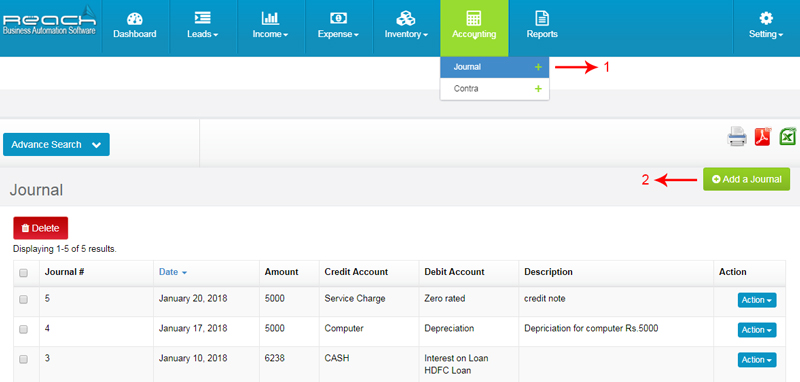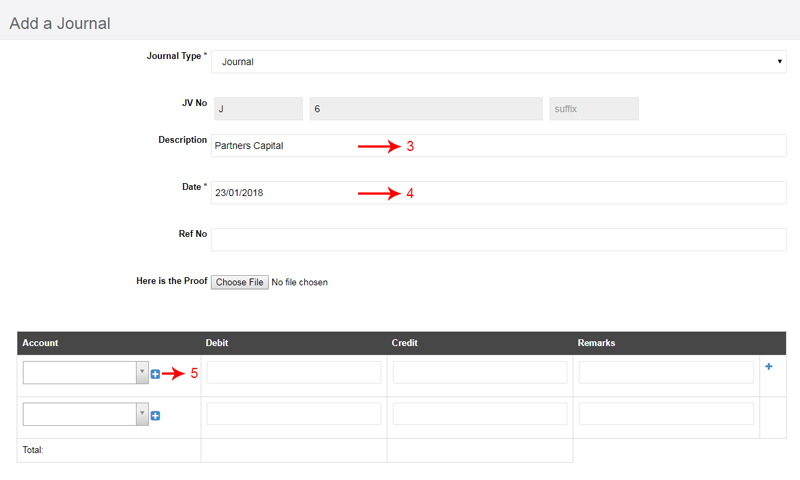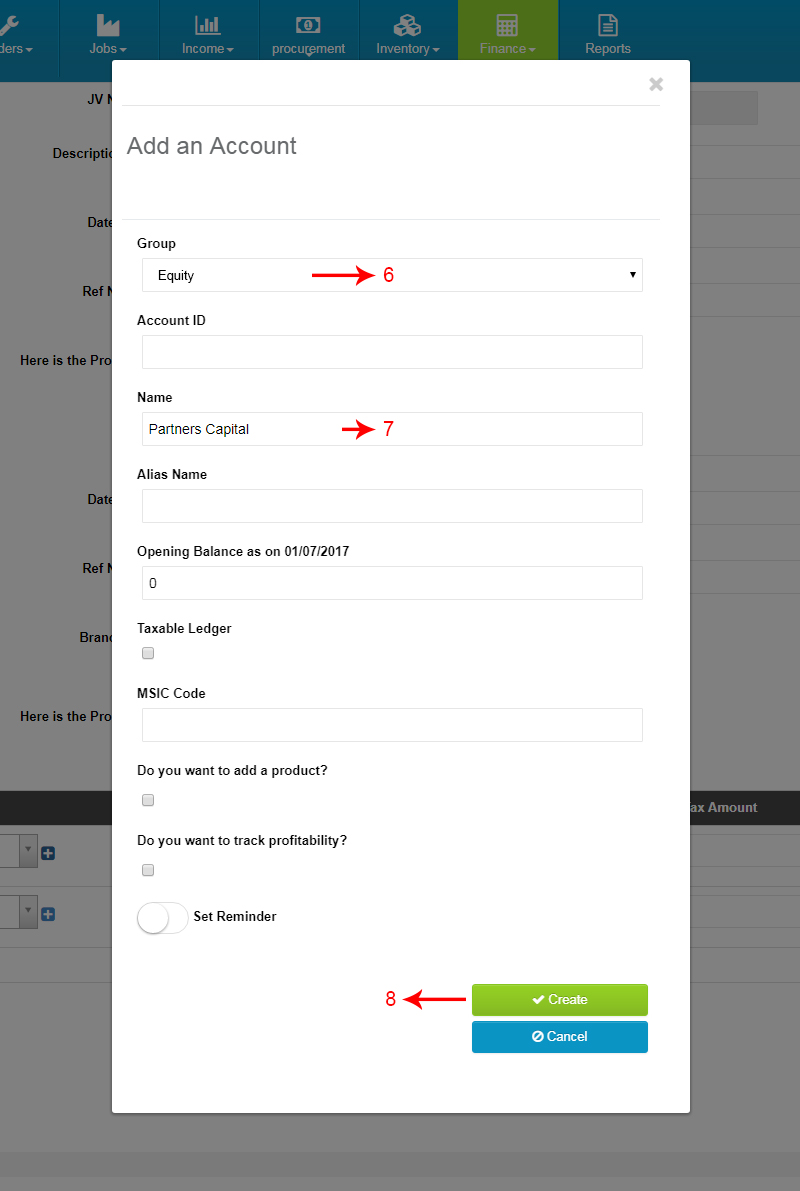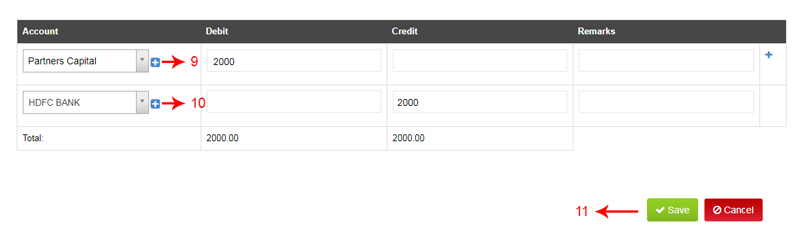Congratulations on getting associated with Reach Accountant, The Next Gen Cloud Accounting Software. This is your first step in becoming a Future-ready Accountant and be enabled with tools needed for you
Congratulations on getting associated with Reach Accountant, The Next Gen Cloud Accounting Software. This is your first step in becoming a Future-ready Accountant and be enabled with tools needed for you
Think about Facebook, Gmail and Internet banking. Every time you login and access this data, you’re using the cloud. The Cloud becomes possible because of availability of internet. It makes data and software accessible online anytime, anywhere, from any device.

Traditionally, your software was stored in your Hard disk and hence allowed only you to access at any time. A few years later, You were able to share your hard disk with multiple computers within your office using a LAN. With the advent of the internet, you can now allow multiple users to access the same software from anywhere in the world. This is called Cloud Computing
Reach Accountant is an Accounting Software. However, Unlike your traditional software like Tally, MYOB etc, it is hosted on the Cloud and so allows you to access and use from anywhere like your facebook or gmail using a browser.
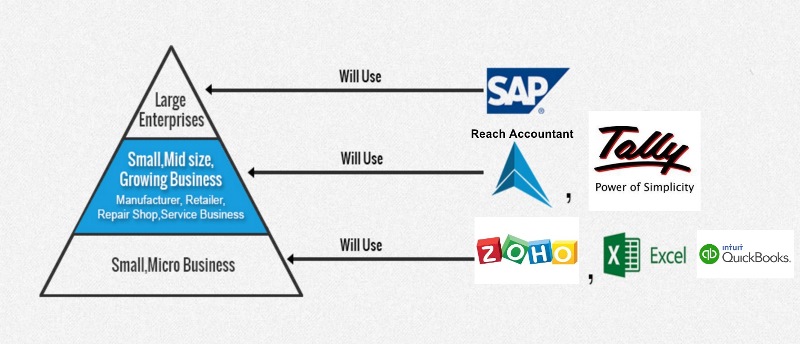
Reach Accountant is made to suit 21 different businesses and hence gives a business the advantage of using a single software without having to customise the software for their needs.
Setting up your Account involves creating your software account and getting it ready to use.
Here are some key things you should do:
Once your Account is set-up, The next step is to train the users.
Depending on the size of the company, you can identify the employees who will be responsible for using the software.
The following employees can benefit by using Reach Software
Though all of the employees can use Reach at the same time, for the purpose of training, you will have to identify one super user within your organization. This super user can be yourself or any of your senior employees who understands the business.
The super user can ideally take up a one-on-one training with one of our consultants and can watch all our training videos to get trained in the product. These training videos are available in our website www.reachaccountant.com
Once your users are trained in the software and have practiced the entries in the software, You are ready to roll out for daily transactions.
Here is how you do it:
Tabs to be set-up for GST
Let us see the tabs where GST details need to be filled in Reach Software
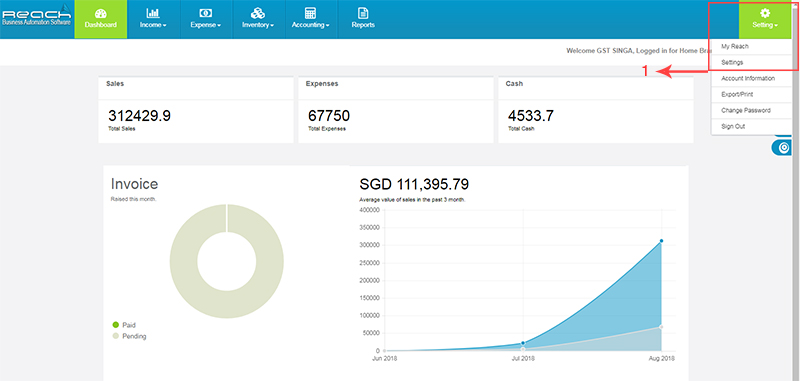
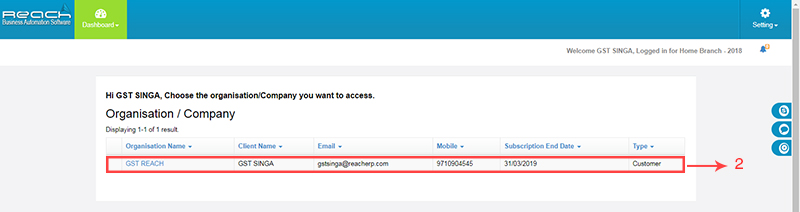
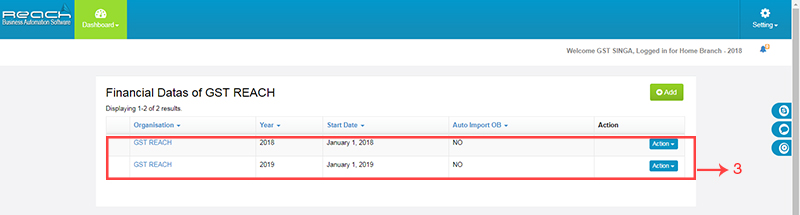
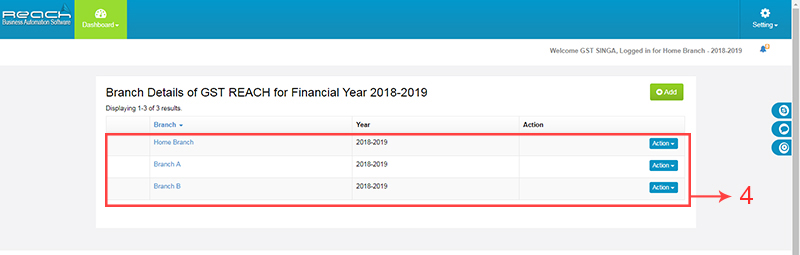

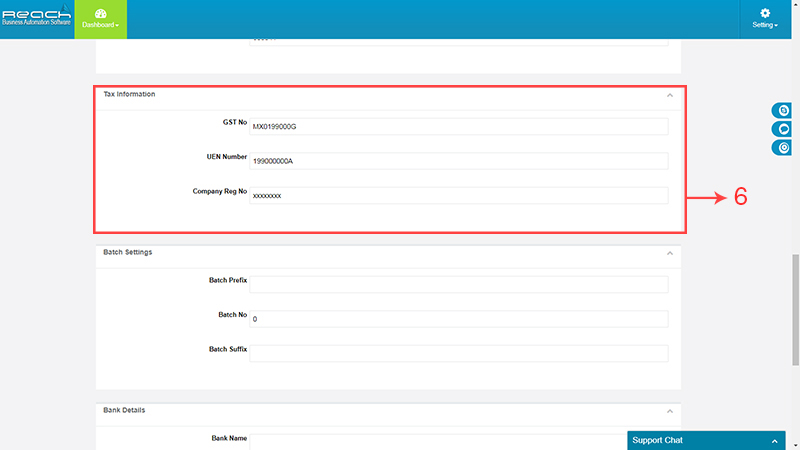
Once this is done, The basic GST set-up is done.
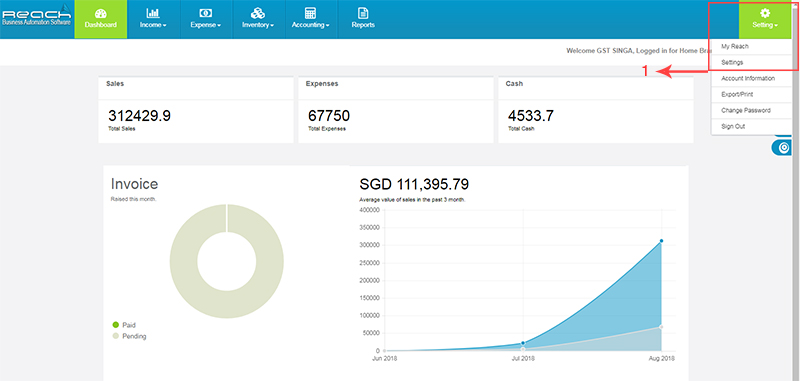
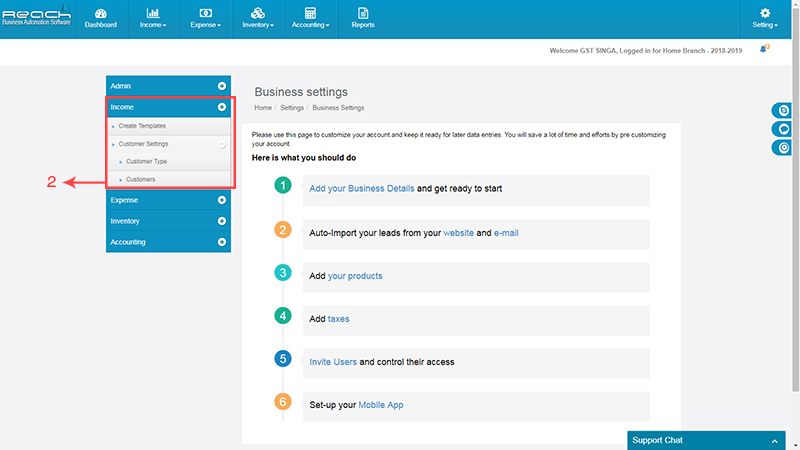
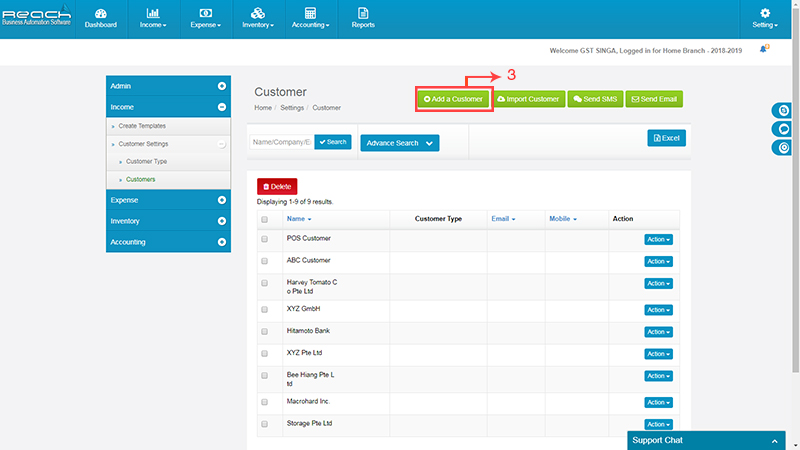
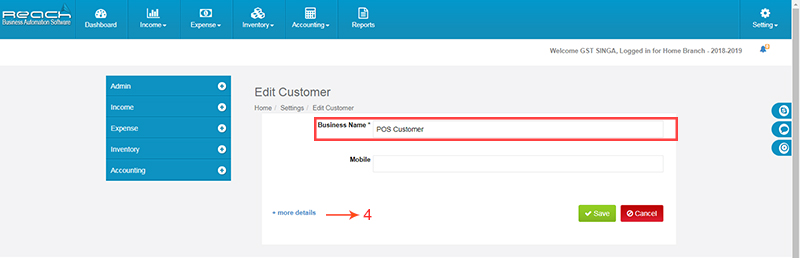
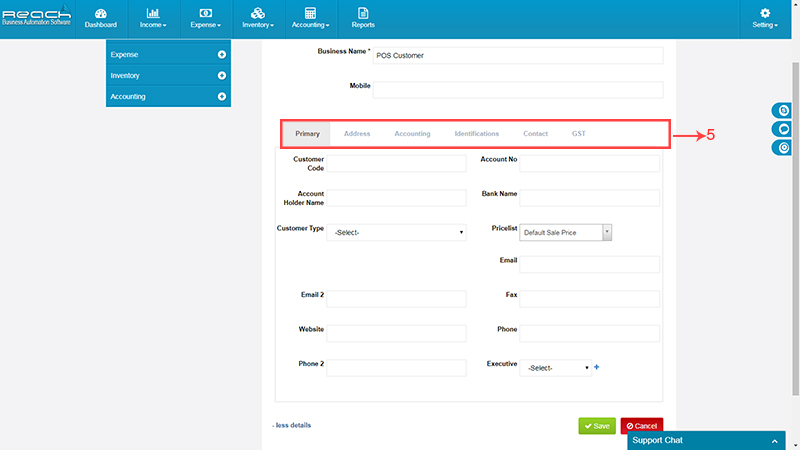
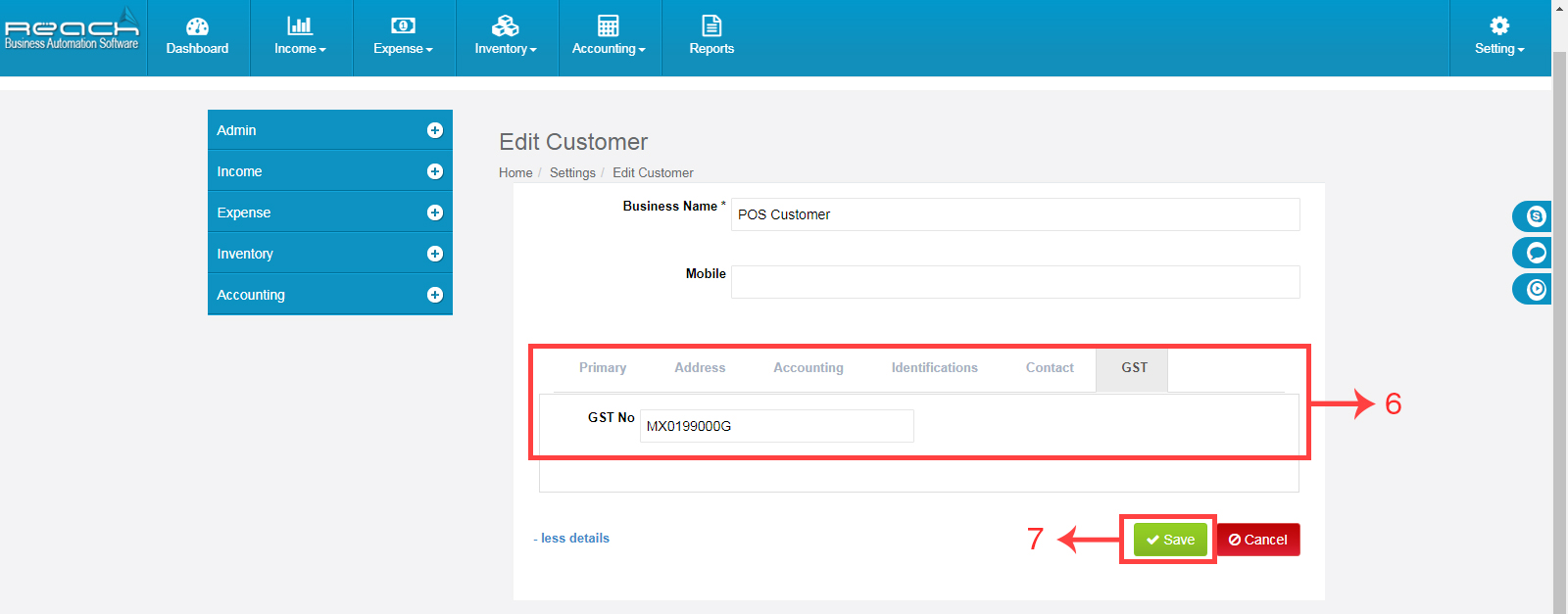
Similarly, you can set-up your vendors too:
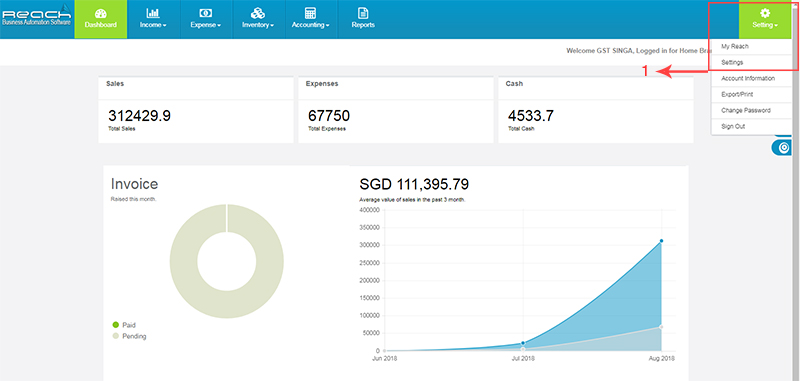
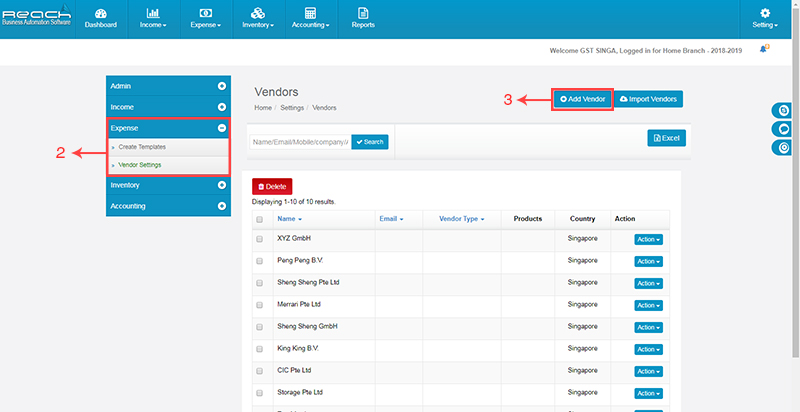

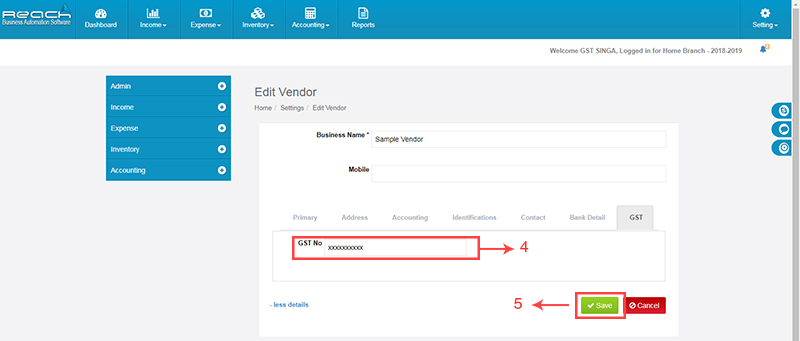
Once you set-up your Customers and Vendors, You will also have to carefully map the designated ledgers to appropriate fields in the GST Return.
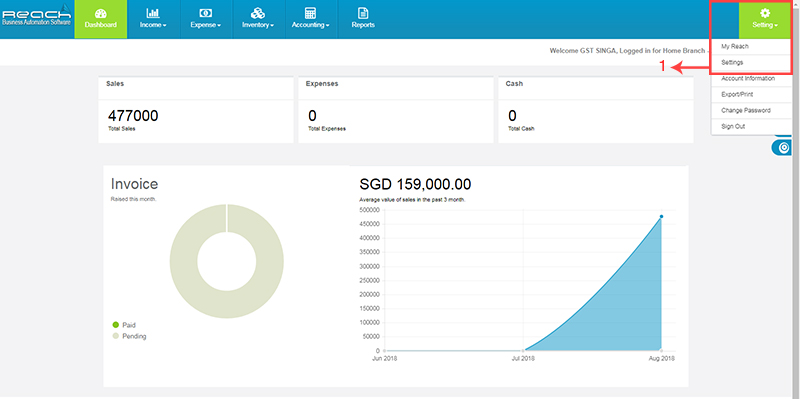
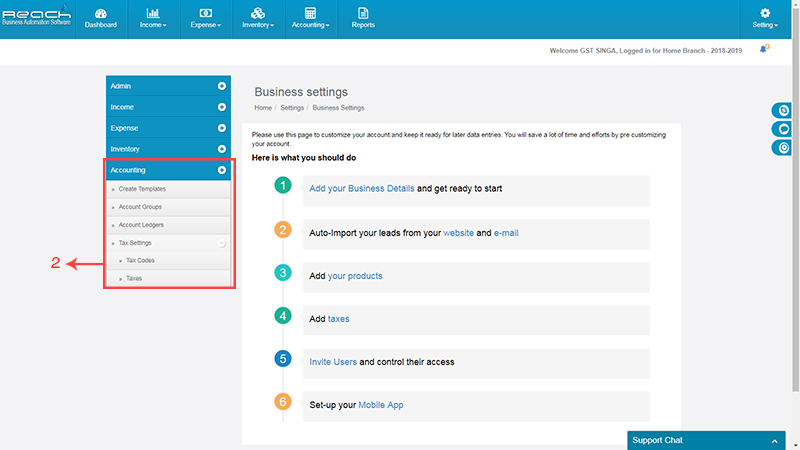
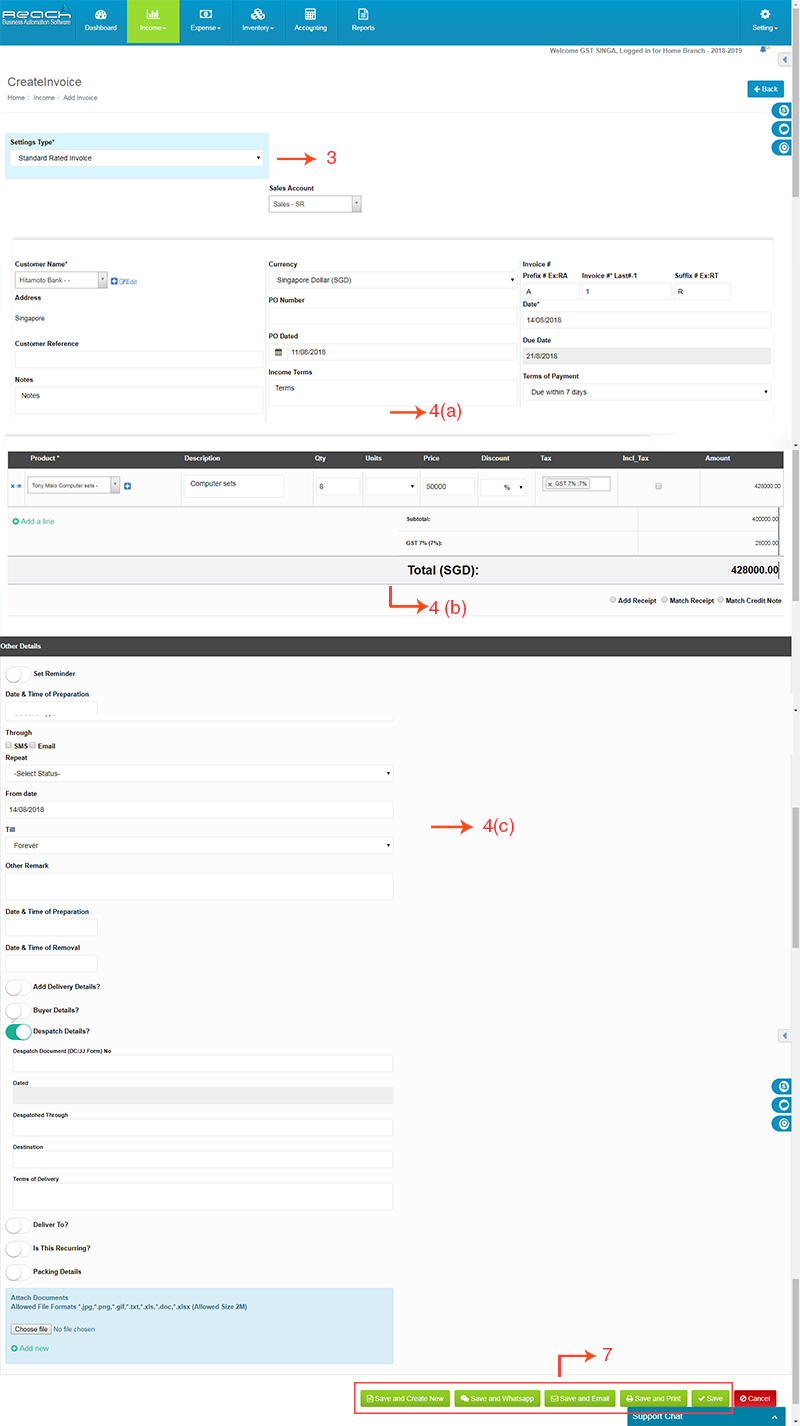
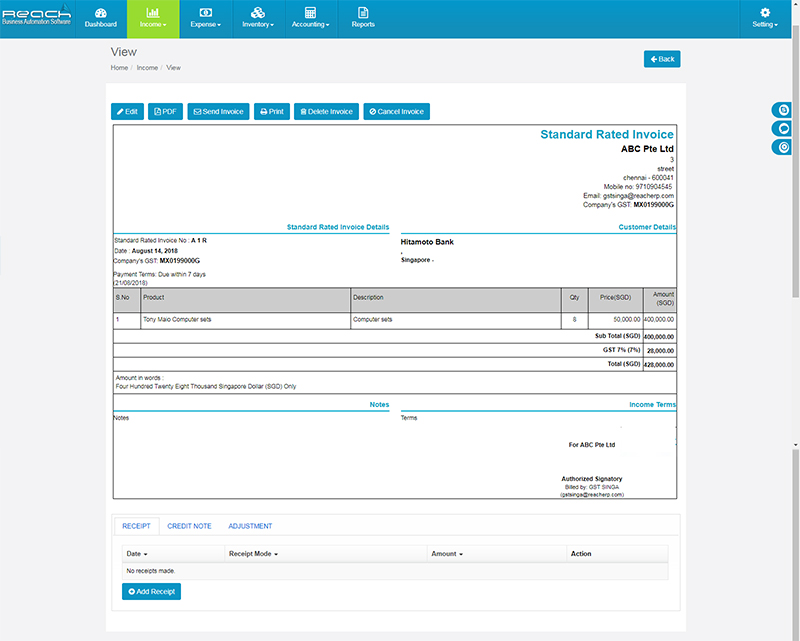
Now let me show you how ledgers can be mapped to GST Returns:
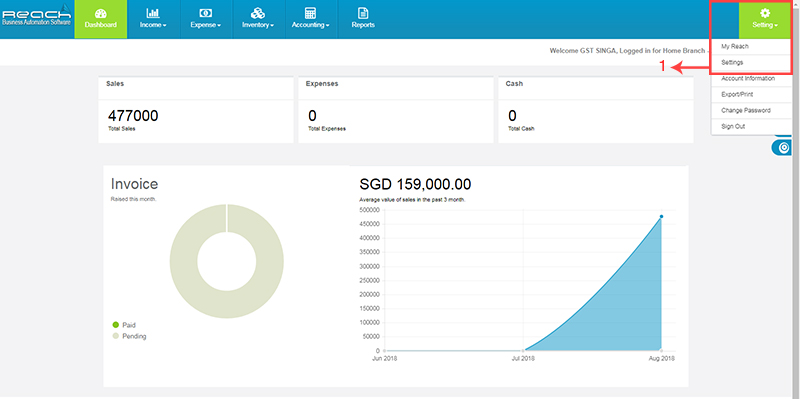
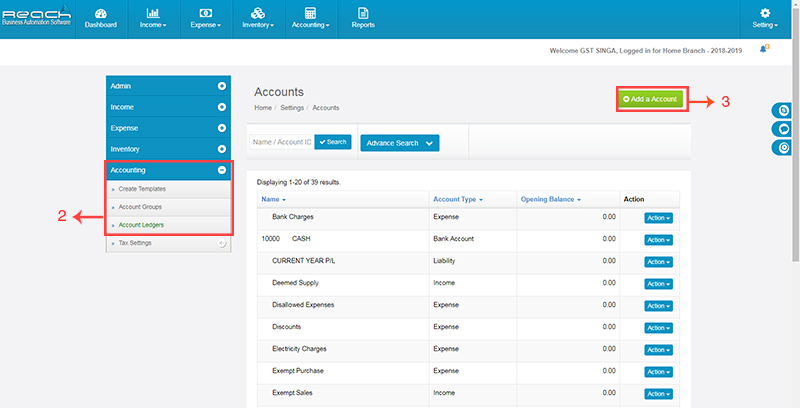
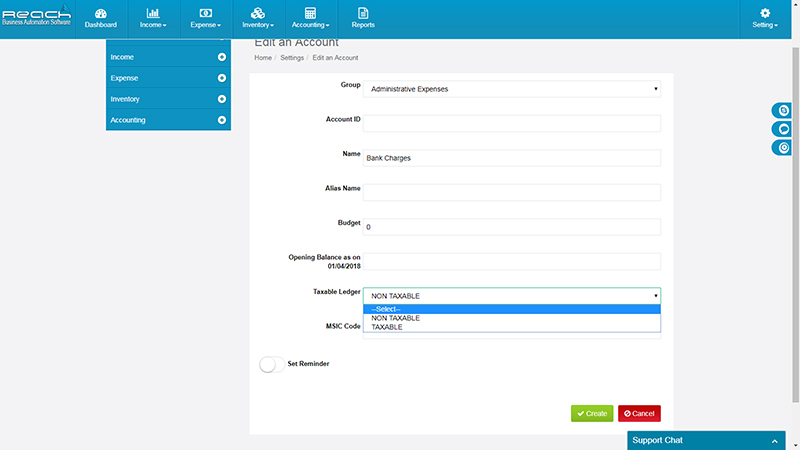
Once you complete the mapping, your GST Returns will automatically be populated with the respective figures as you finish your accounts
Once the setting up is completed, you can now start using Reach Software for your Accounting and Tax Filing
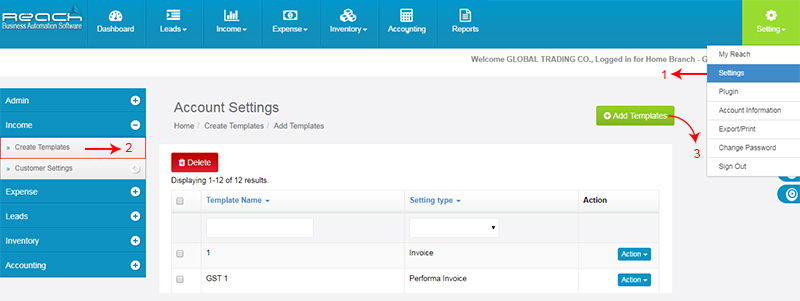
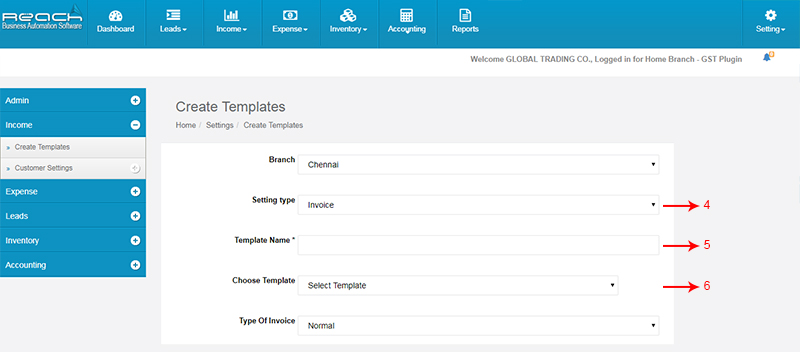
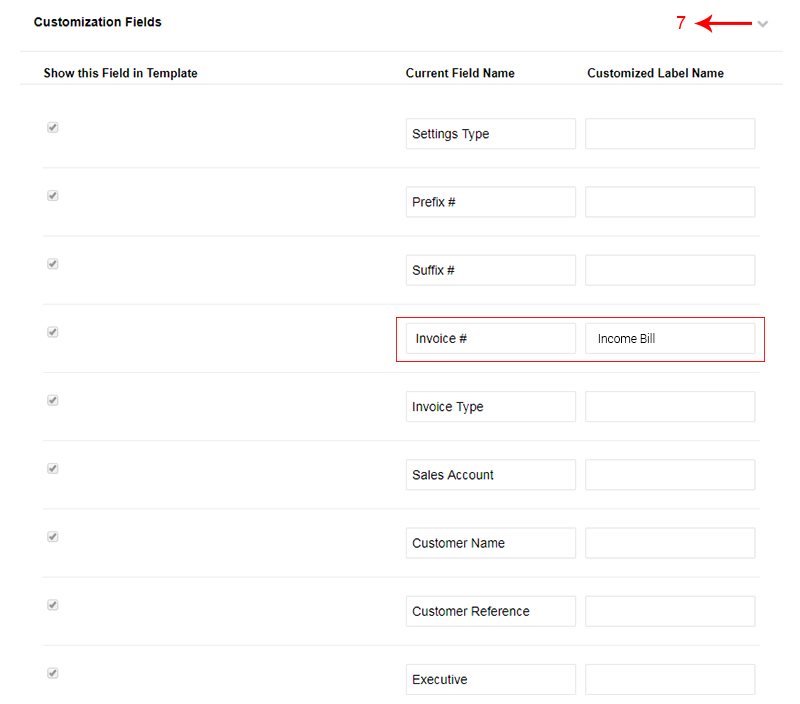
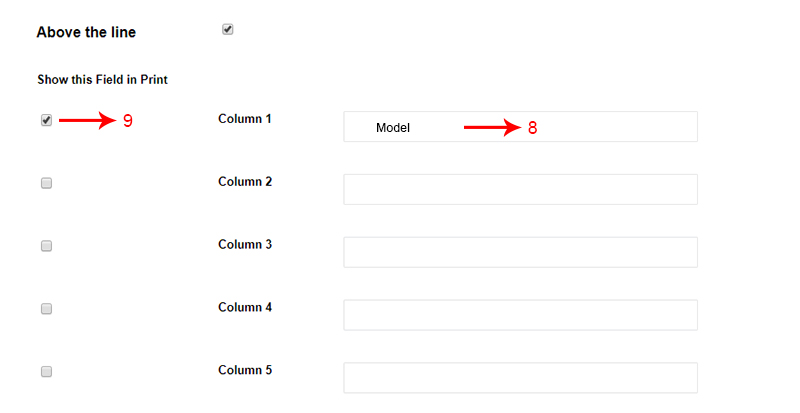
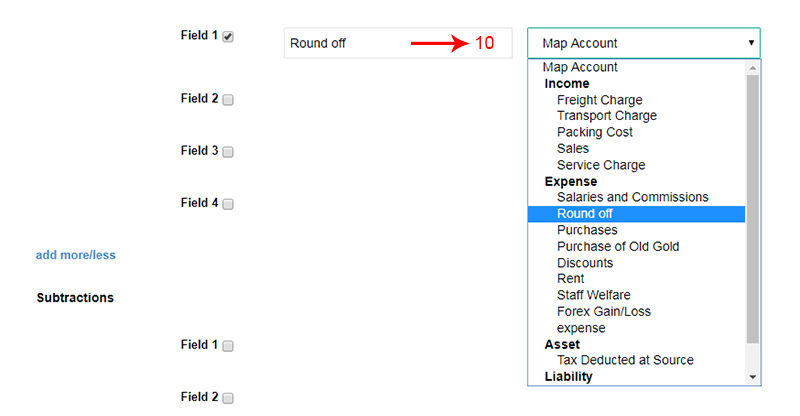

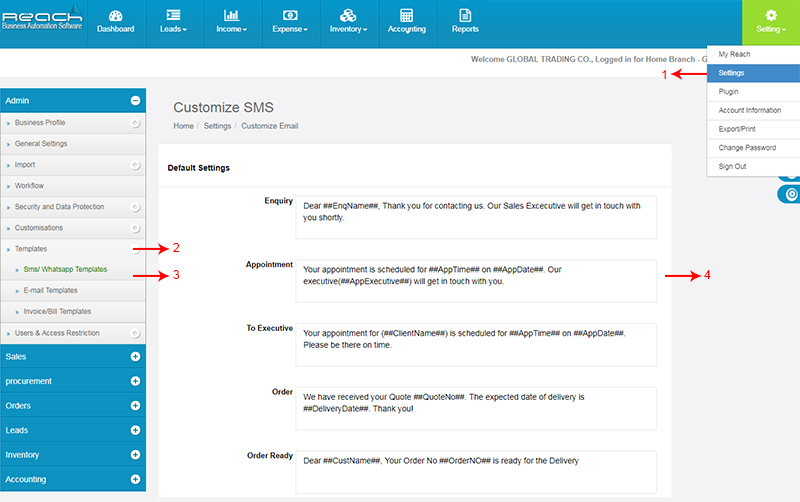
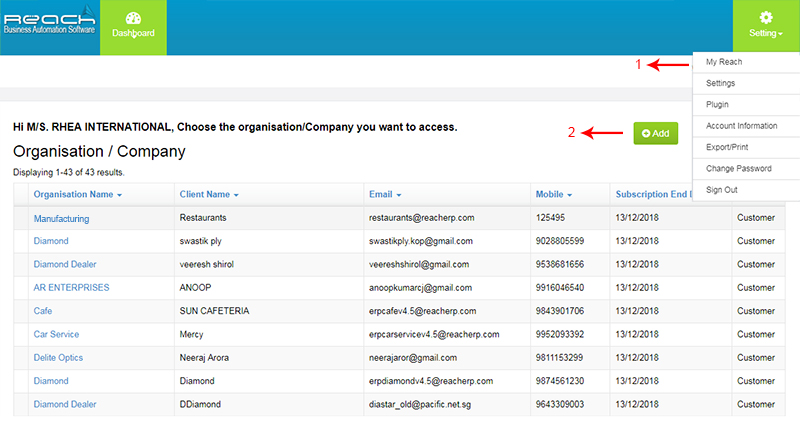
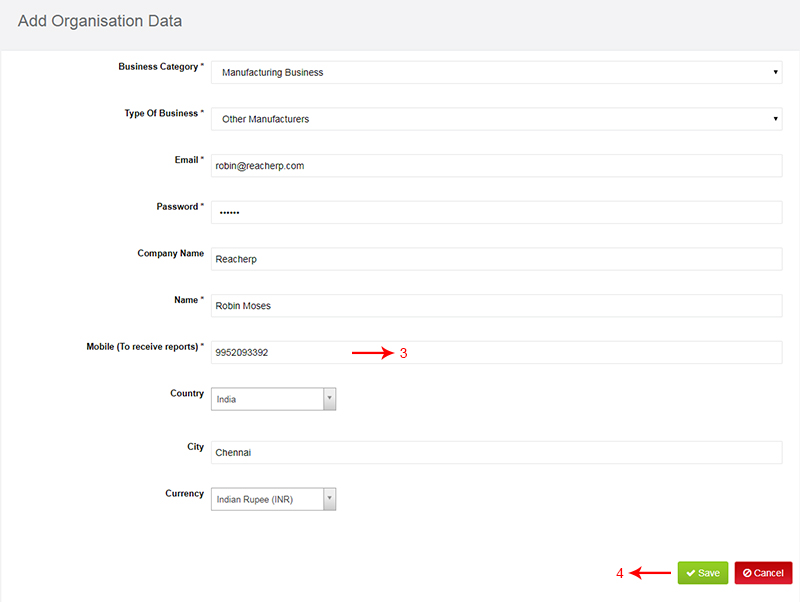
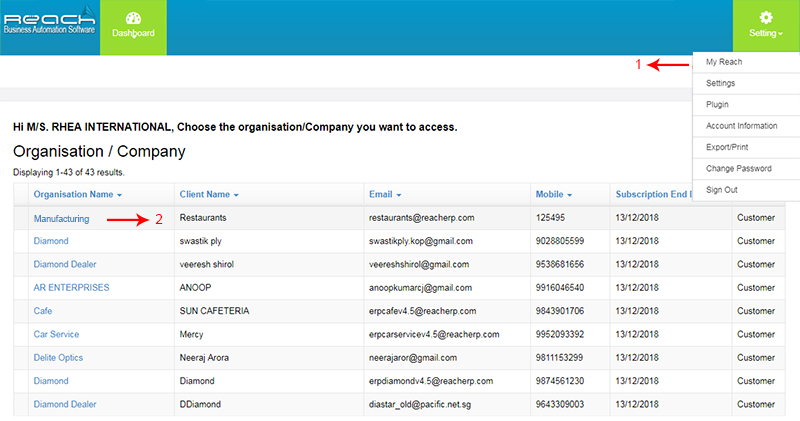
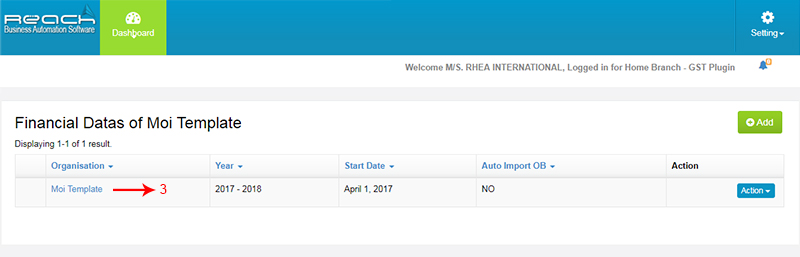
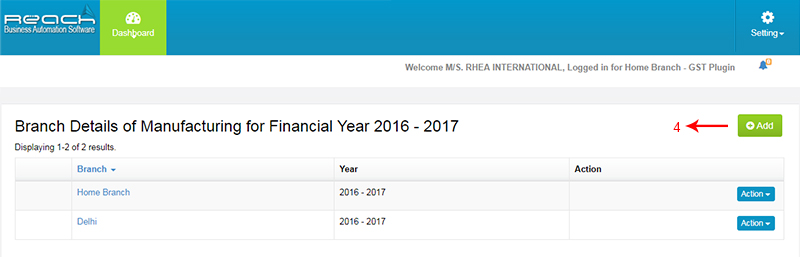
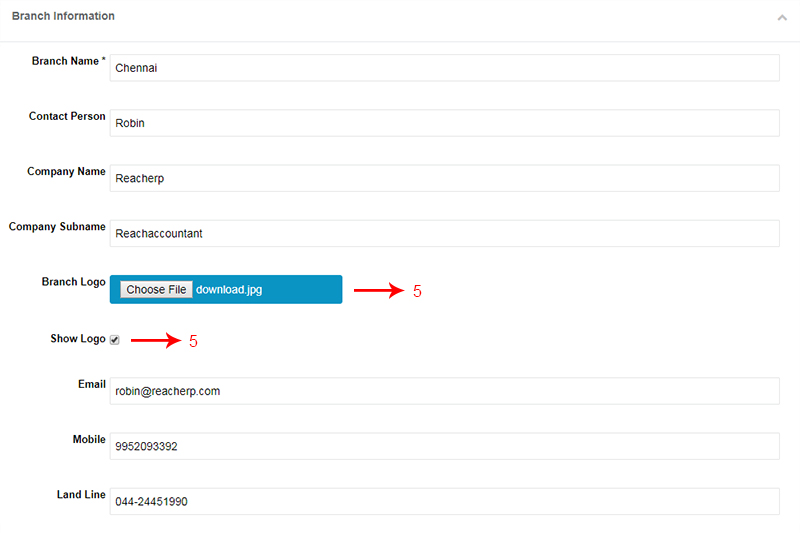
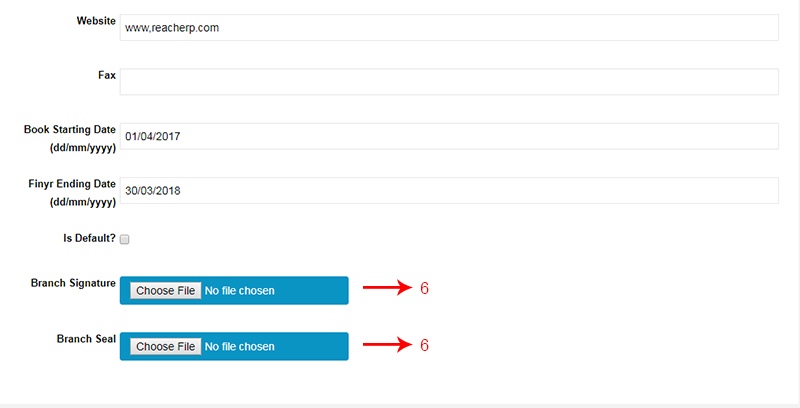
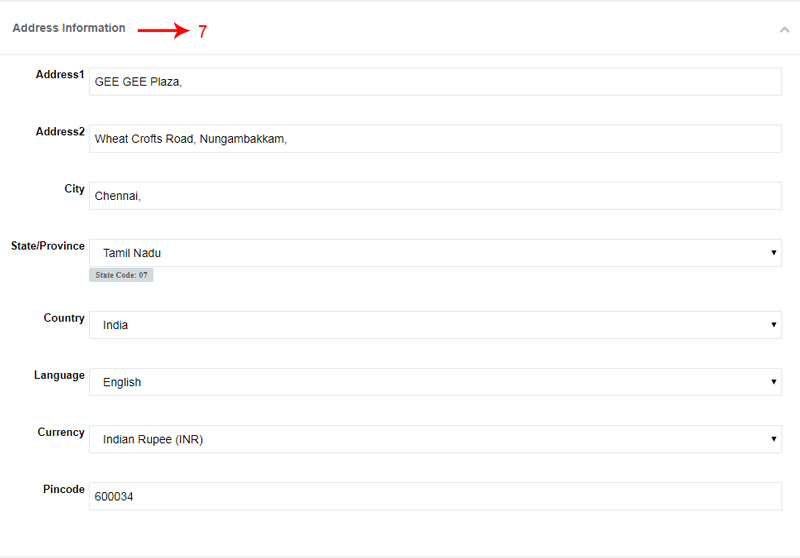
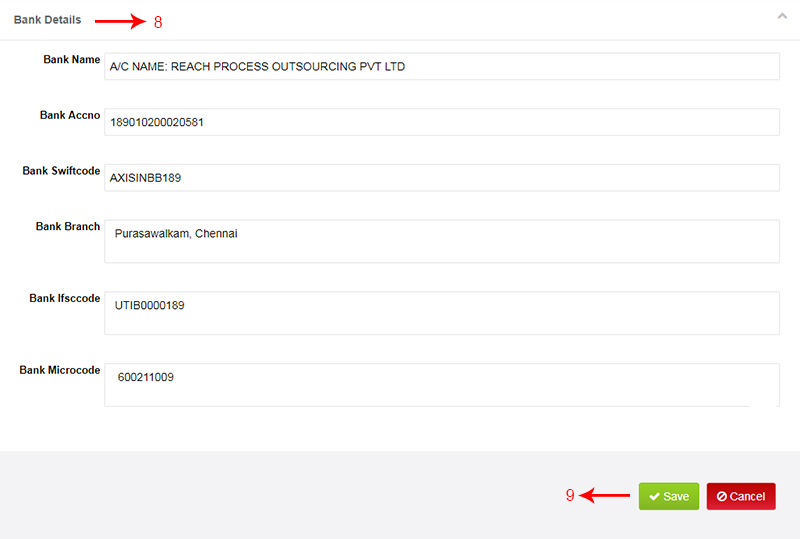
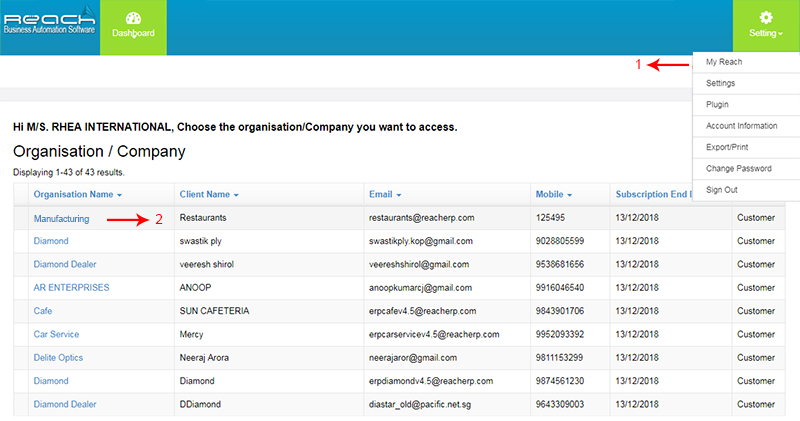
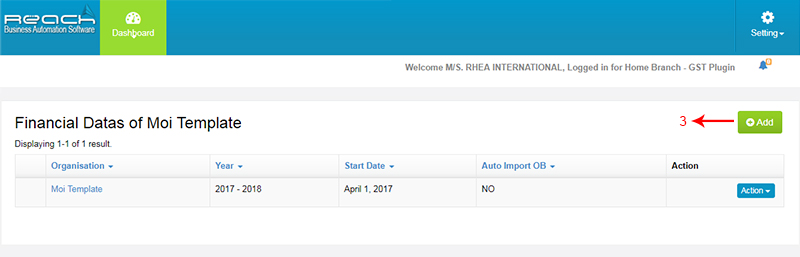
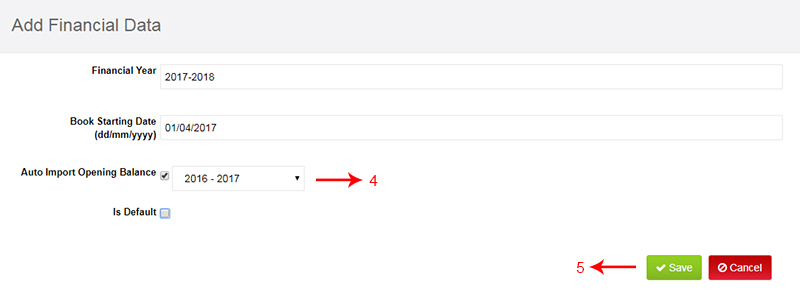
![]()
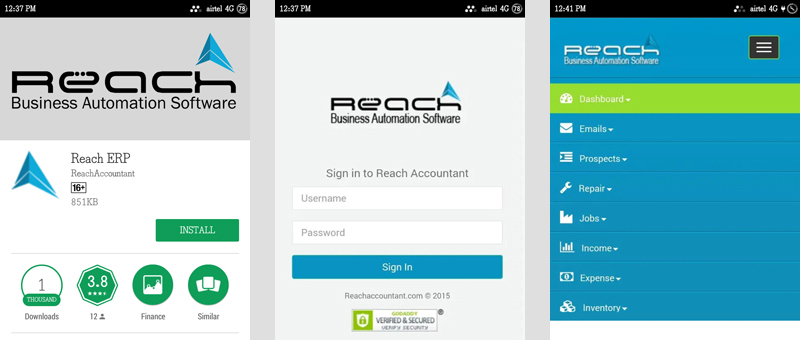
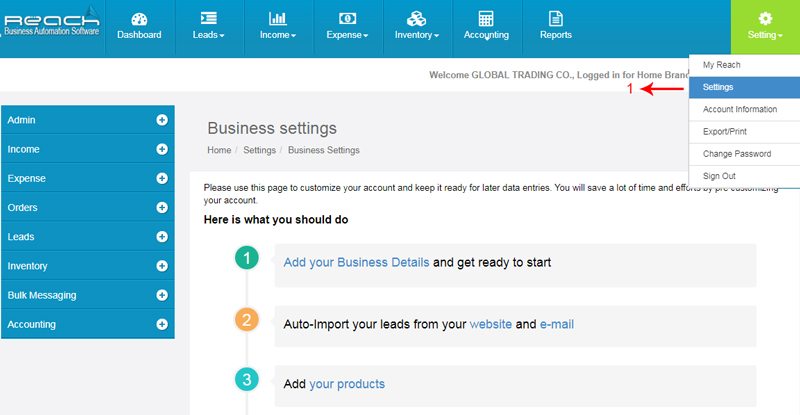
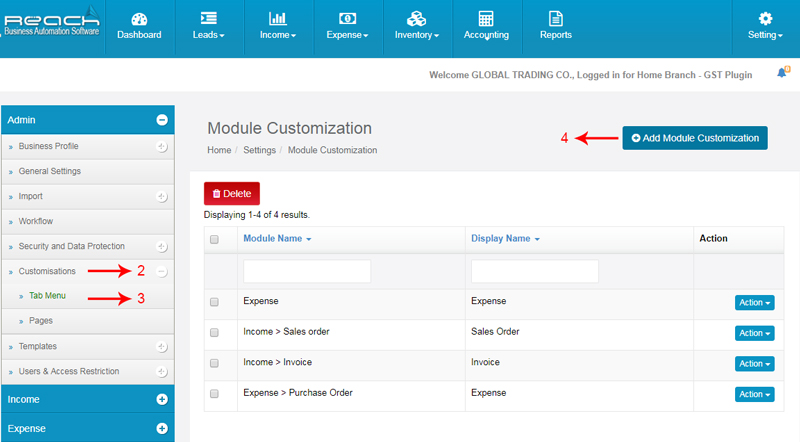
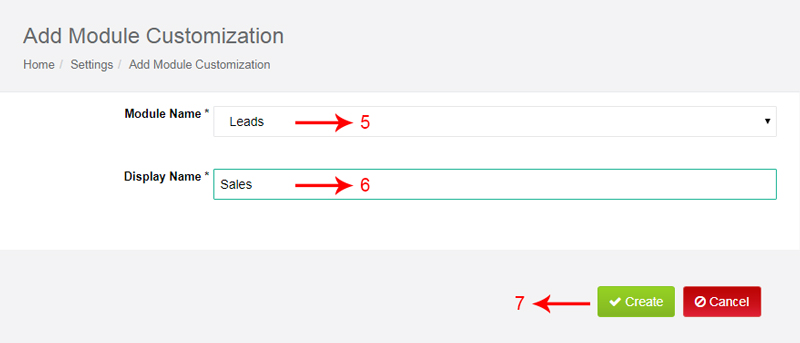
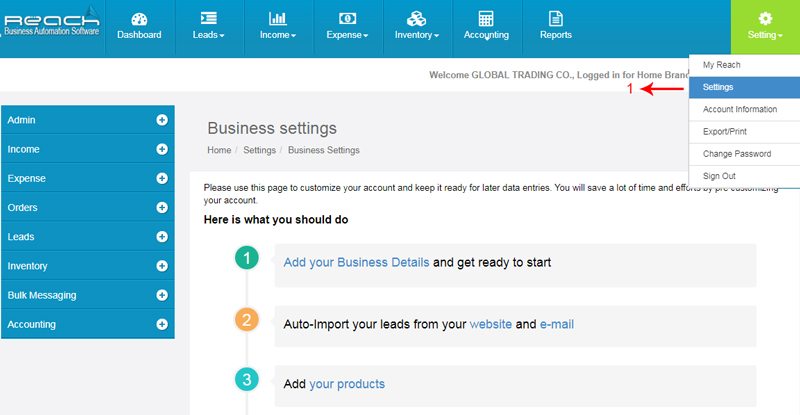
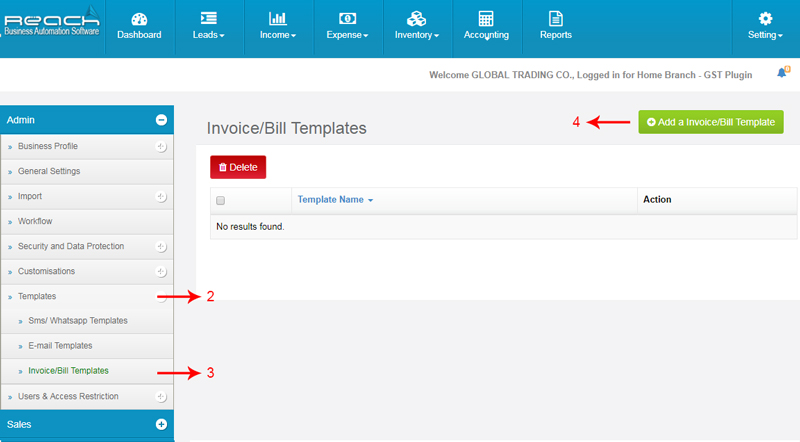
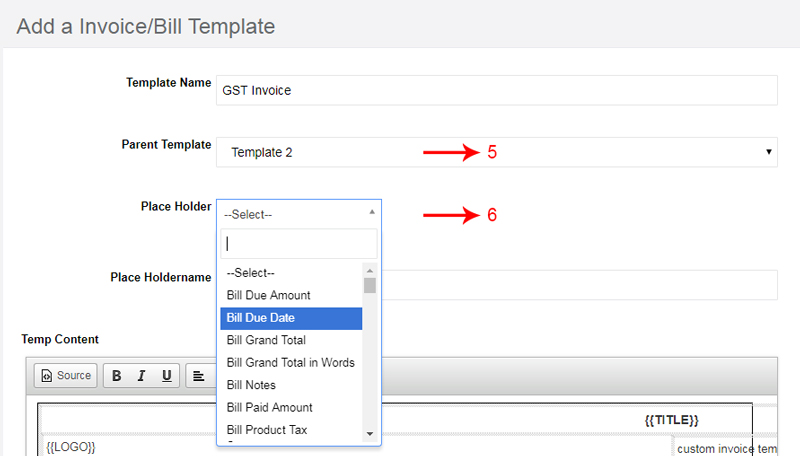
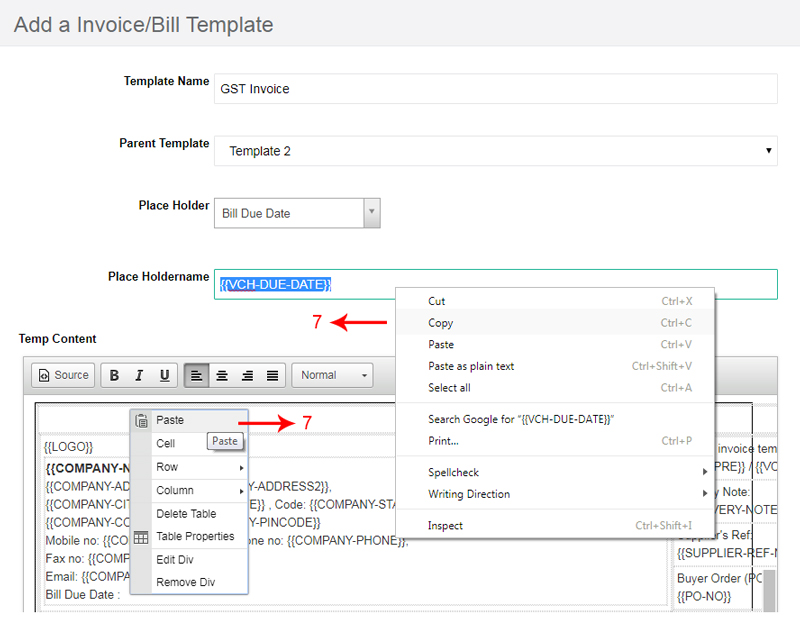

Once your users are trained in the software and have practiced the entries in the software, You are ready to roll out for daily transactions.
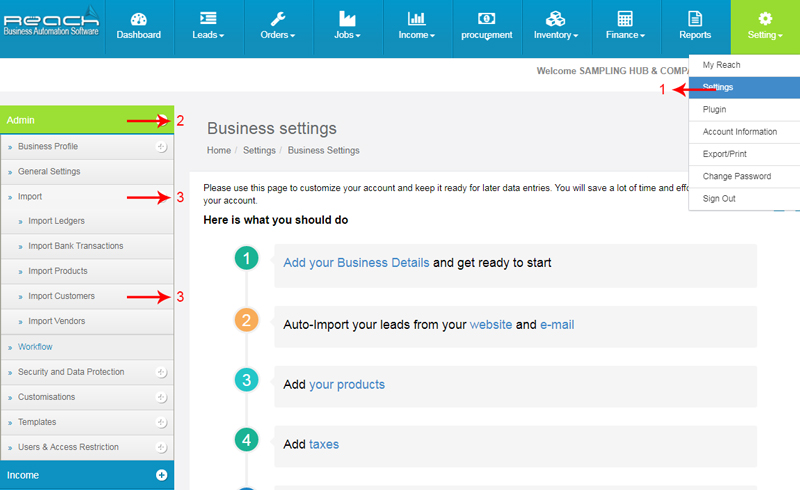
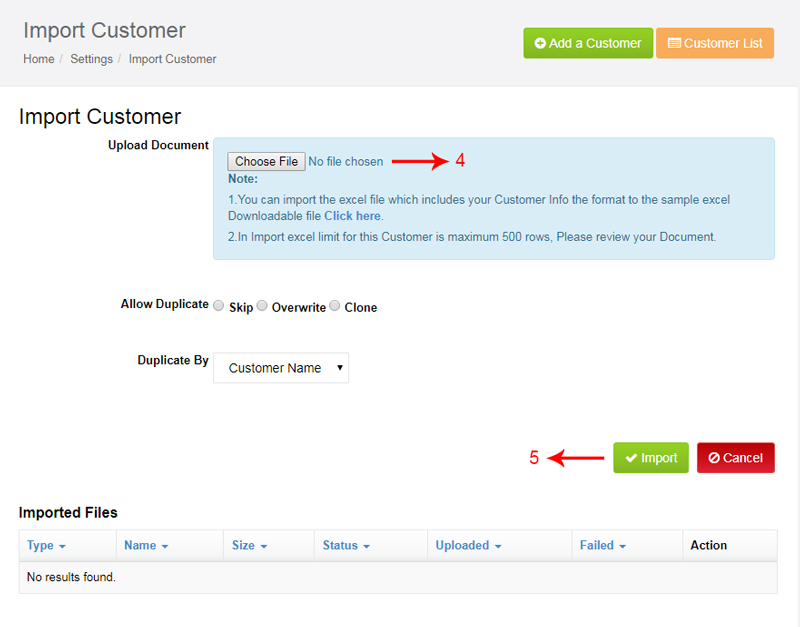
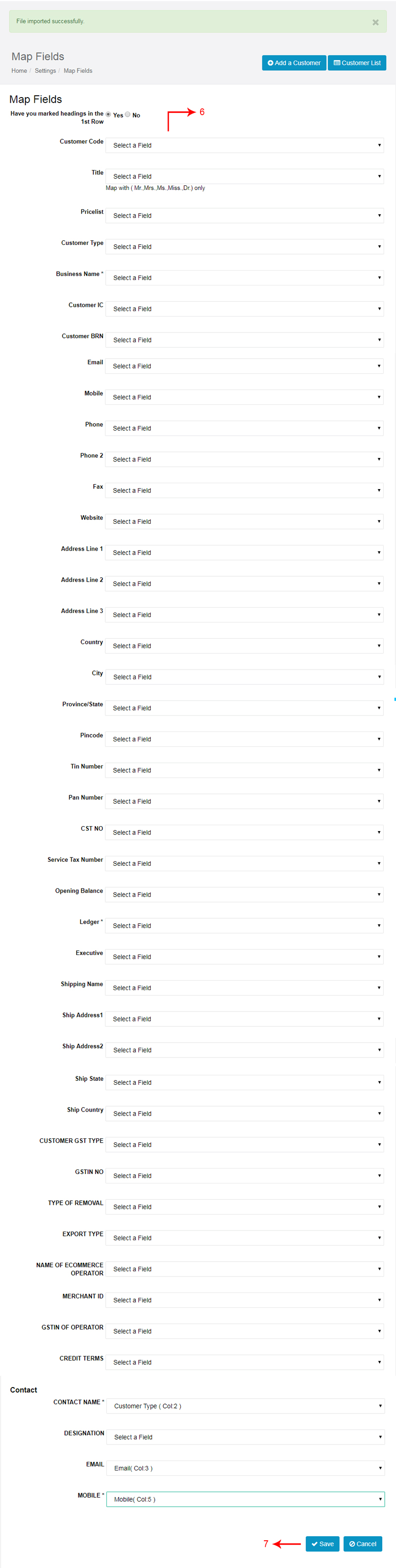
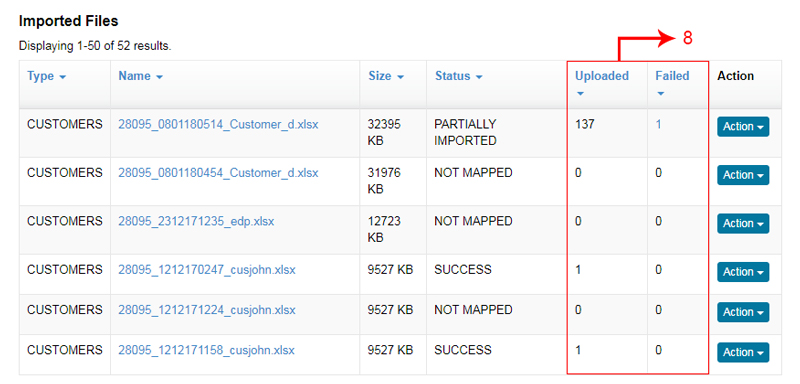
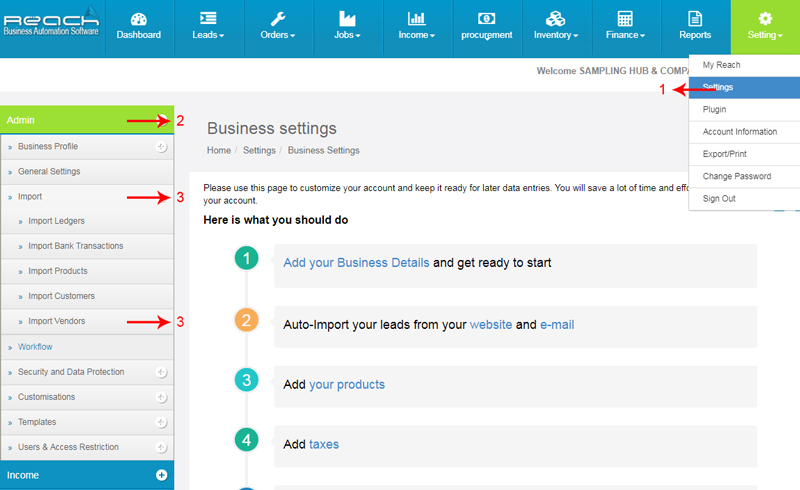
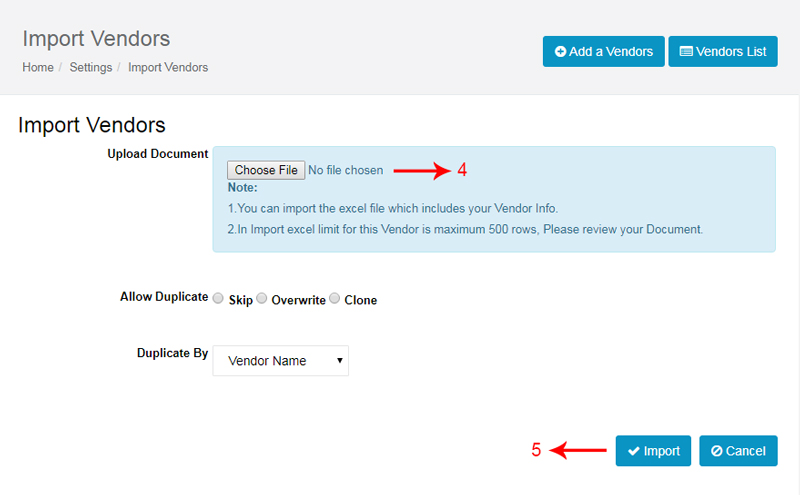
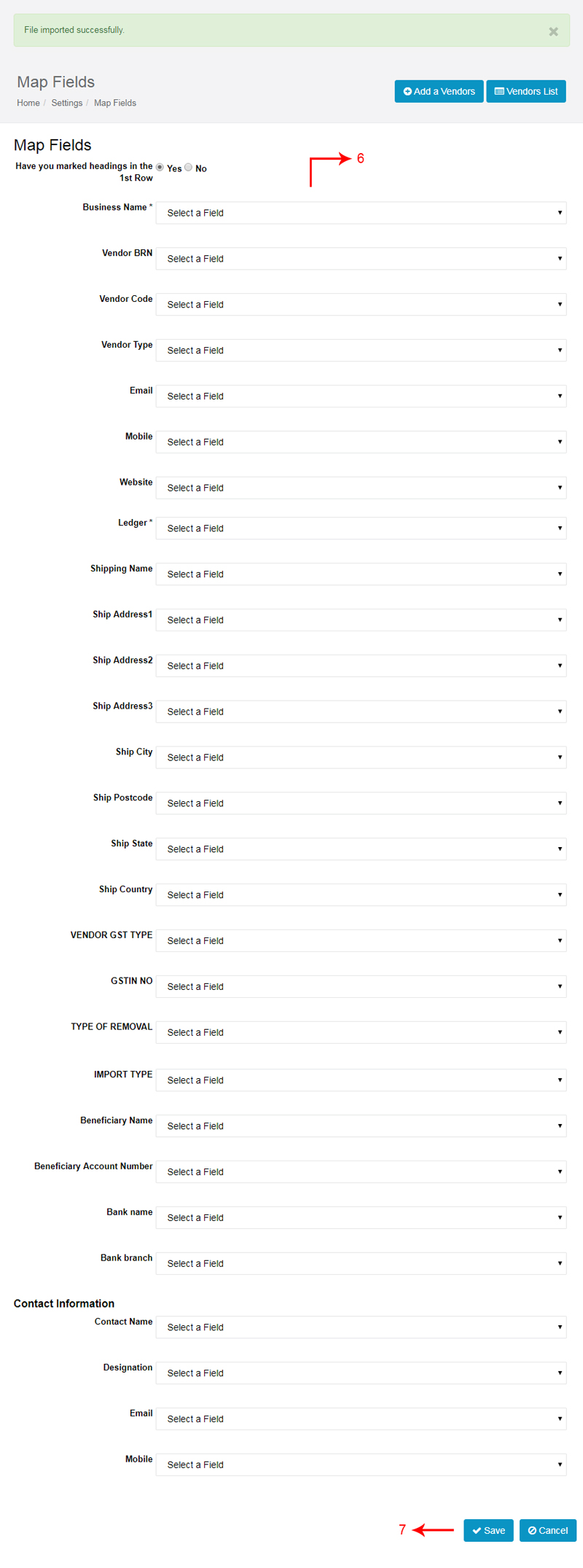
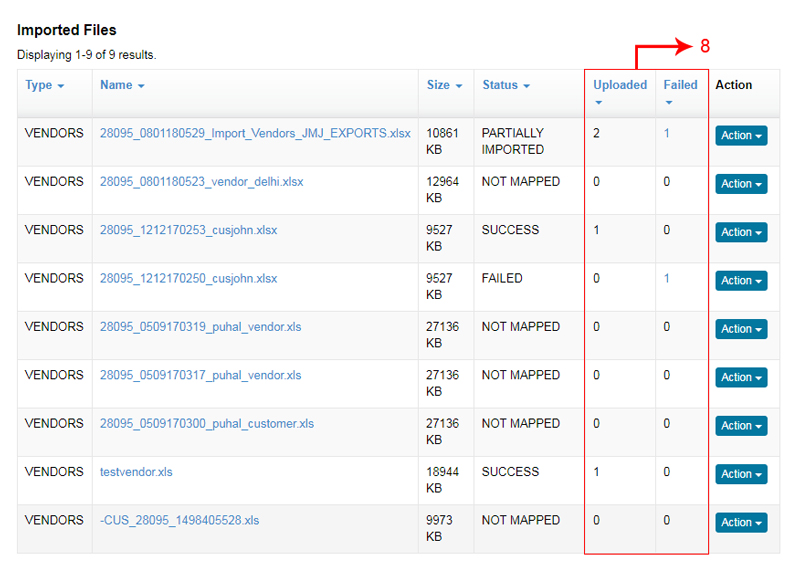
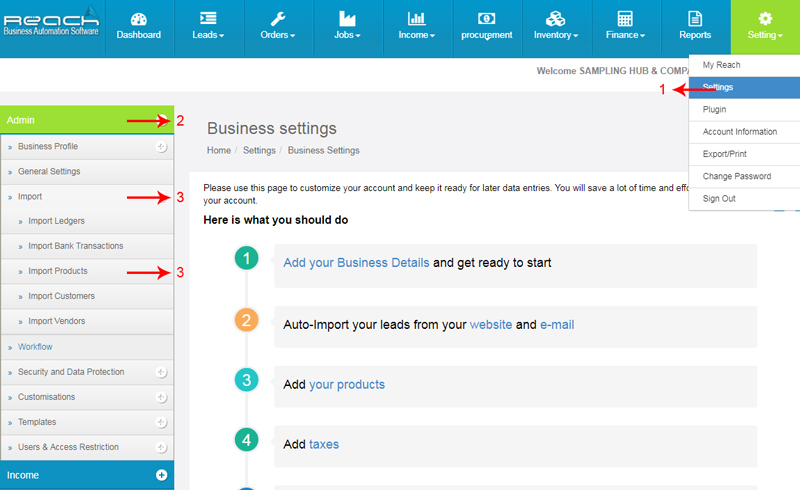
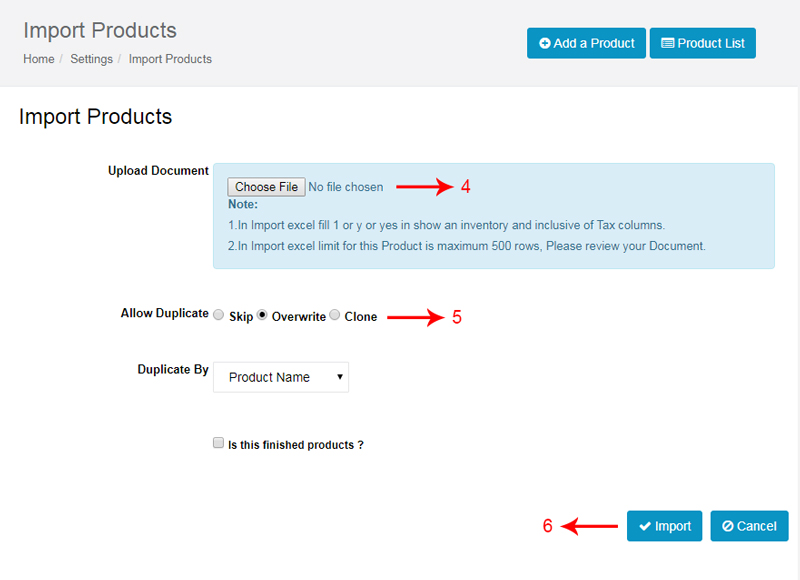
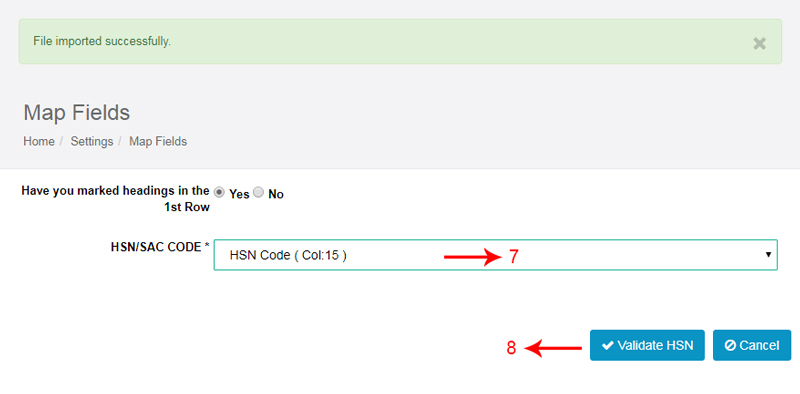

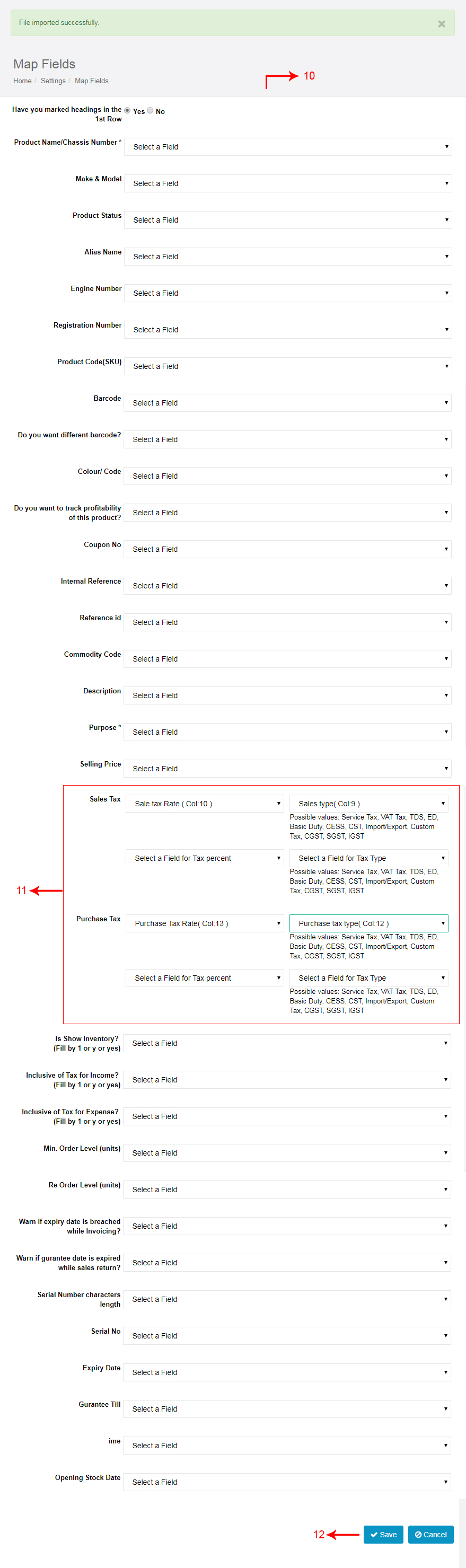
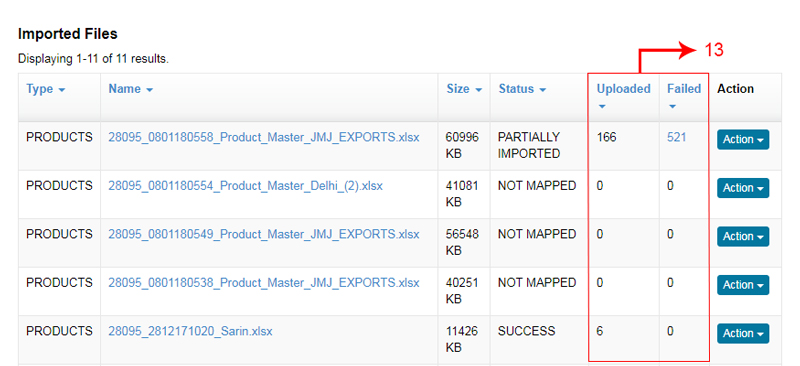
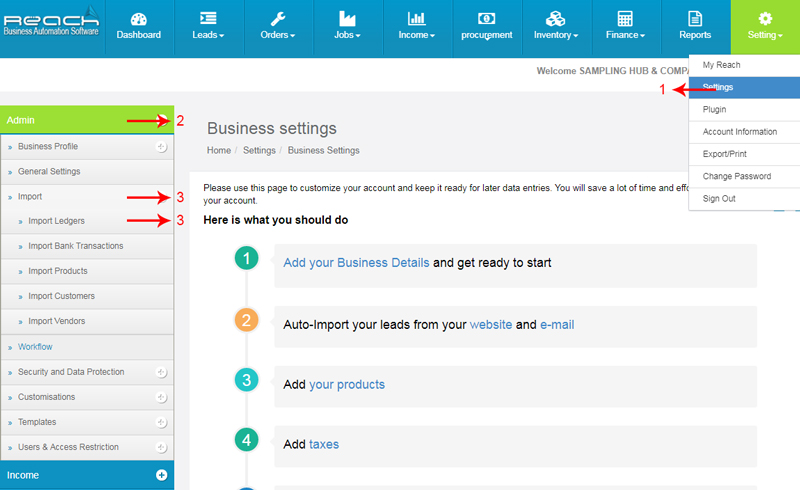
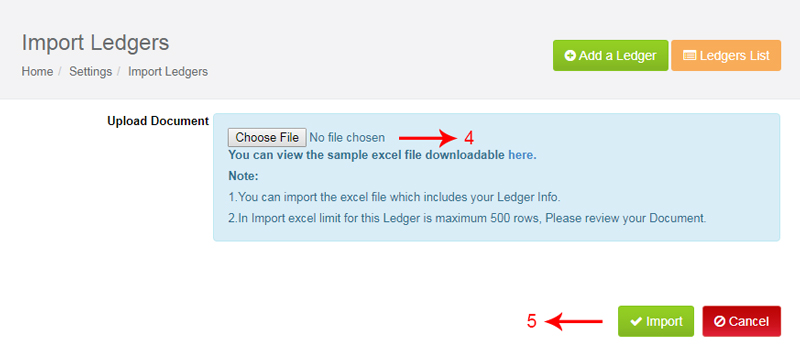

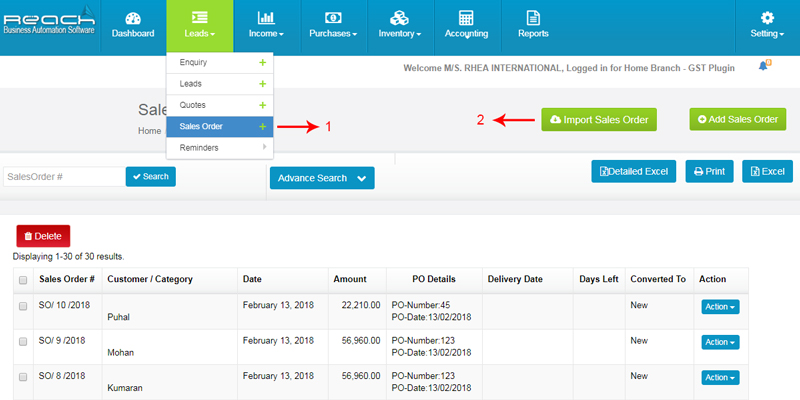
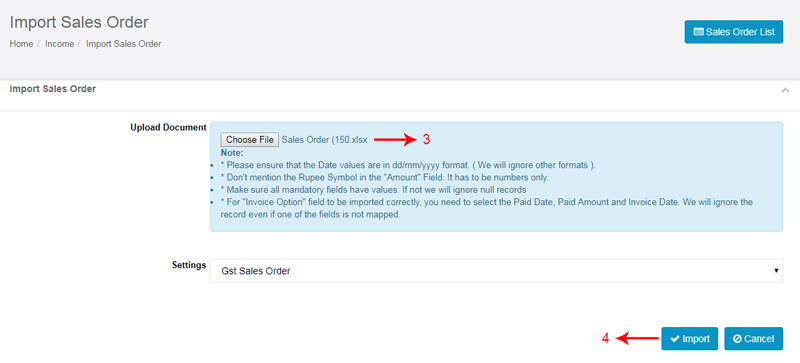
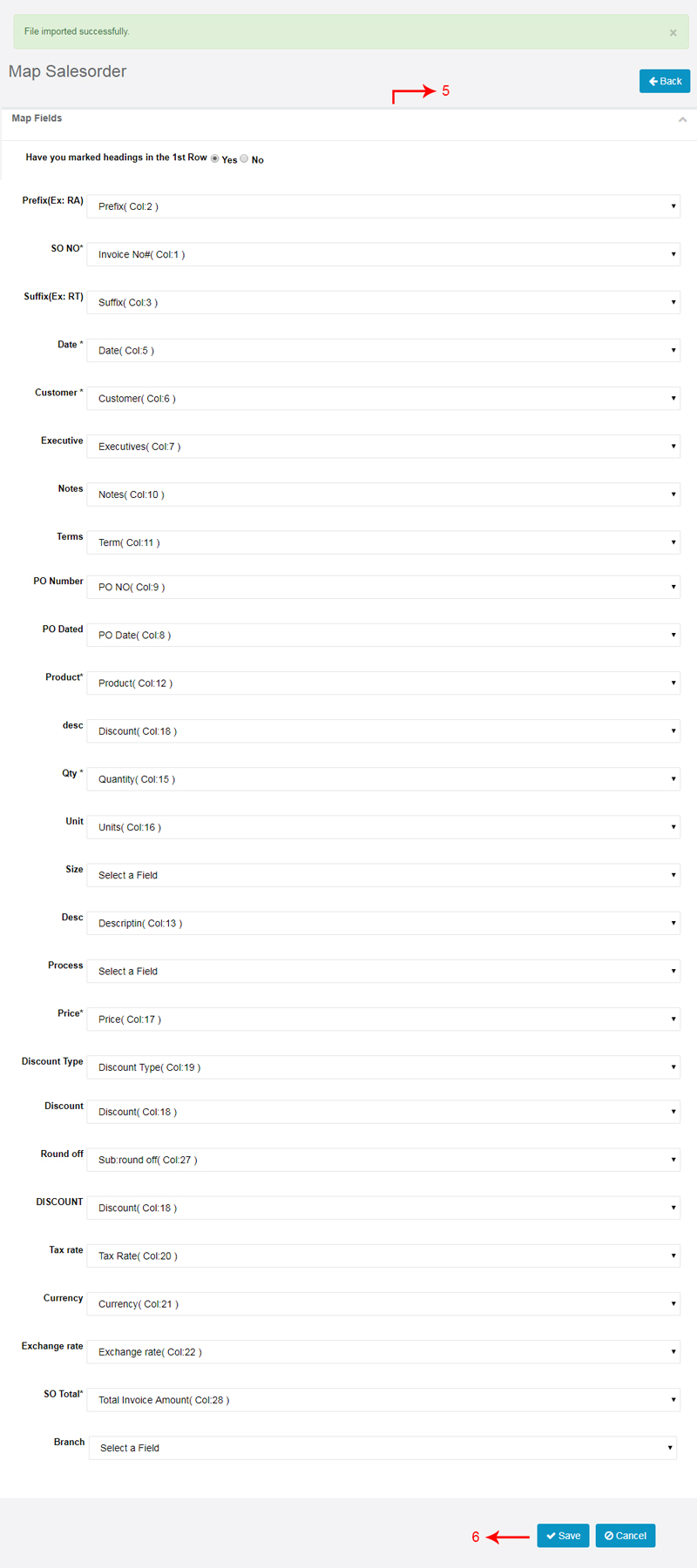
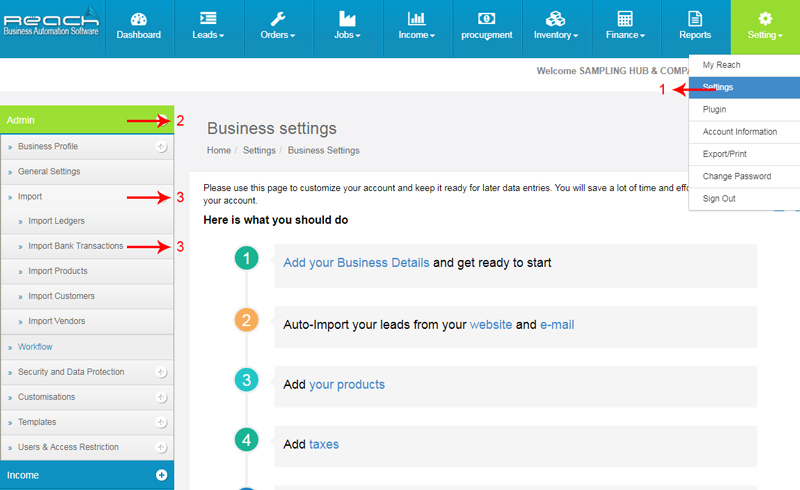

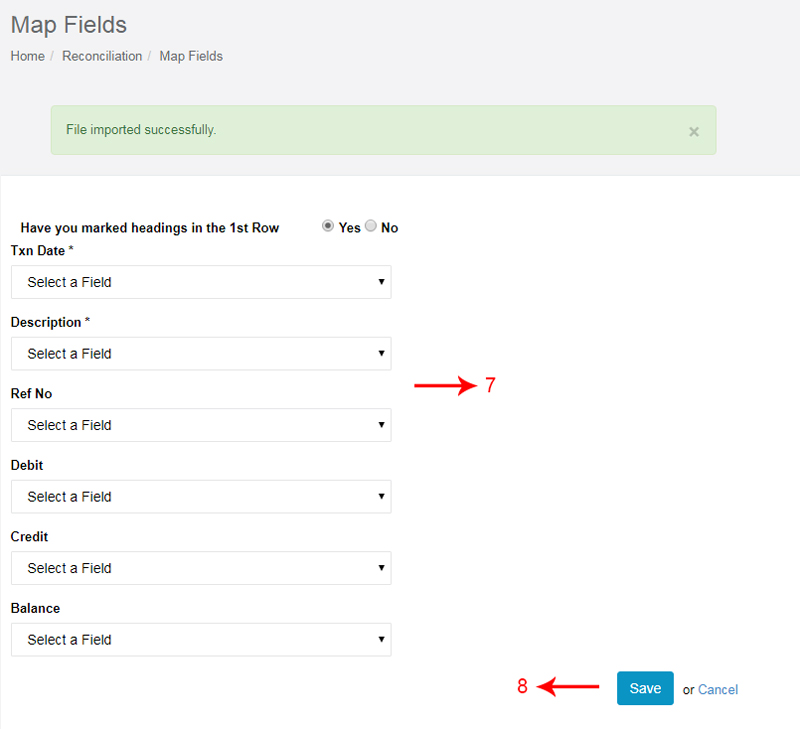
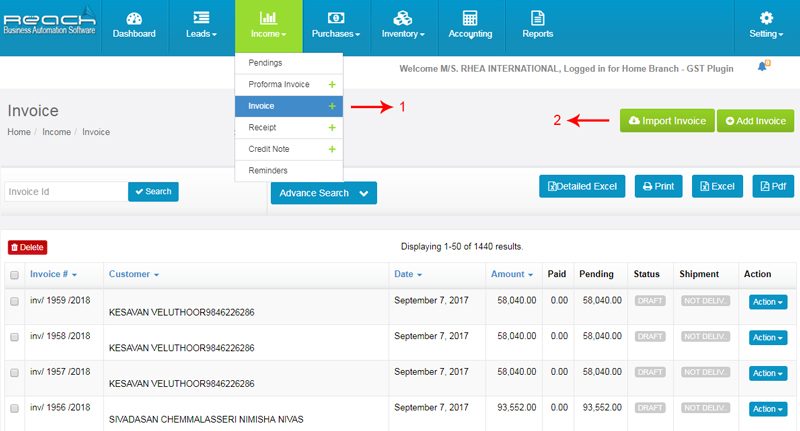
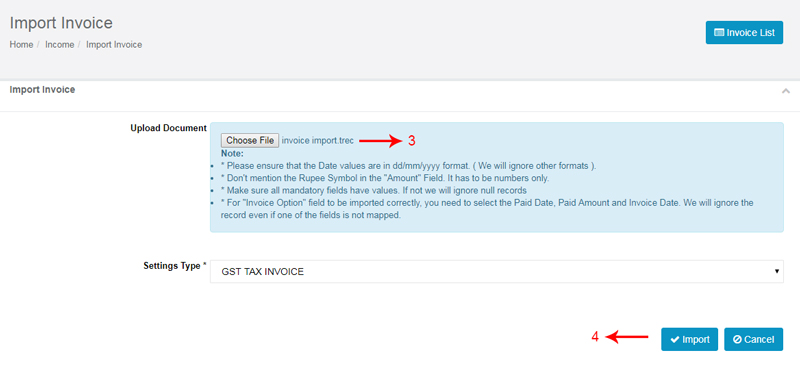
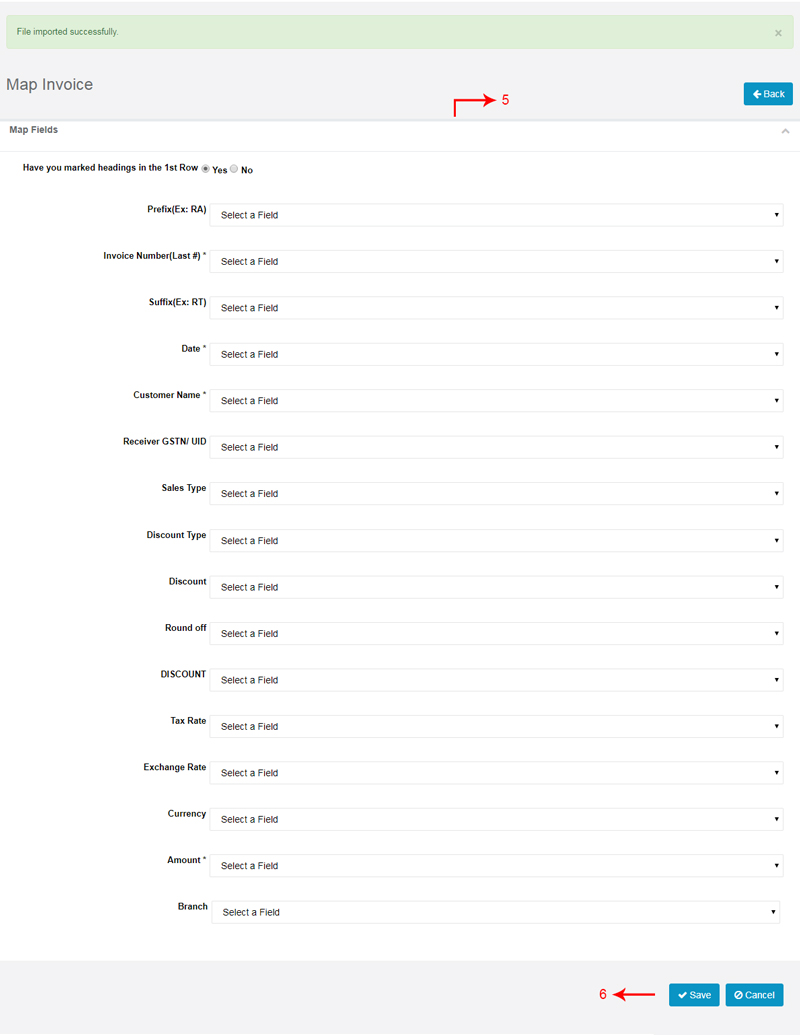
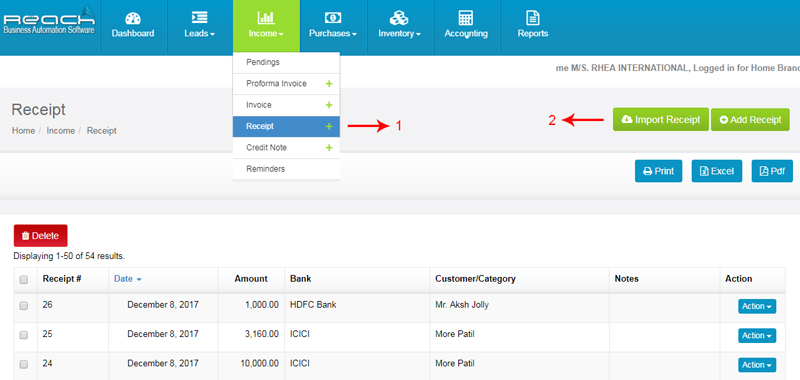
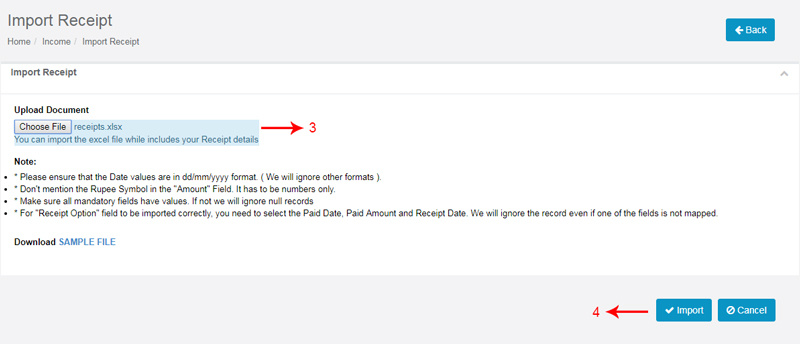
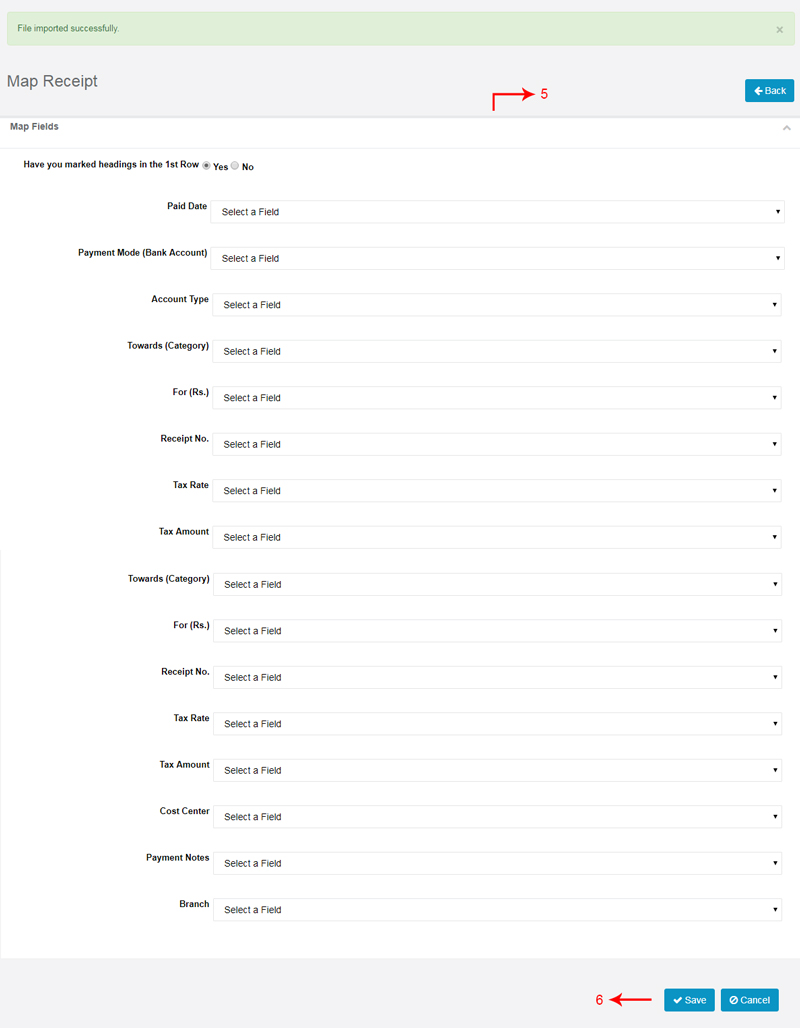
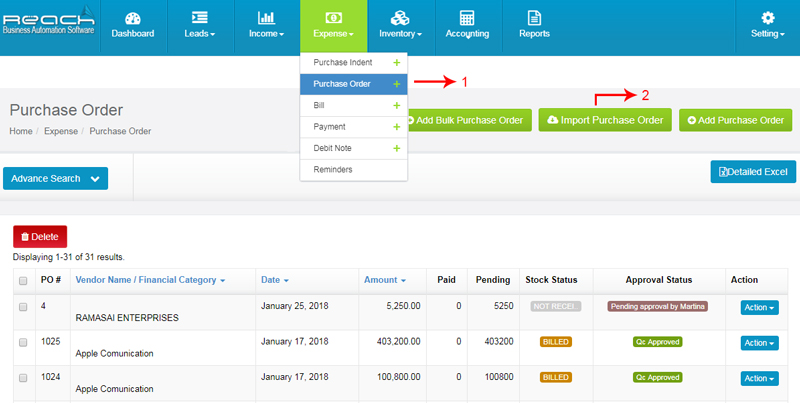

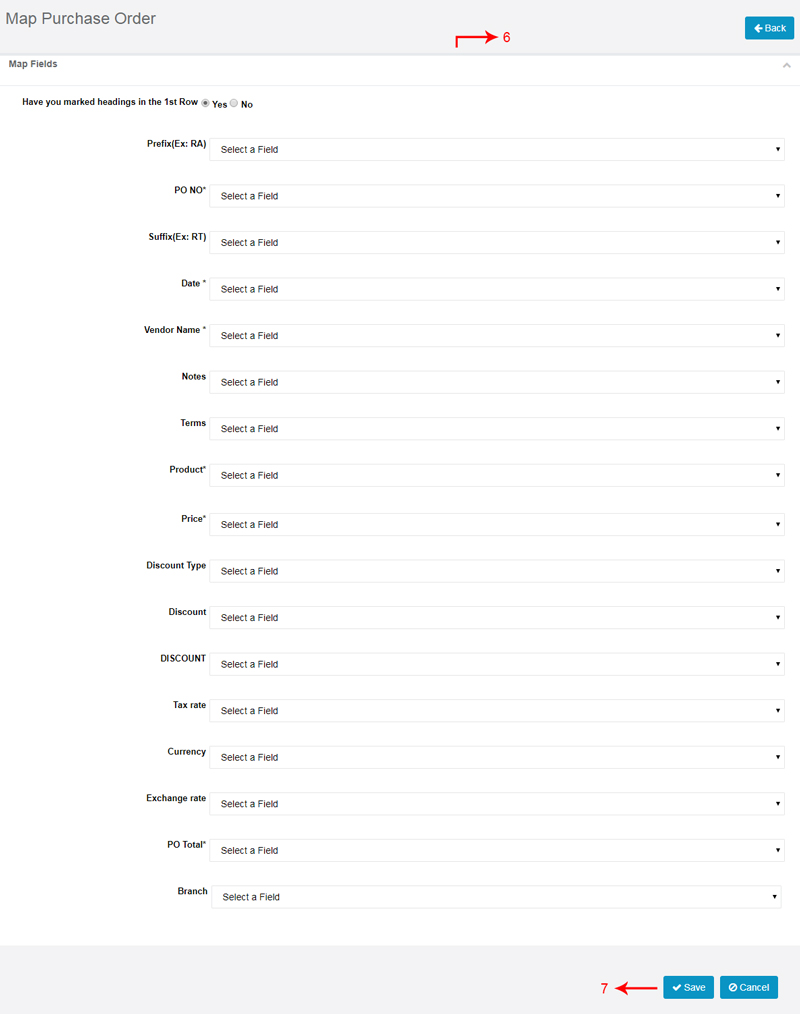
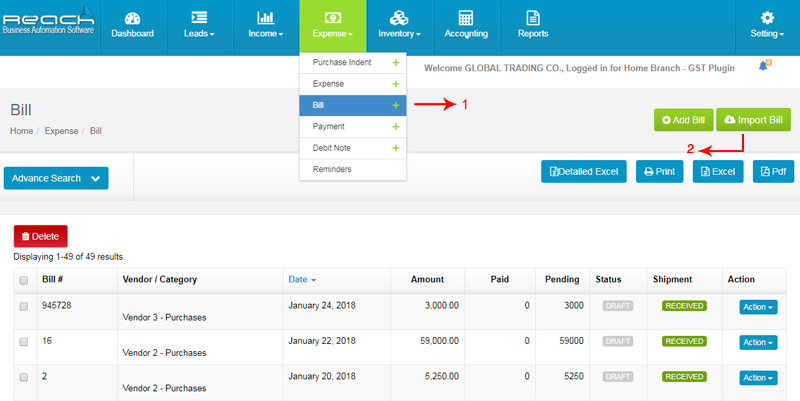
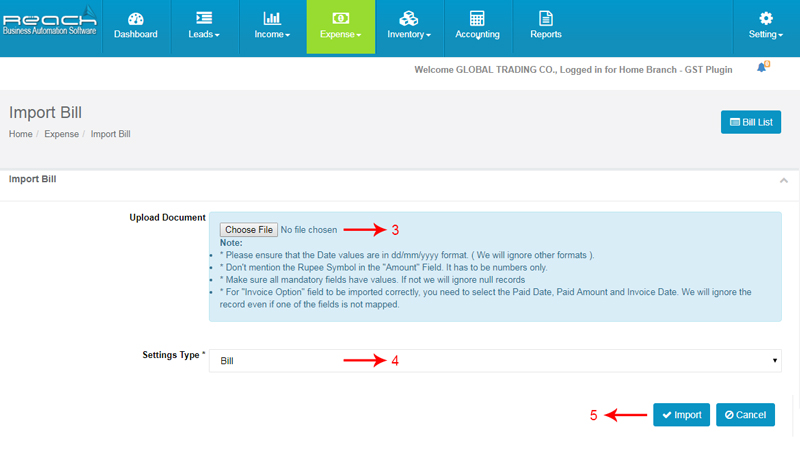
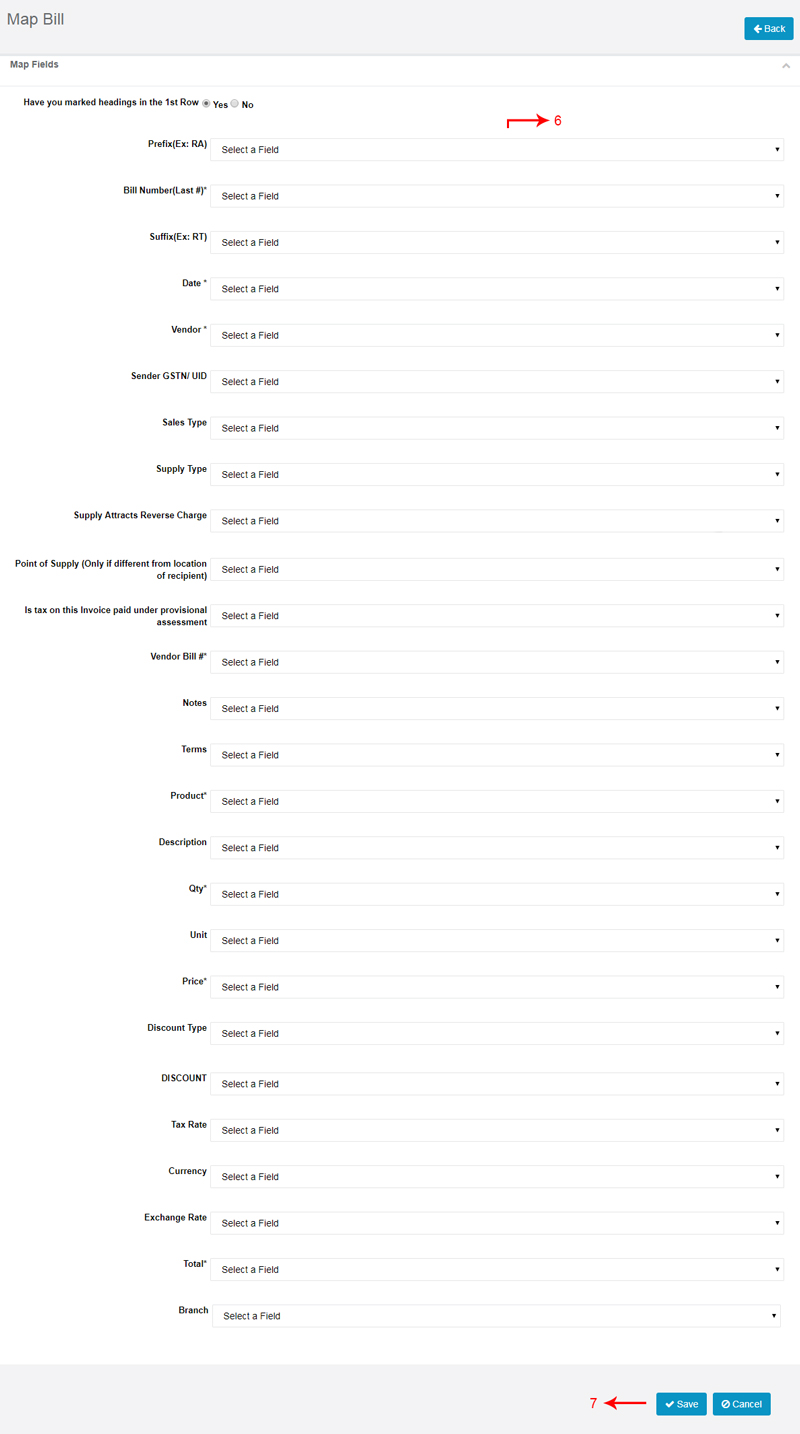
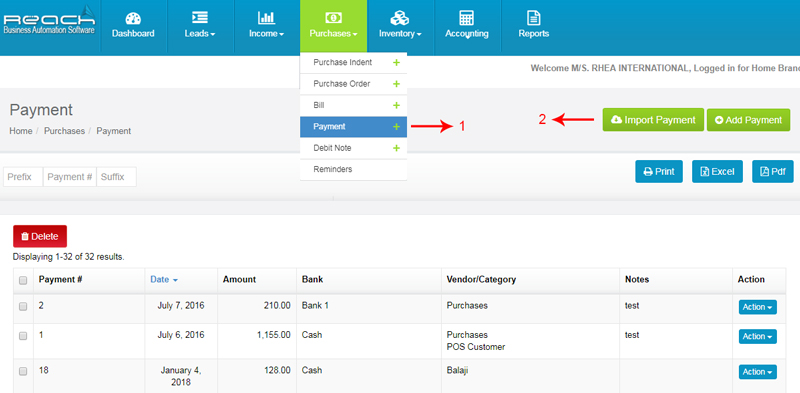
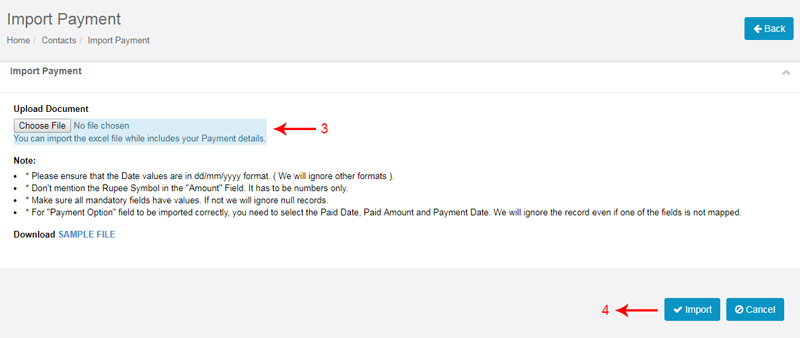
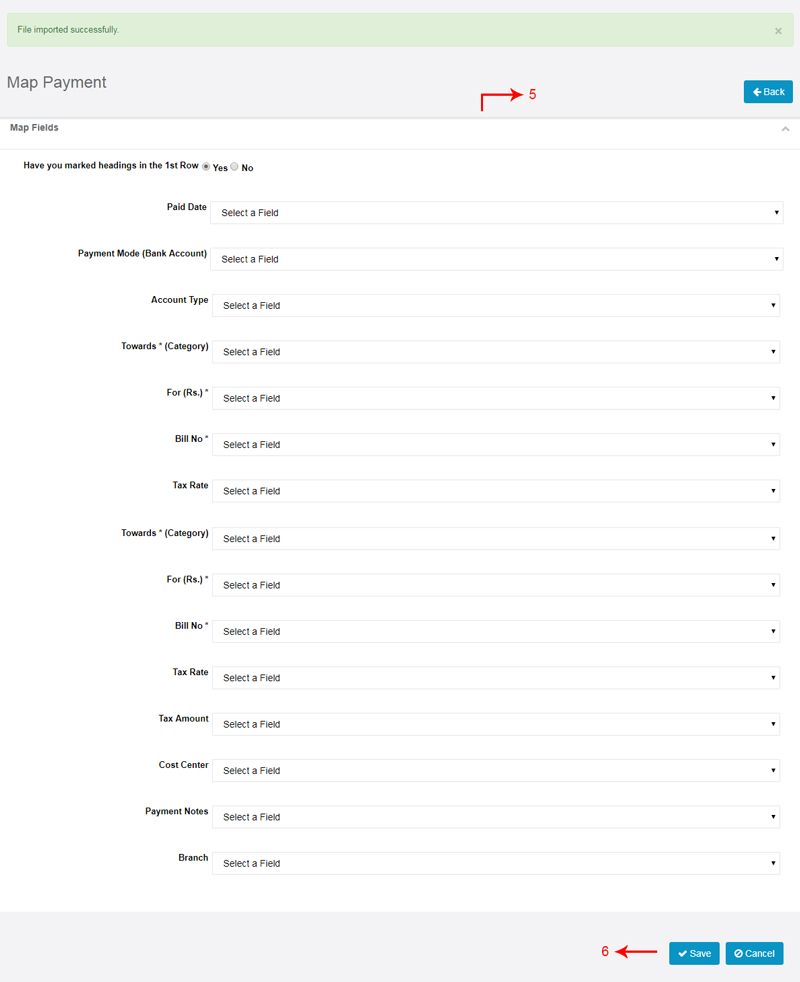
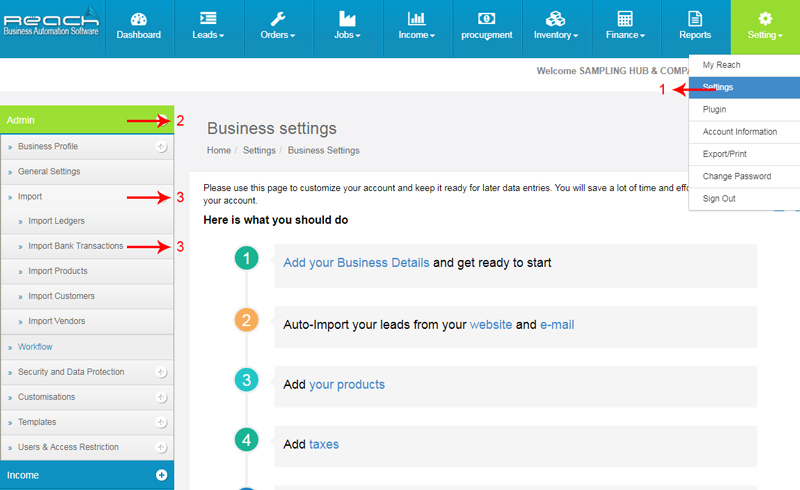

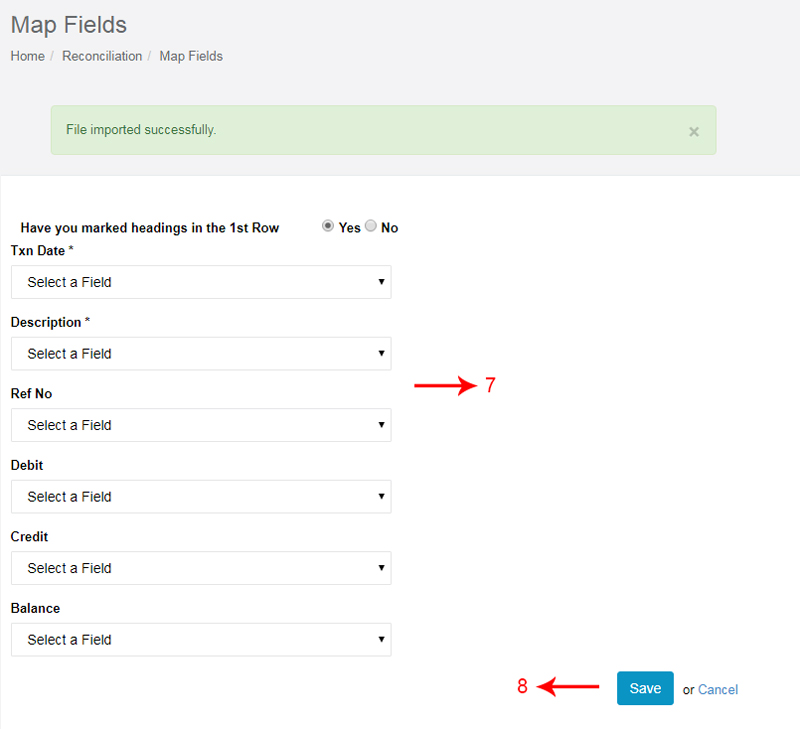
Learning Objectives:
Invoice is issued by a seller to the buyer quantifying the terms of purchase and becomes a legal document for the tax authorities
When you buy a good from your nearby supermarket, The receipt given to you is a Retail Bill. In the same way, when you book a ticket using the services of a travel agent, the transaction document given by him is called a Tax Invoice.
The answer to this lies in the nature of your business.
Let us see the format of the retail and tax Invoice format and understand the key items

Now I will show you how to raise a Tax Invoice using Reach Software.
You will first have to design and setup your Invoice parameters. This is done only once
Once you have setup your Invoice, you can then start creating Invoice for your customers.
Reach Software provides you a unique option to design Invoices the way you like it. You can either choose to use over 20 pre-designed templates or you can design one yourself.
Let me now show you how to design your Invoice.
Give a name for your Template and Choose a Parent template which you would like to amend.Now you can
create the place holders and paste it in the places you would like to have it. For example, If you like to change the delivery note column to a Bill due date column, create the relevant place holder and paste it in the template area
Now I will show you how to set-up the Invoice parameters. You can choose to create multiple Invoice sequences also in Reach Software. For example, you can create a different sequence for Export Invoices and another sequence for Local Invoices.
Let’s see how to create a Invoice Sequence.
Assign the Invoice template to a branch and provide a Template name. Choose the Invoice design from the dropdown. You will see the design created by you in the list. Choose the designed Invoice.
Now you can further add parameters relating to Taxes.
Once that is done, you can assign a pre-filled pricelist to this template if that is relevant. A pricelist is created separately if you have differential pricings for customers divided by type or geography. I will teach you about the pricelist in a separate video.
Once you assign a pricelist, you can configure the decimal points for this Invoice template. You can also pre-set the type of Invoice and assign it to a specific account head. Following which you can pre set the terms and notes. Please note that you can also choose to add these details at the time of voucher entry.
Now open a sample Invoice format
Now, you can add additional columns and fields to your Invoice. Let me show you how. The above the line columns can be added here and this will reflect here in the invoice. Below the line columns can be added both as an addition item or a subtraction item and will reflect in your Invoice like this. Now you can choose your email and print preferences. You can choose the size of the paper which you will use to print your Invoice and also decide on the number of copies you choose to print.
Once you finish the print settings, you can now choose the Invoice number sequence and add a starting number. In case you are a Importer or Manufacturer, you can choose the value at which the tax should be calculated. The serial number checkbox is used if you deal with electronic products or spare parts and wish to track your Inventory based on batch or serial sequences
Finally, you can choose if this is a default template Once done, you can now save it.
Now that you have set-up your Invoices, you can start creating and issuing Invoices to your customers using Reach Software.
Let me now show you how.
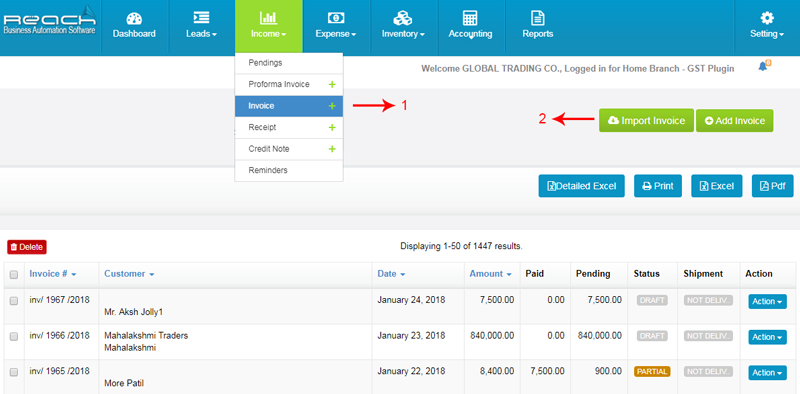
The Invoice will have three segments, The first segment shows details and type of the Invoice. The second shows the Billing particulars and the last segment shows other key details. Let us now raise a sample Invoice.
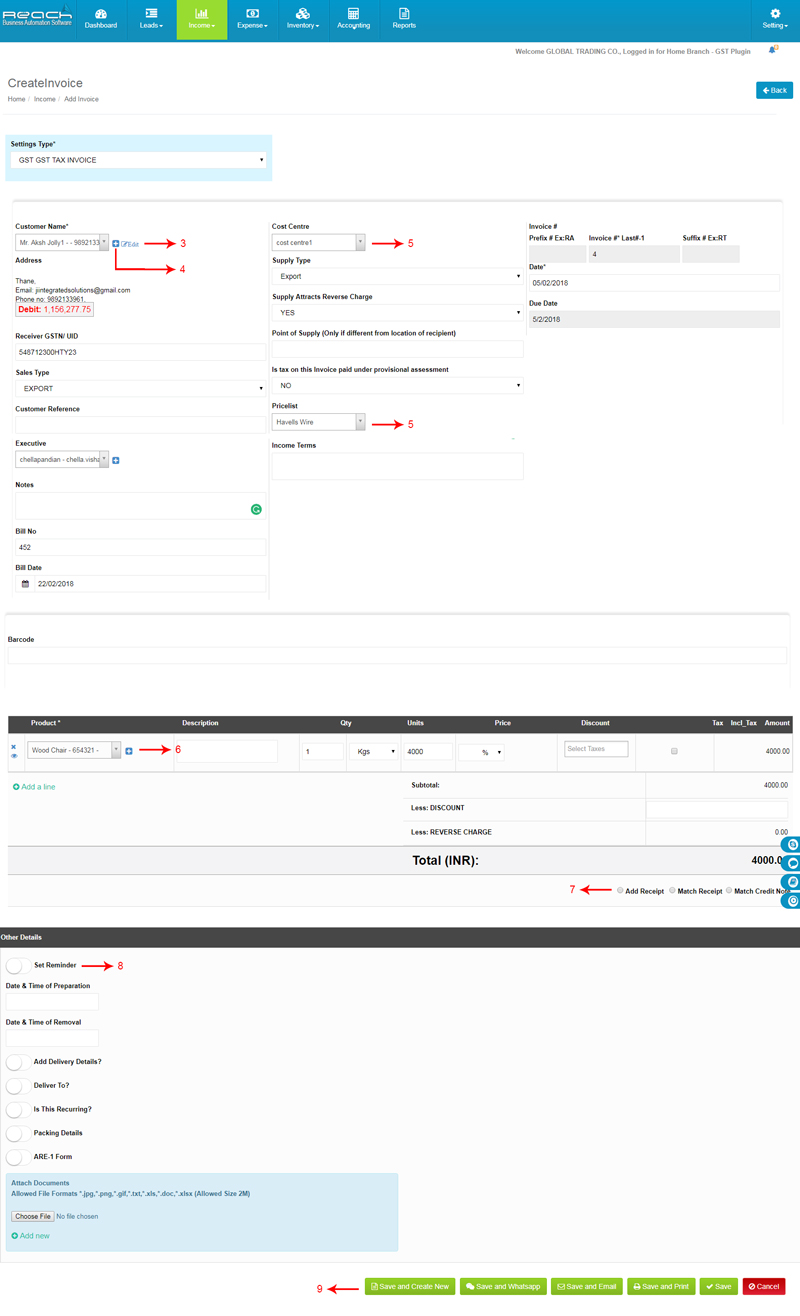
Now your Invoice is completed and ready to be sent to your customer.
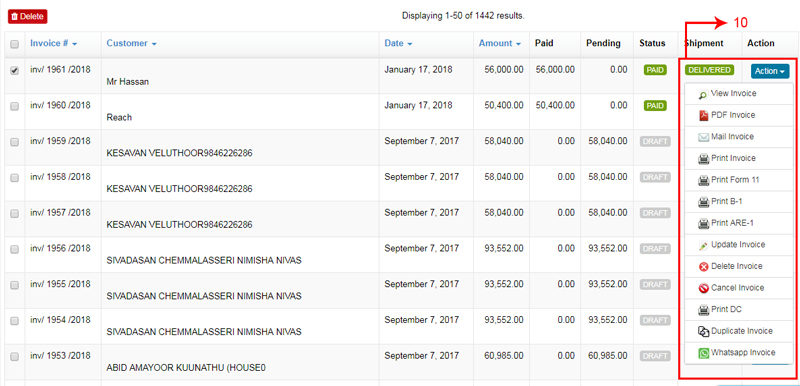
Once you save the Invoice. The Invoice appears in the list of Invoices.
Tax Invoice is raised by a buyer to a seller in the normal course of business quantifying the terms of the purchase.
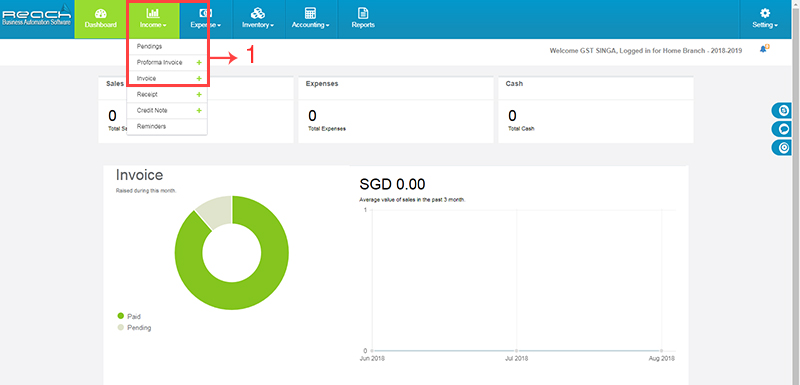
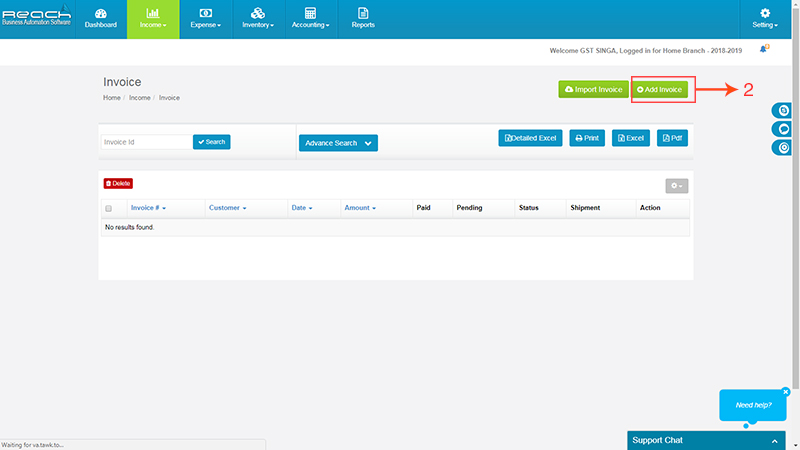
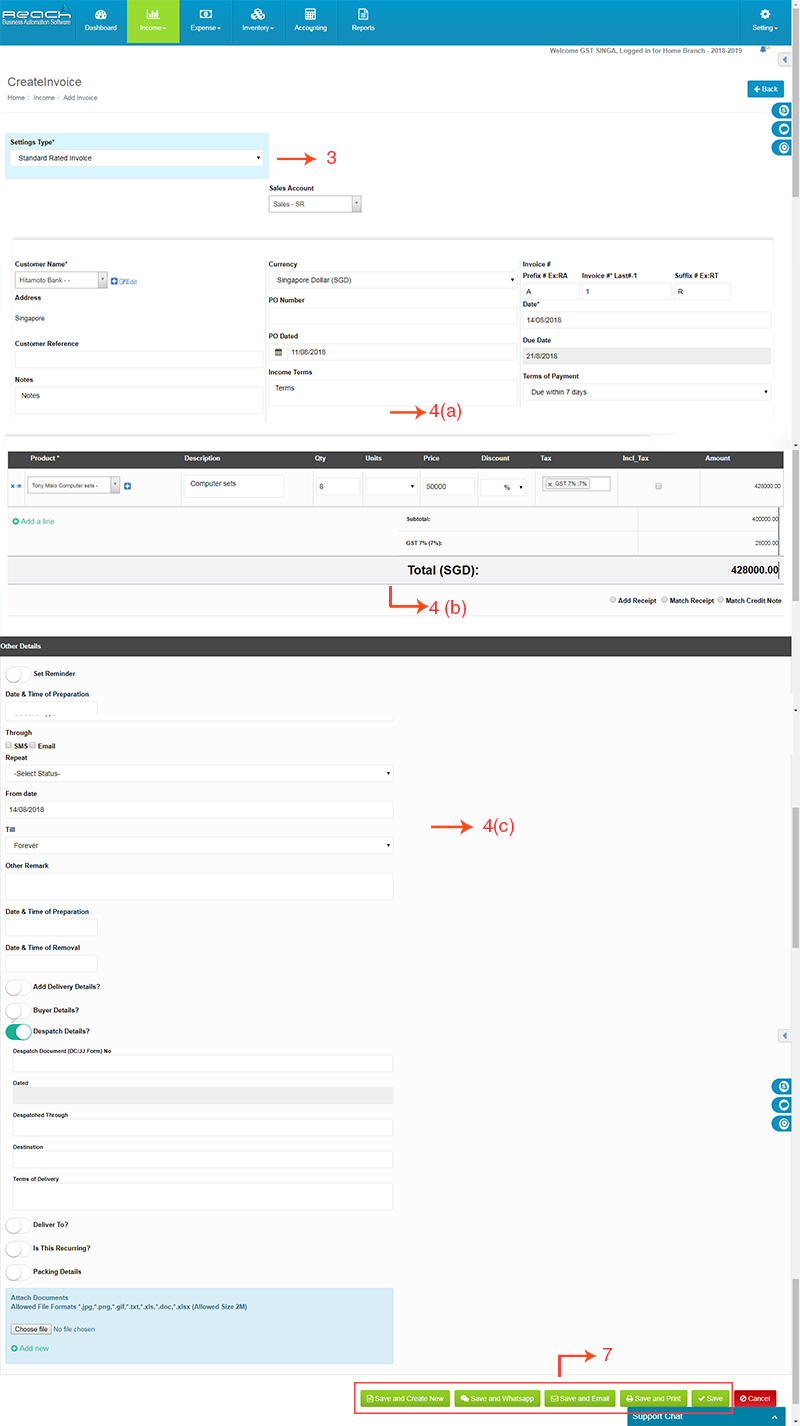
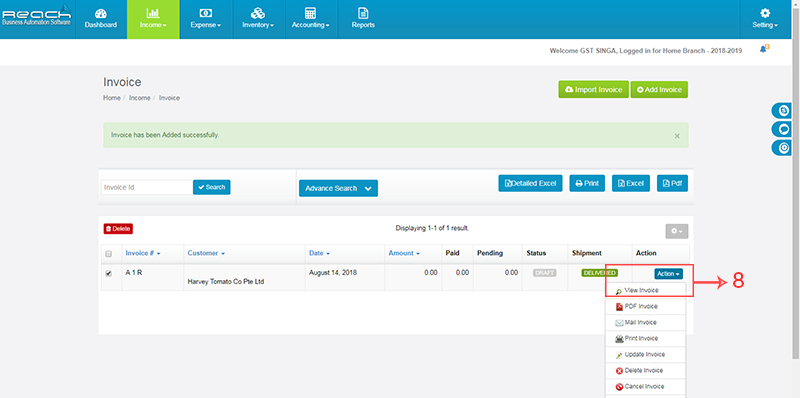
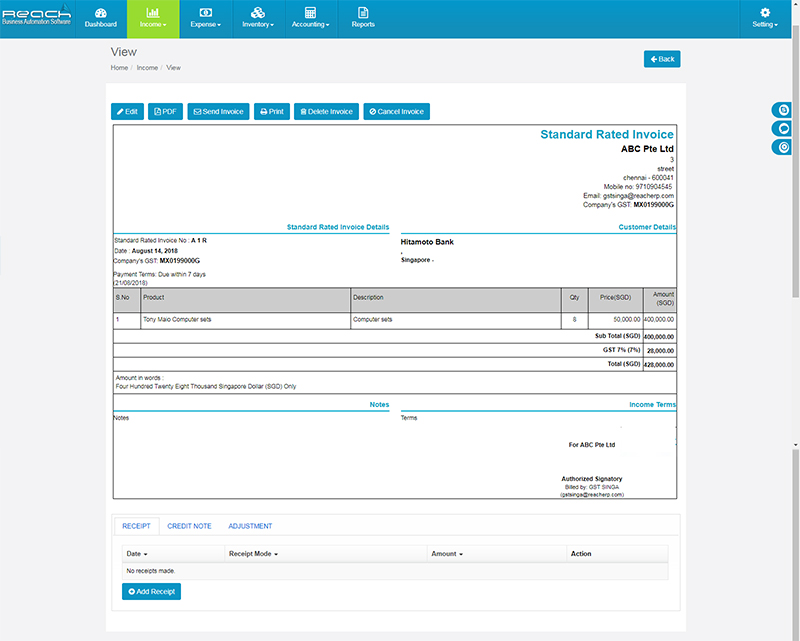
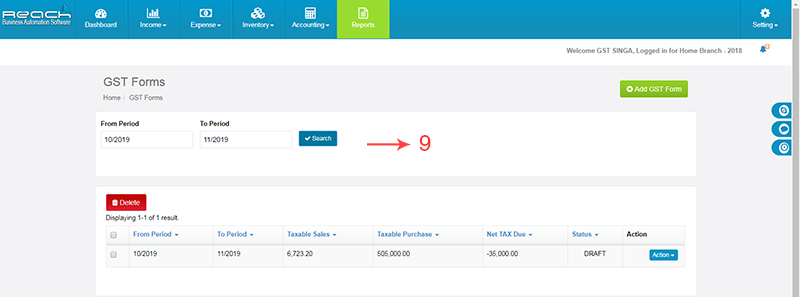
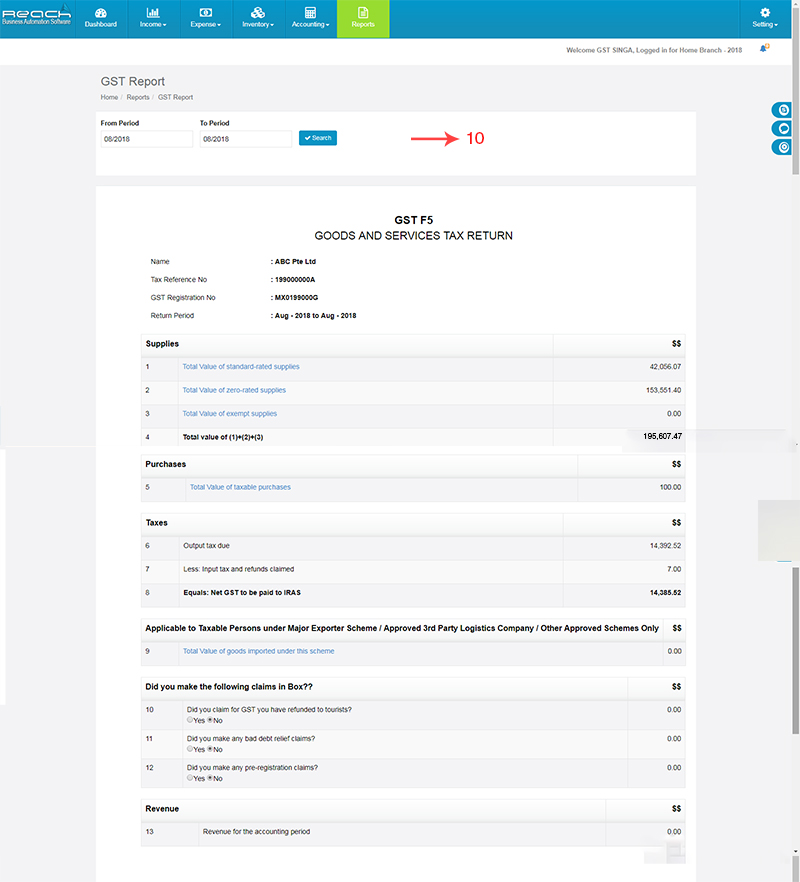
Out-of-scope supplies refer to supplies which fall outside the scope of the GST Act and
therefore, no GST is chargeable.
Common examples include
Unlike standard-rated, zero-rated and exempt supplies, out-of-scope supplies are not to
be reported in the GST return. However, for the purpose of accounting, these transactions need to be recorded in the accounting software
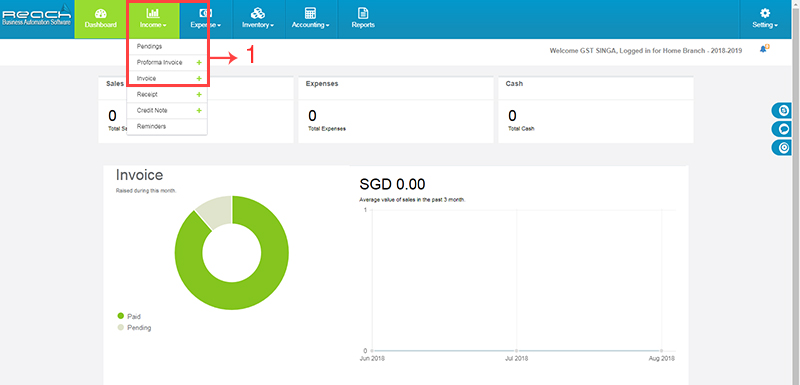
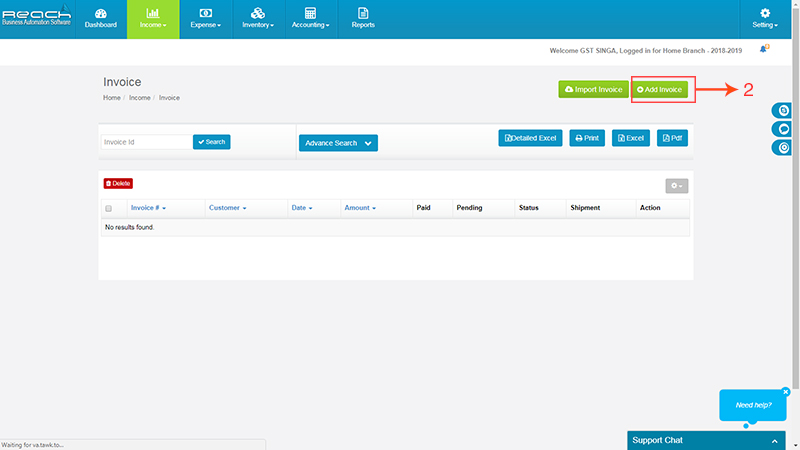
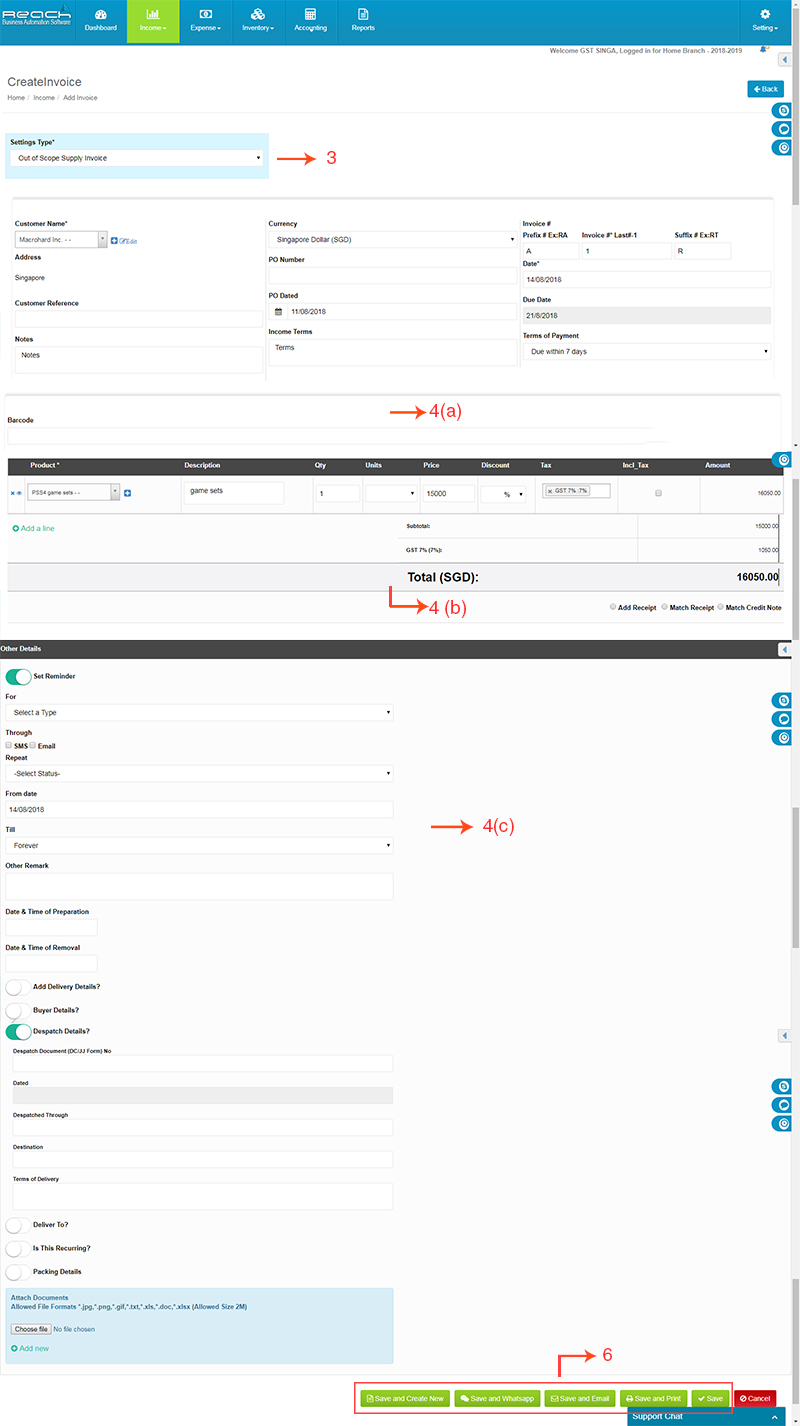
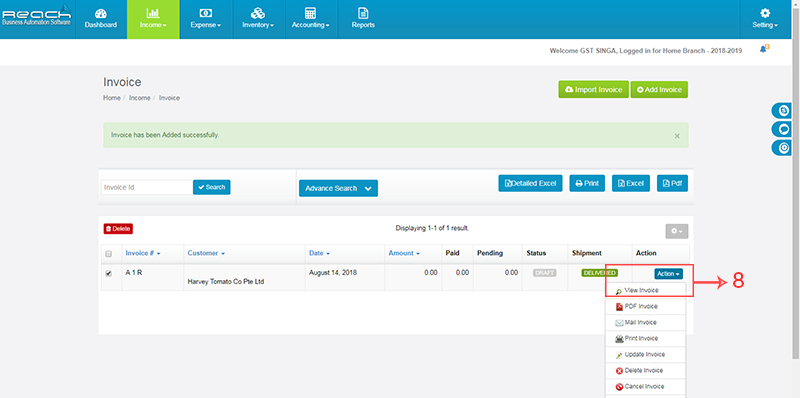
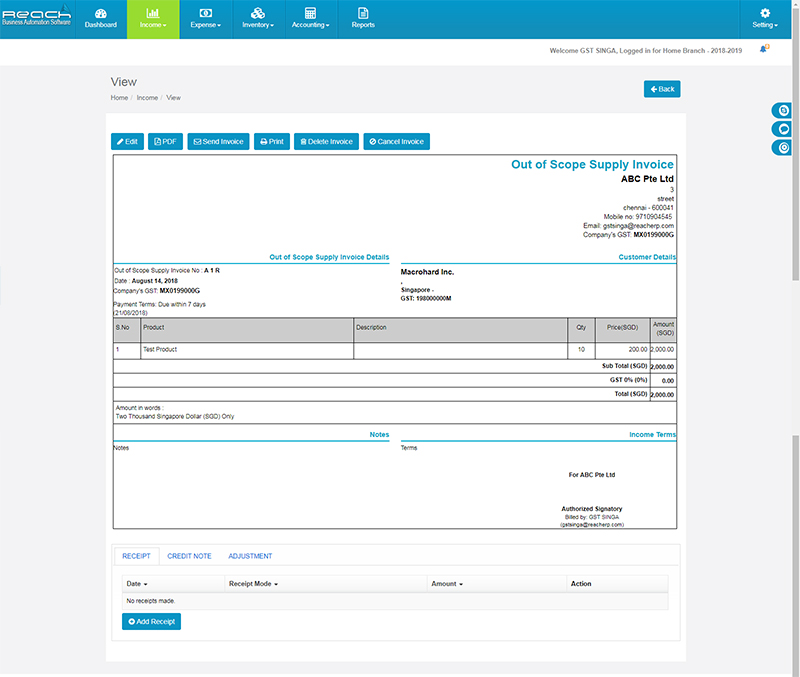
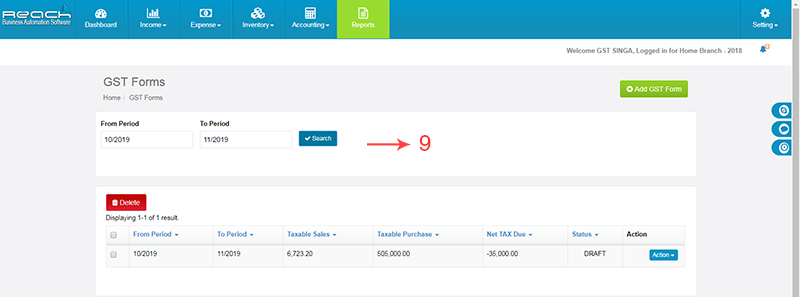
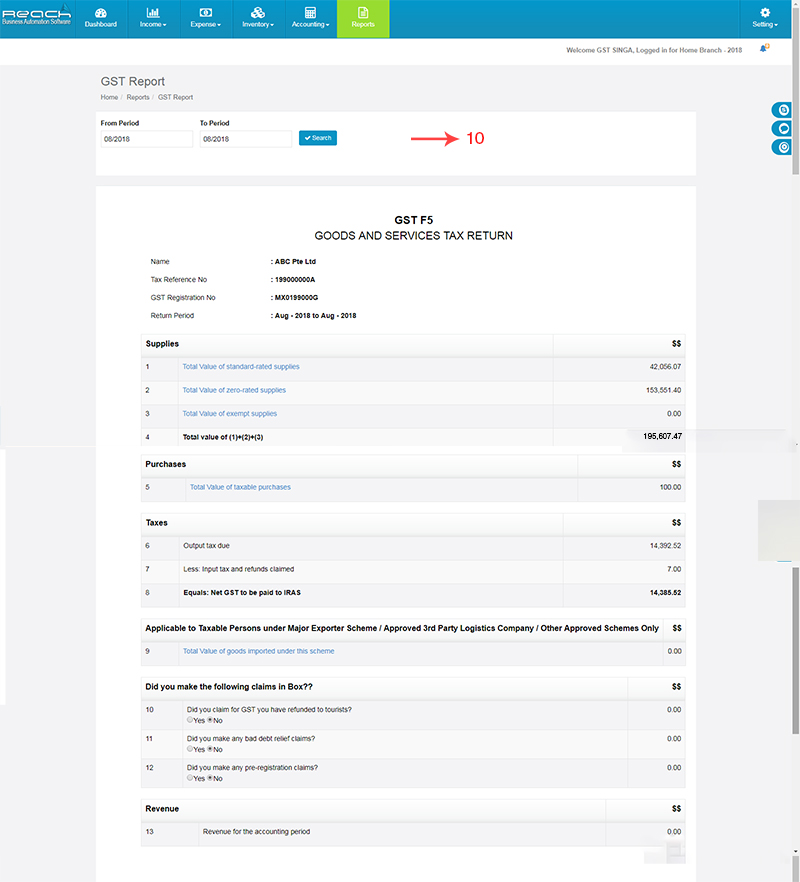
A GST-registered supplier can zero-rate the supply of goods and
services if the supply involves the export of goods out of Singapore or if the services fall
within the description of “international services” under Section 21(3) of the GST Act.
Common examples of zero-rated supplies include the export of goods, sale of air tickets
and international freight services.
The value of the zero-rated supply must be reported in the GST return
There are two types of exempt supply
Regulations 33 Exempt supplies refers to specific categories of supplies specifically listed in Regulation 33 of the GST Act. Common examples include:
No GST is chargeable on exempt supplies as they are specifically exempted from GST.
Non- Regulation 33 Exempt supplies refers to exempt supplies which are not specifically listed. Common examples include the sale and lease of residential properties, and the supply of financial services as prescribed in the Fourth Schedule of the GST Act.
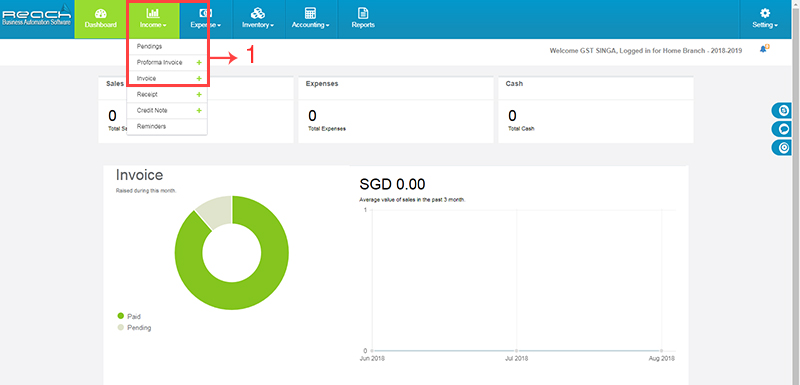
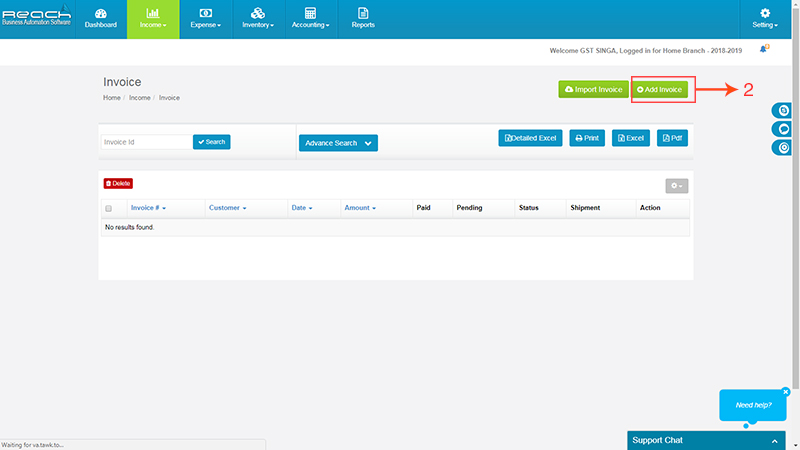
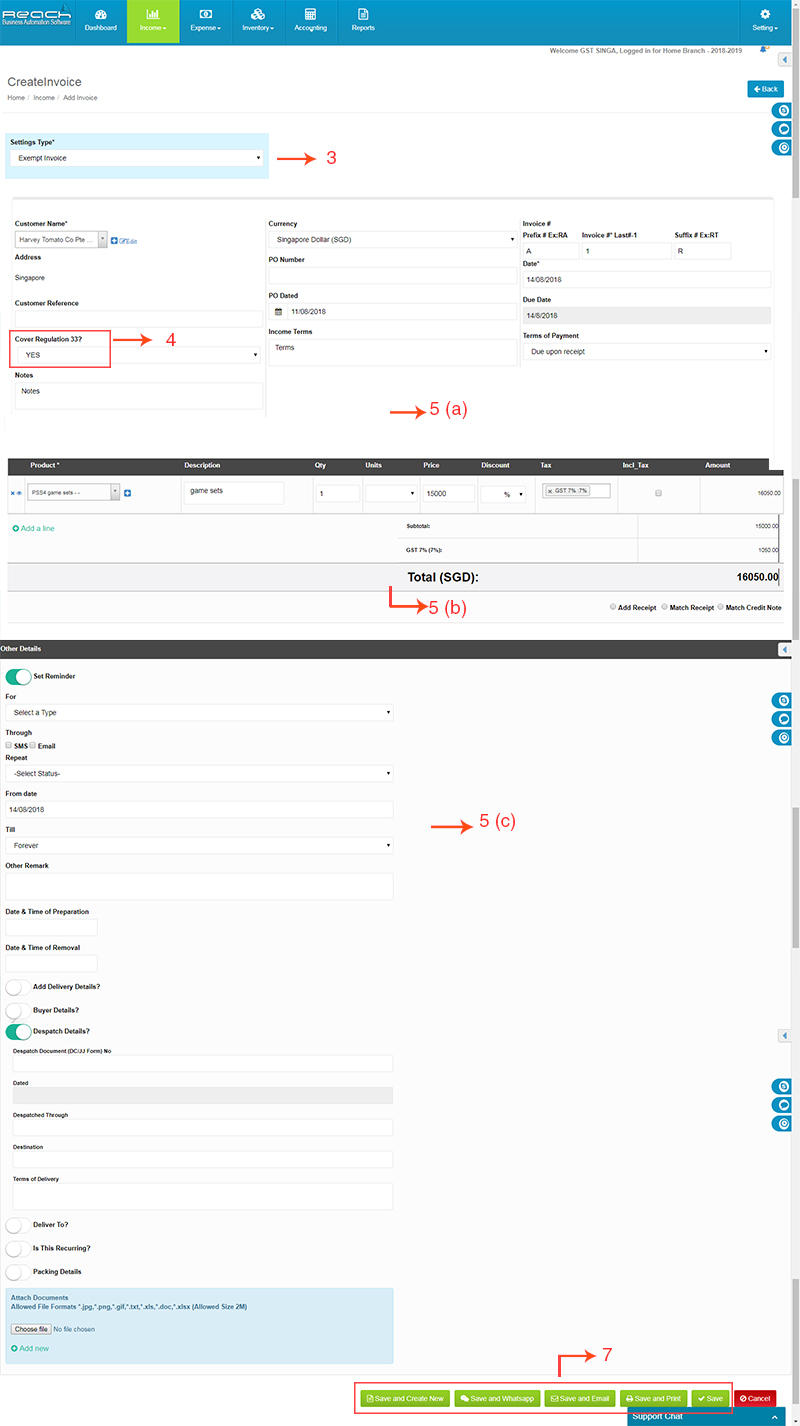
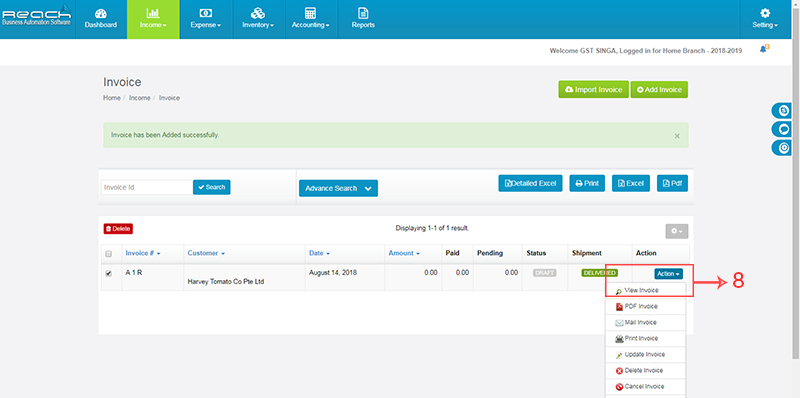
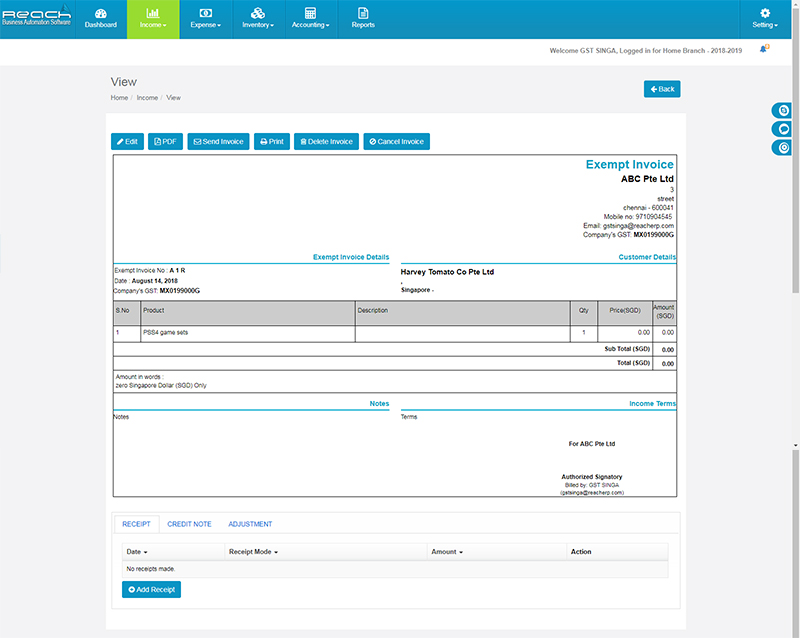
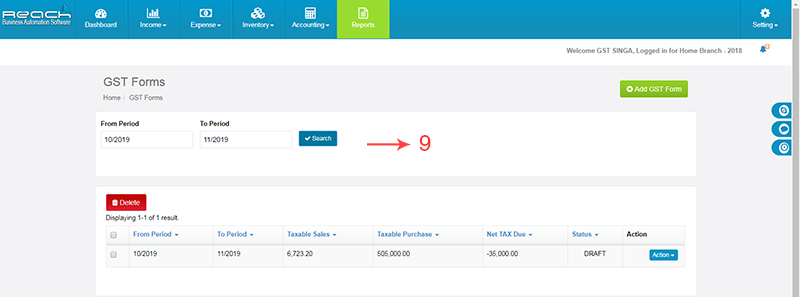
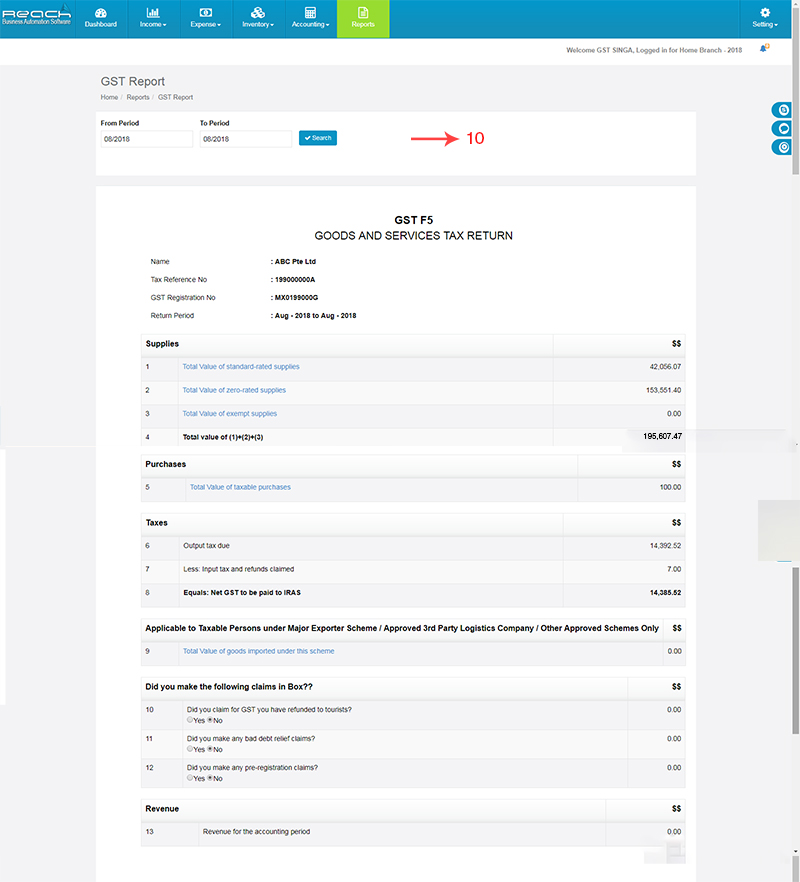
There are situations where the GST Act provides that a supply has taken place even
though no goods or services have been supplied and / or no consideration has been paid
For GST purposes, these supplies are known as deemed supplies.
Common examples include gifting of goods purchased from GST-registered suppliers
which cost over $200 per gift and disposal of business assets for no consideration.
The value of the deemed supply and the corresponding output tax must be reported in the
GST return
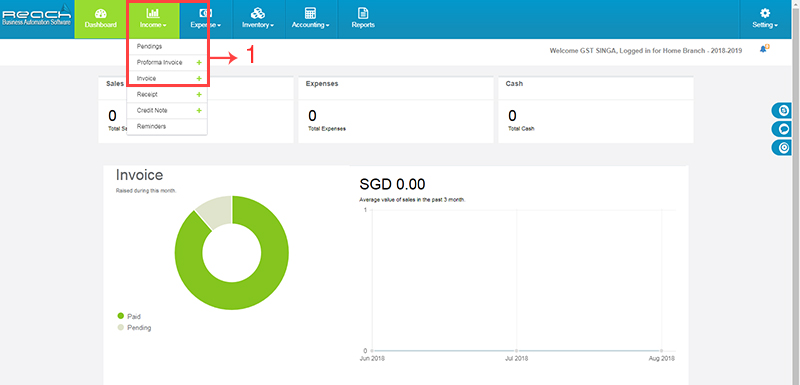
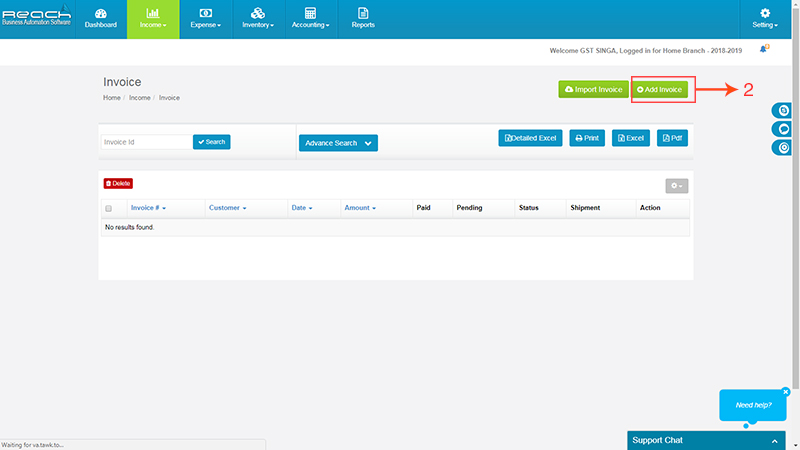
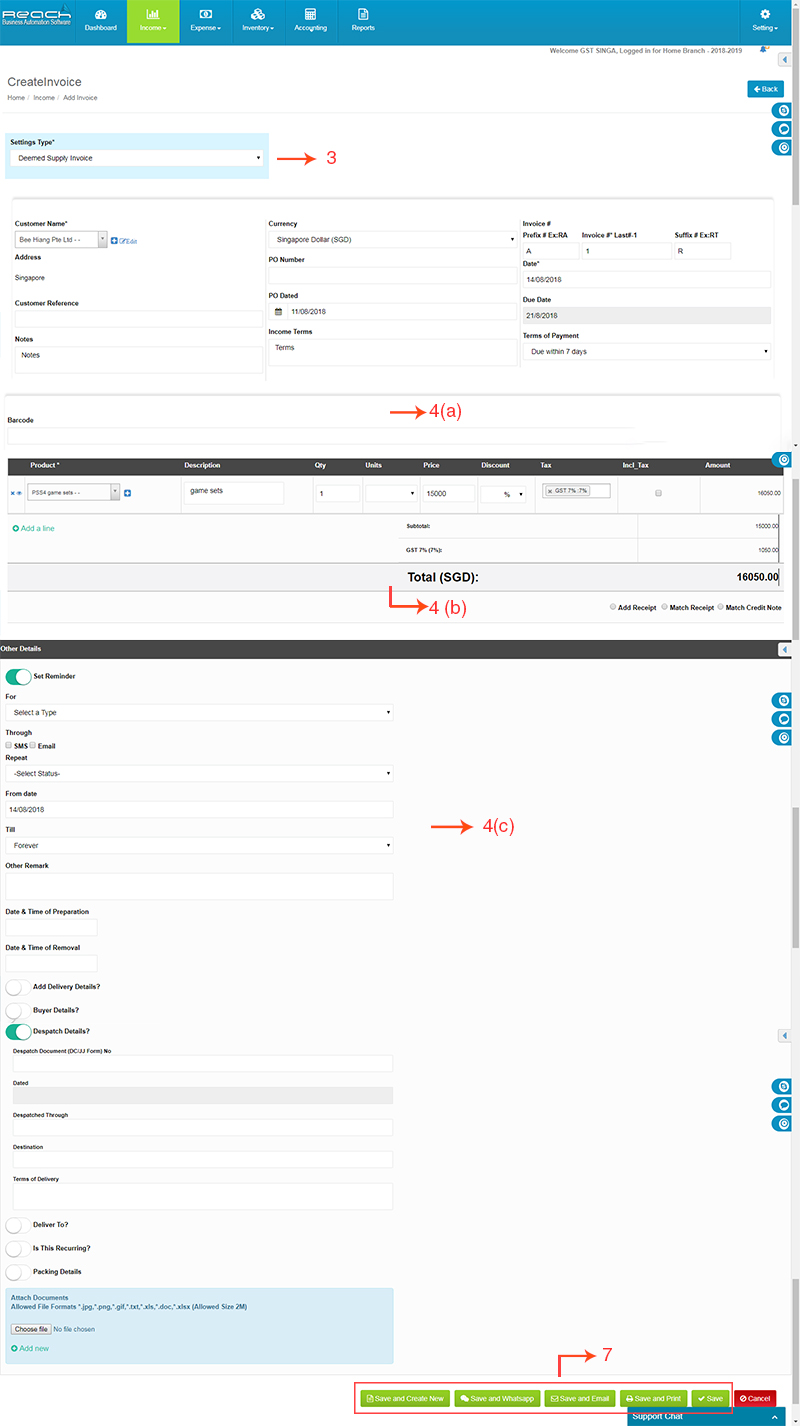
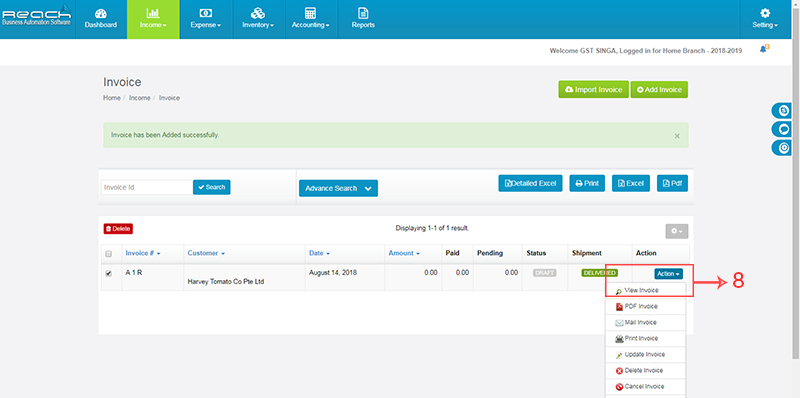
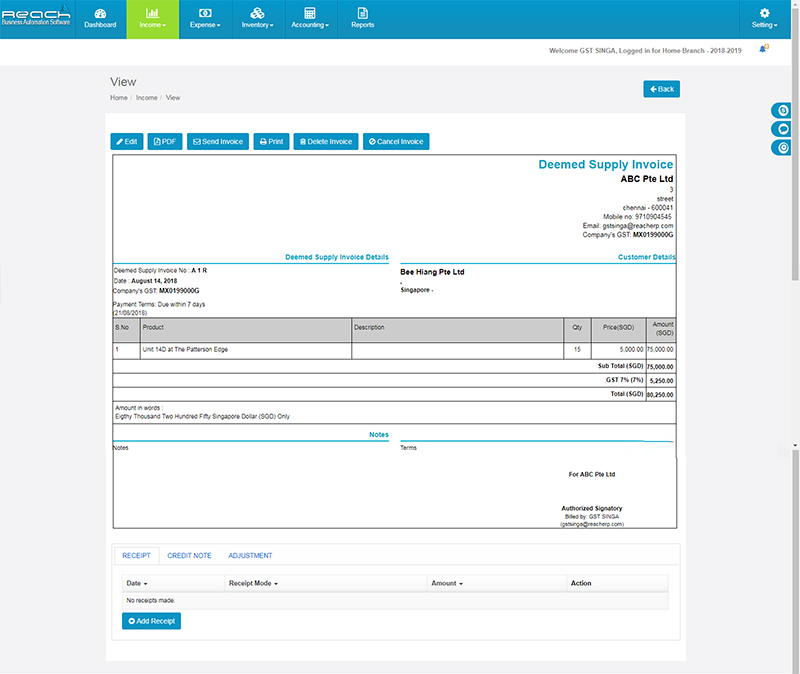
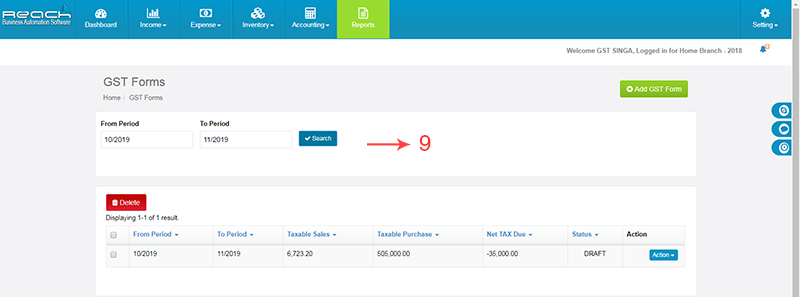
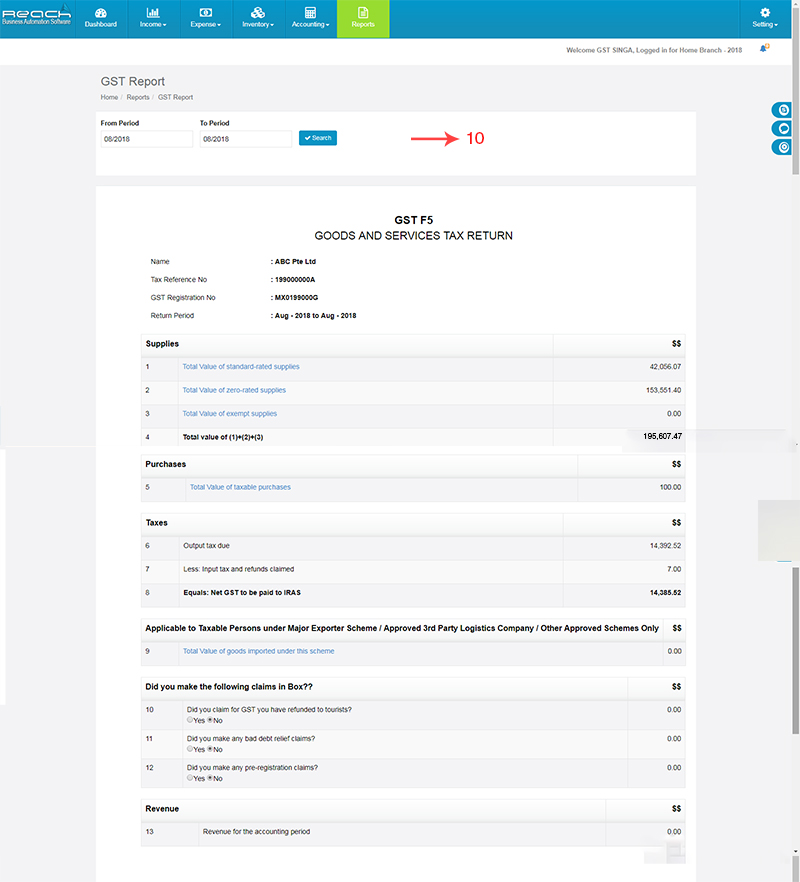
First, Let us see the types of Purchase Scenarios under GST
There are 6 types of Purchase Scenarios under GST
A Standard Rated Purchase is the purchases which you make locally of goods or services.
The tax paid on Standard Rated Purchase can be adjusted against the tax collected on sales; This is known as input tax credit
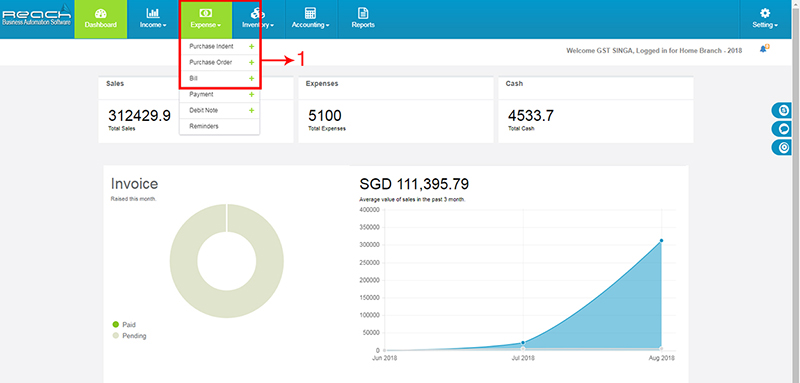
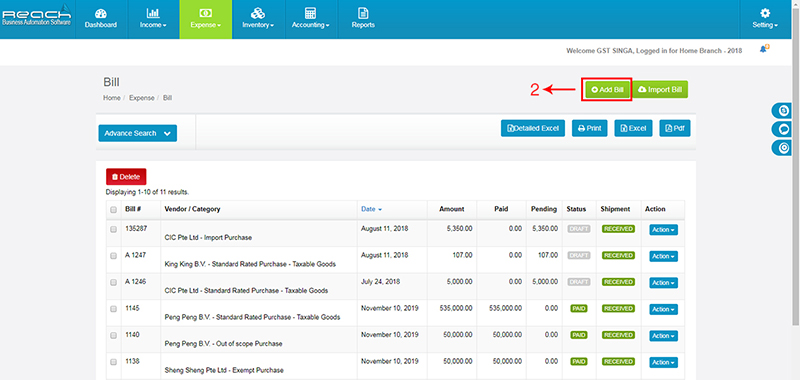
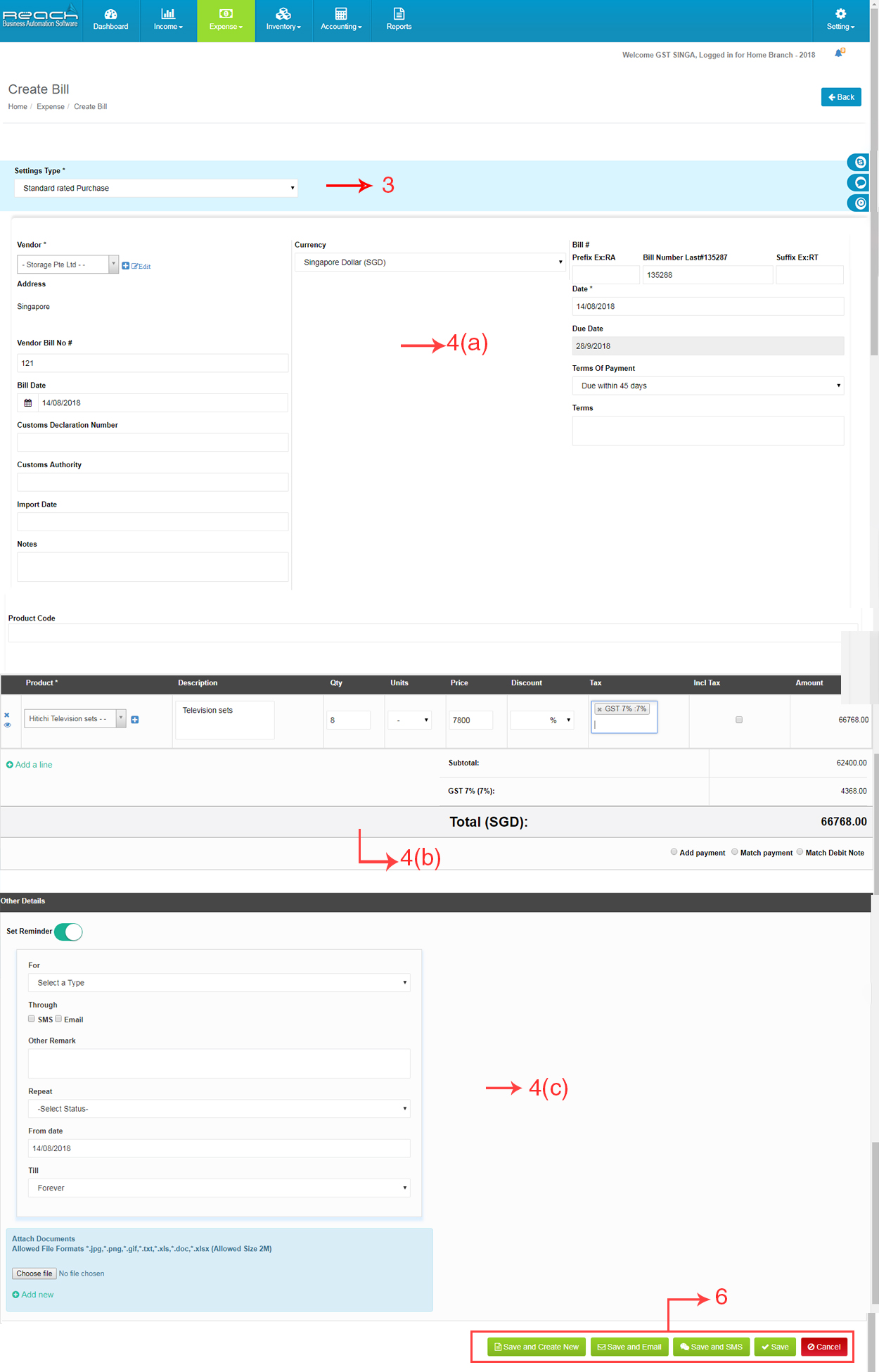
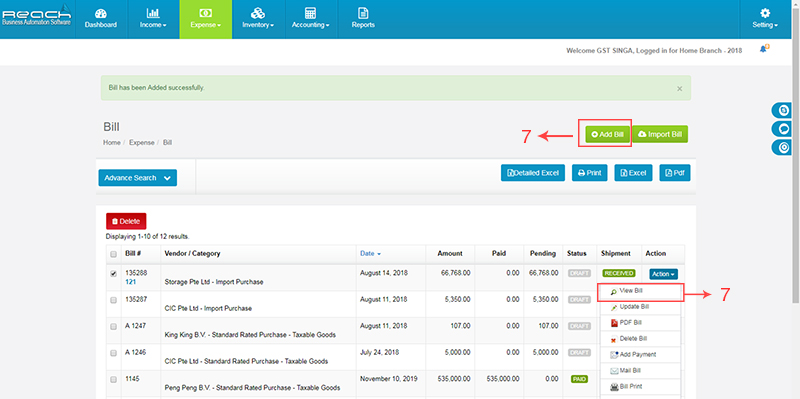
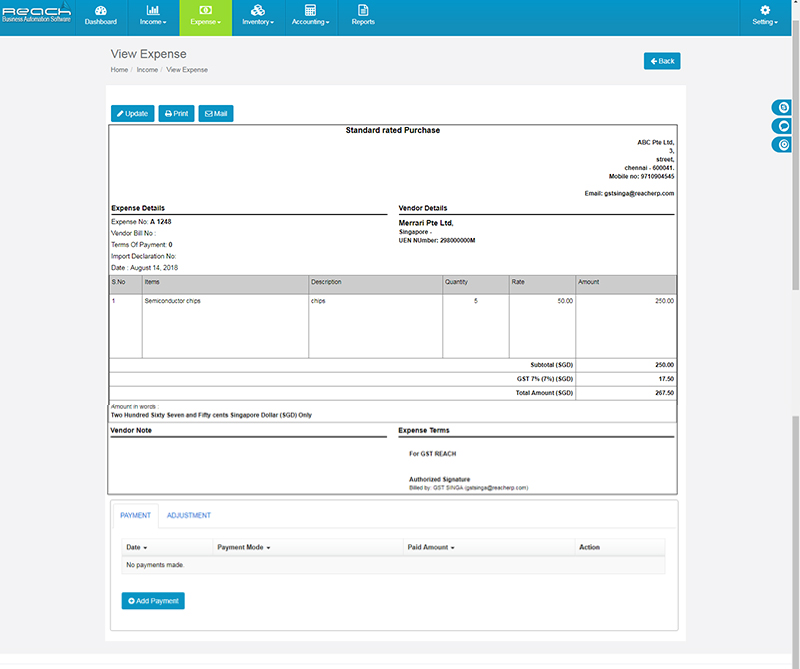
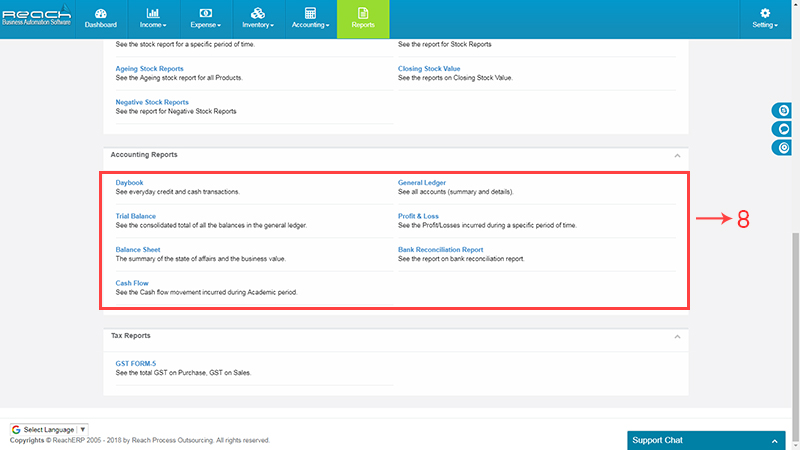
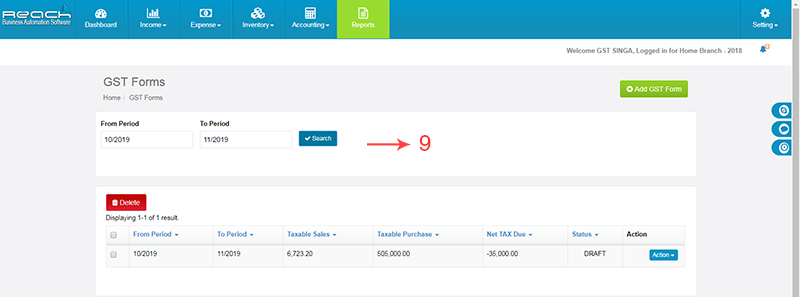
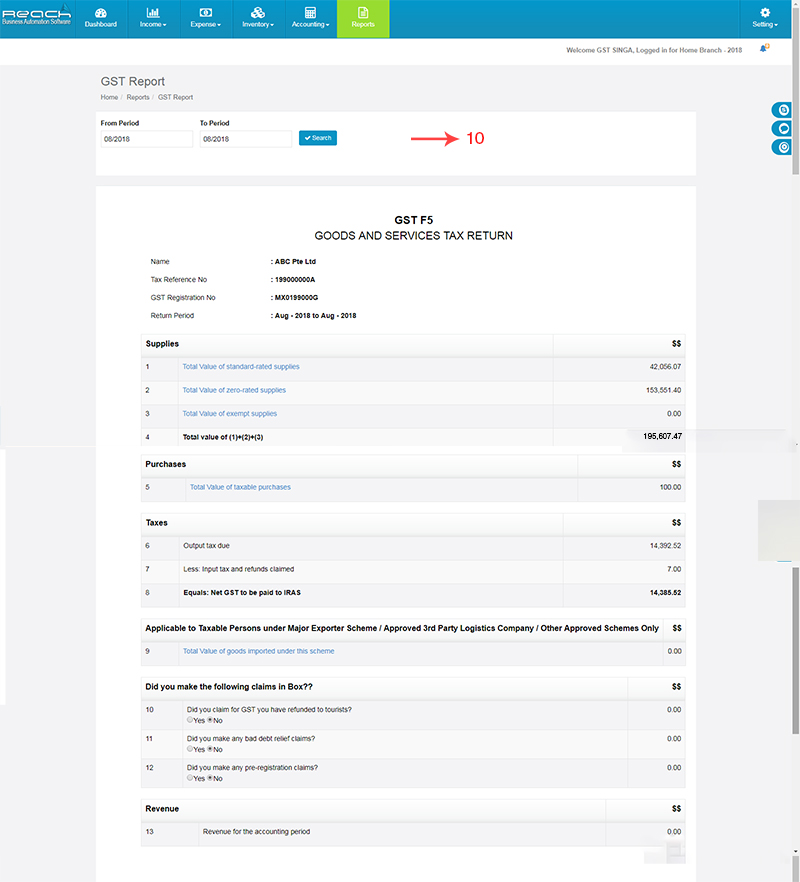
Recording an Import of Goods is more or less the same as recording any other purchase
There are three types of Imports
Generally, in the absence of any special import relief, all goods imported into Singapore
are subject to import GST at the prevailing standard rate (currently 7%). Import GST is
calculated based on the import value which includes cost, insurance, freight and customs
duty. These are Regular Imports.
The Major Exporter Scheme (“MES”) and the Approved Third Party Logistics (“3PL”)
Company Scheme are schemes that allow for import GST to be suspended on nondutiable
goods imported into Singapore. Goods imported under these schemes must be categorised separately from normal imports to enable businesses to distinguish between those imports where import GST is suspended and those imports where GST is paid.
Under the Import GST Deferment Scheme, an approved GST-registered business can
defer the payment of import GST until it files its monthly GST returns.
The business is required to account for the deferred import GST in the monthly GST
return and claim the same amount as input tax (subject to the conditions for claiming input
tax) in the same GST return
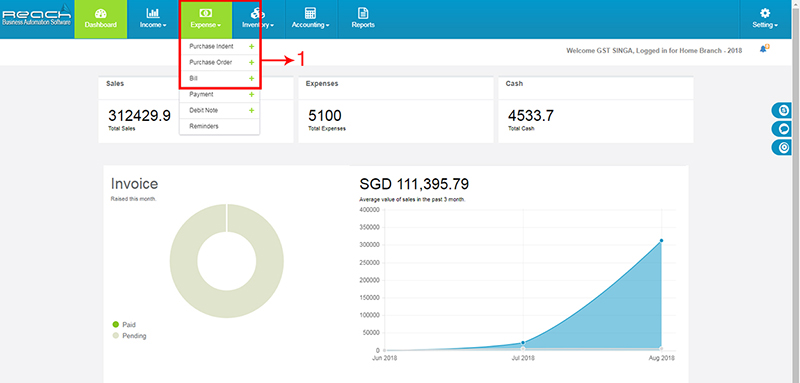
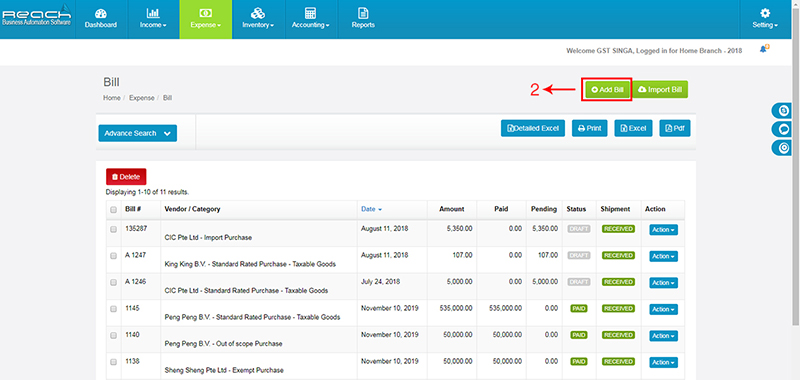
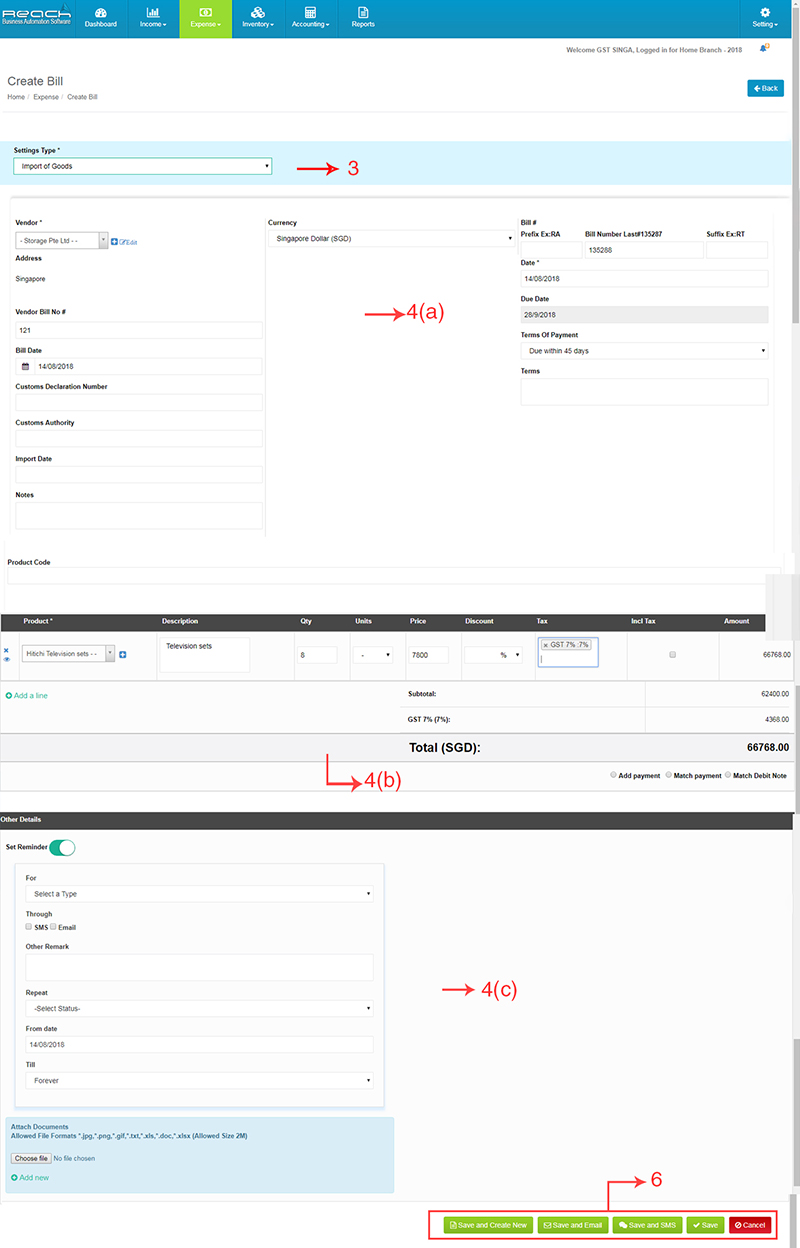
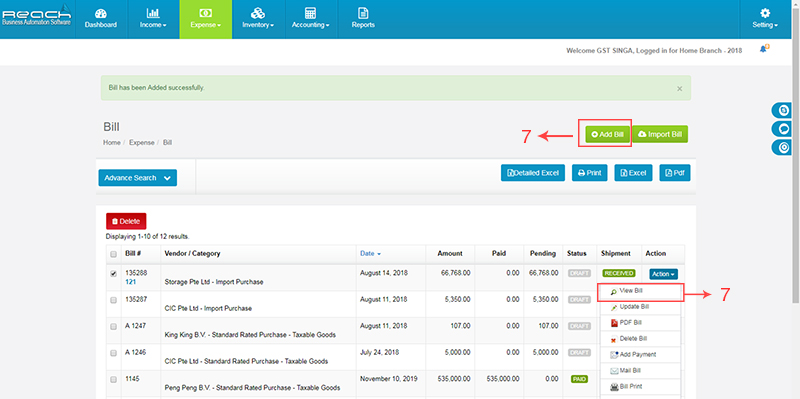
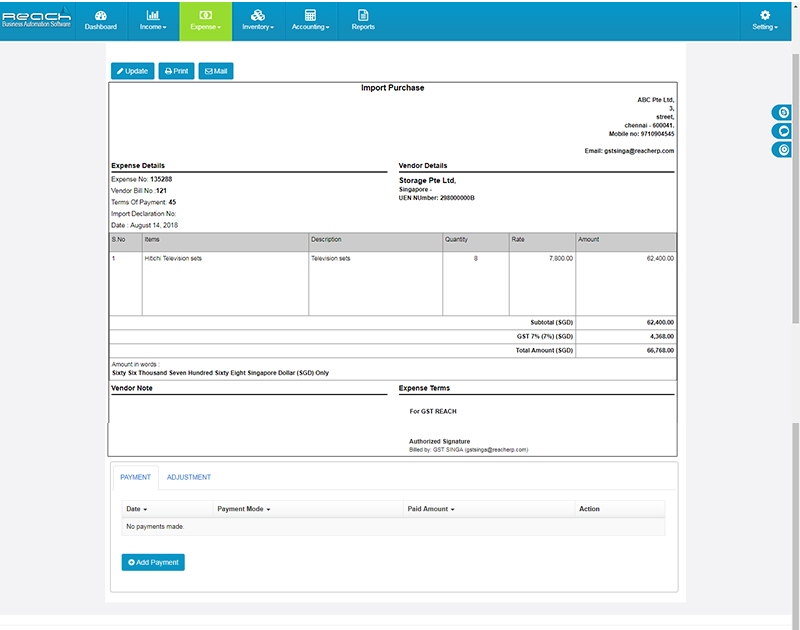
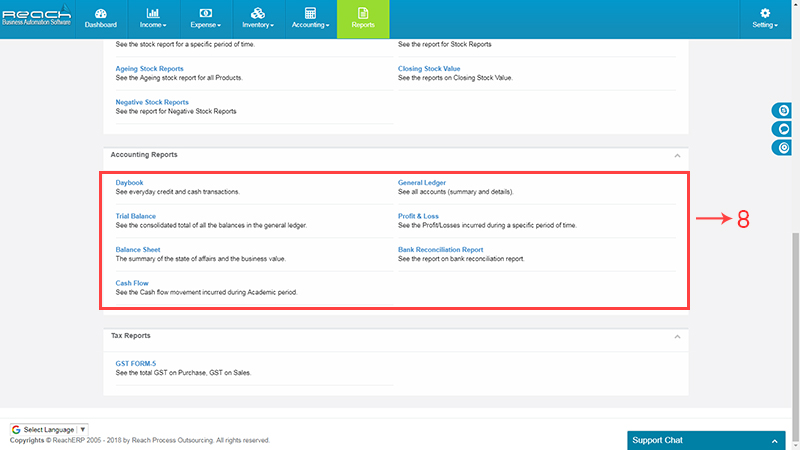
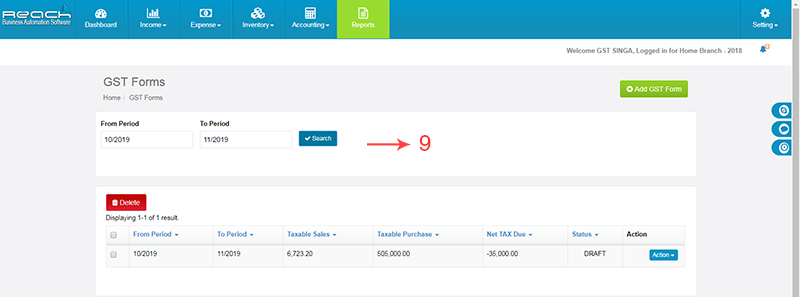
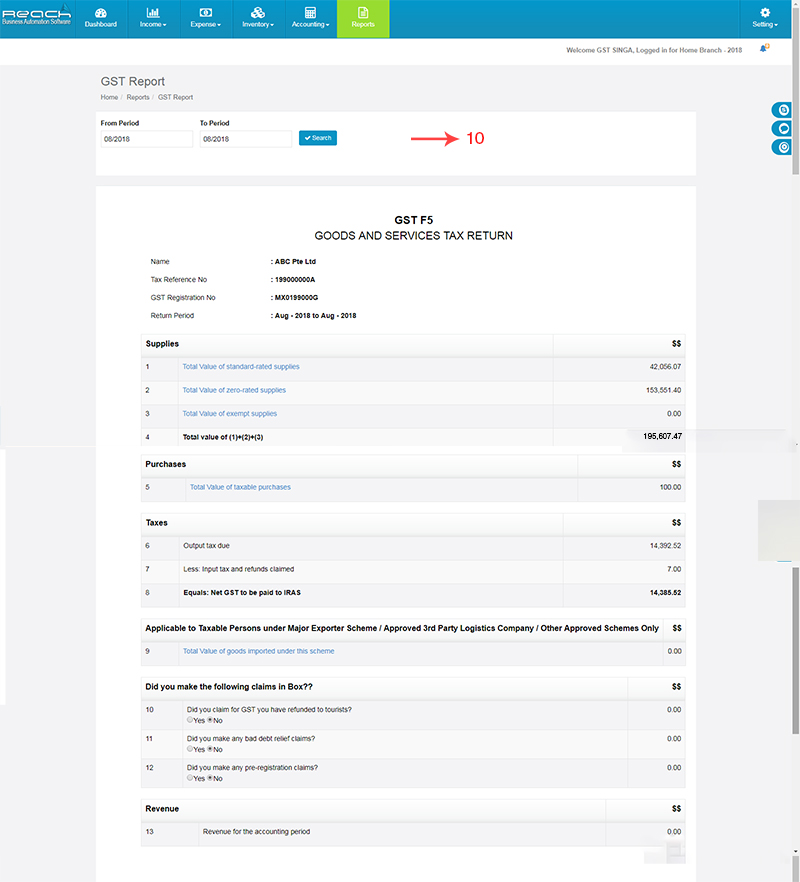
In this section, Lets learn What is Receipt Voucher and How to raise receipt using Reach, Cloud Accounting Software.
A receipt voucher is given when you receive money from a person. The money can be recieved as Cash, Cheque or as Bank Transfer. This voucher is the proof that payment has been received.
In most of these scenarios, the payer will request a receipt from you.
Now, Let us see the format of the receipt voucher.
The format of Receipt Voucher has been provided by the CGST Rules, 2017:
Signature or digital signature of the supplier or his authorised representative:
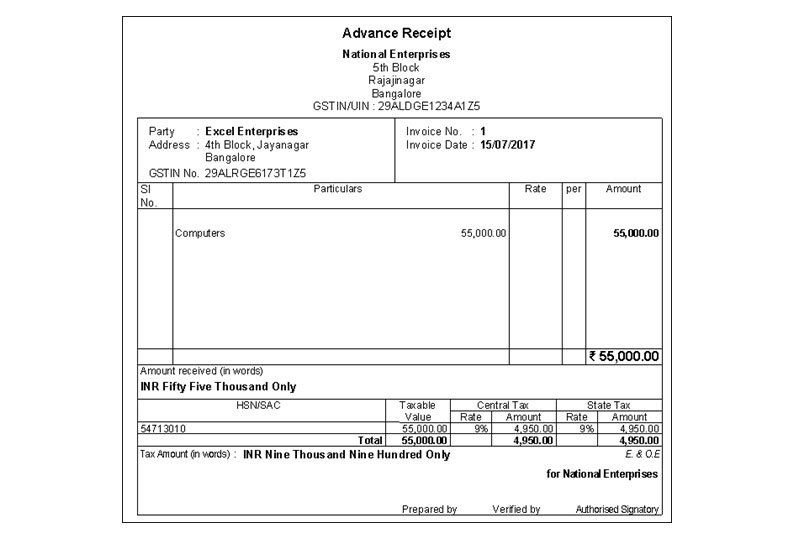
Now that you know what is receipt voucher and when it is issued.Let us see, How to raise a receipt voucher using Reach Accounting Software.
In most of these scenarios, the payer will request a receipt from you.
A direct receipt voucher is made to acknowledge a cash sale, sale of an asset or any other windfall receipts. This attracts taxes as well so its important to record this in reach. Receipt can be made as cash, cheques or by bank transfers.
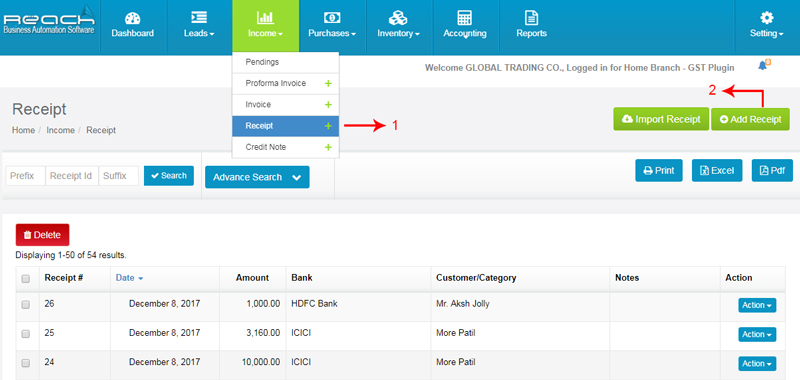

A payment against invoice is made towards a credit invoice raised earlier to adjust the customer account for balance payments.
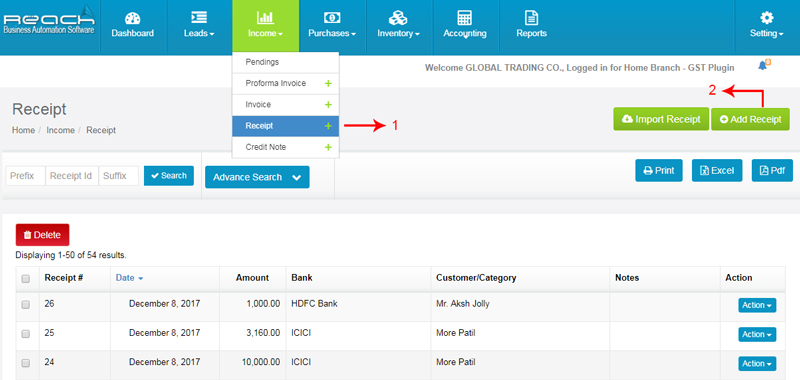
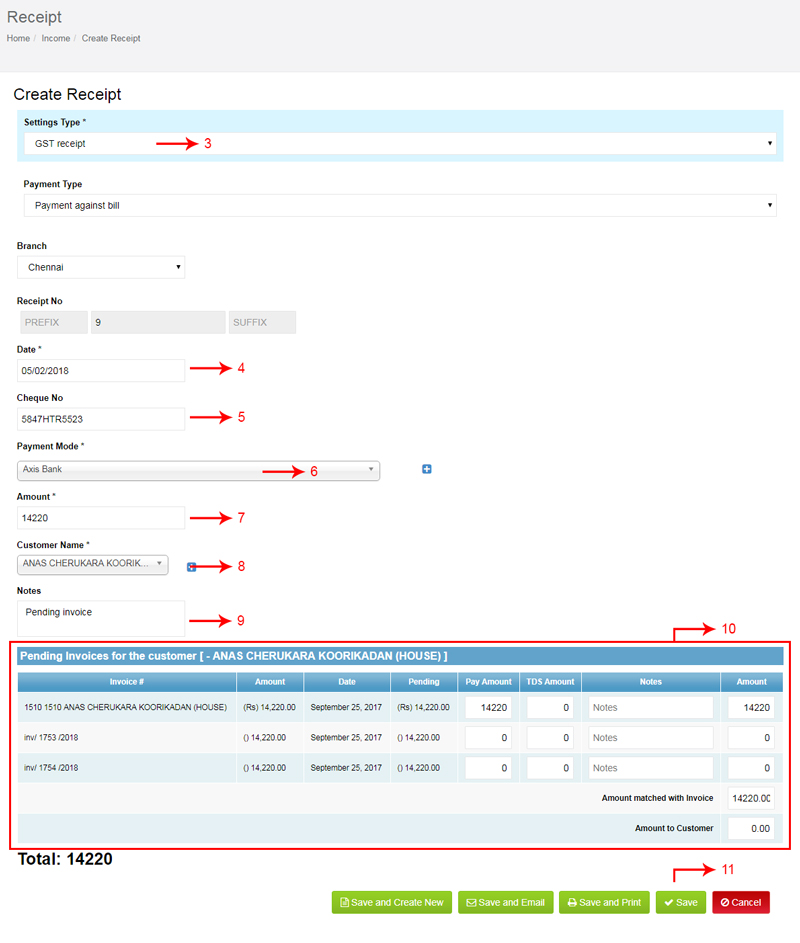
Manytimes advance payments are made in the course of normal trade. Such advances are adjusted against future invoices of the customer.
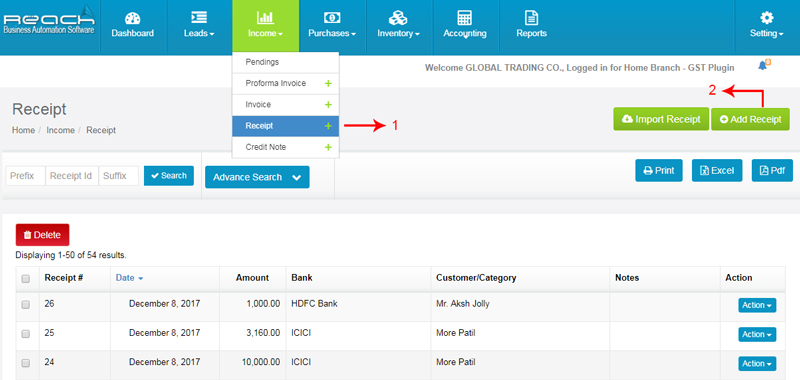
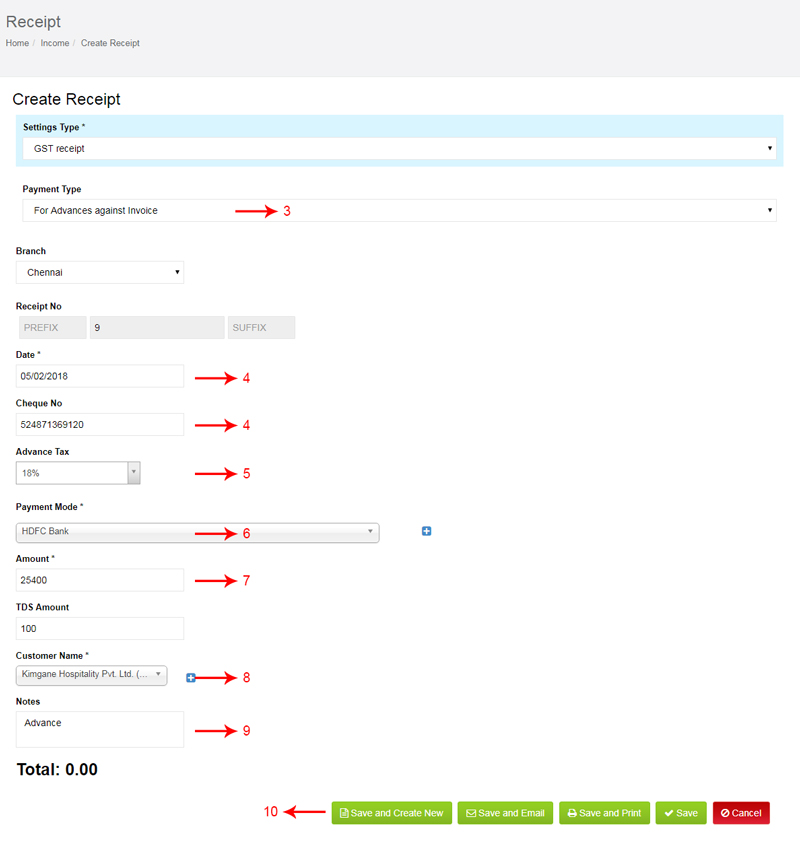
Reach automatically creates relevant accounting entries in the Daybook, ledgers, Financial and Tax Statements as well, so you can save time on separate accounting entries.
In this section, Lets learn about credit notes and its usage.
When you return your goods to a nearby store, the shopkeeper sometimes would give you a receipt which you can use to exchange or set-off against future purchases. This receipt is known as a credit note.
Credit notes can be adjusted against current outstanding Invoices or might be allowed to be set-off against future Invoices. Sometimes, it might be followed with a cash refund too.
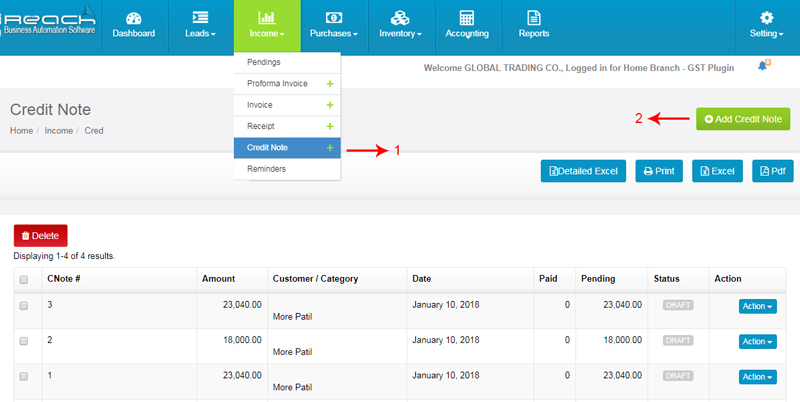
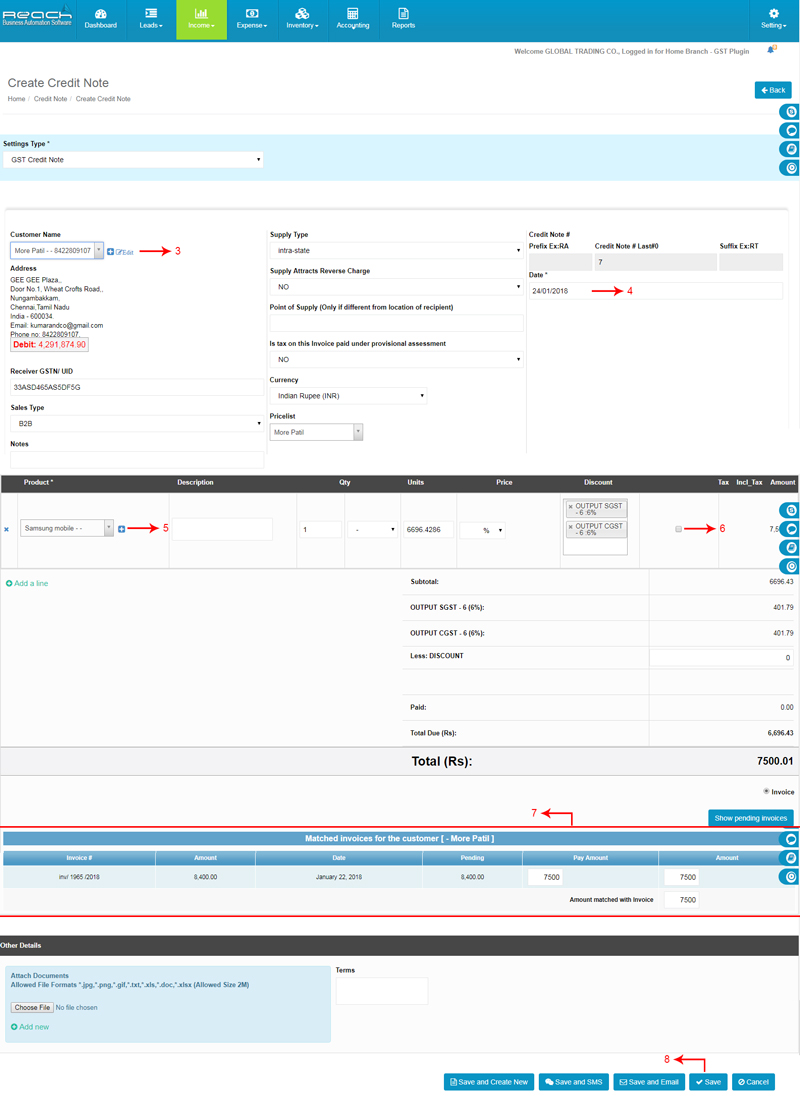
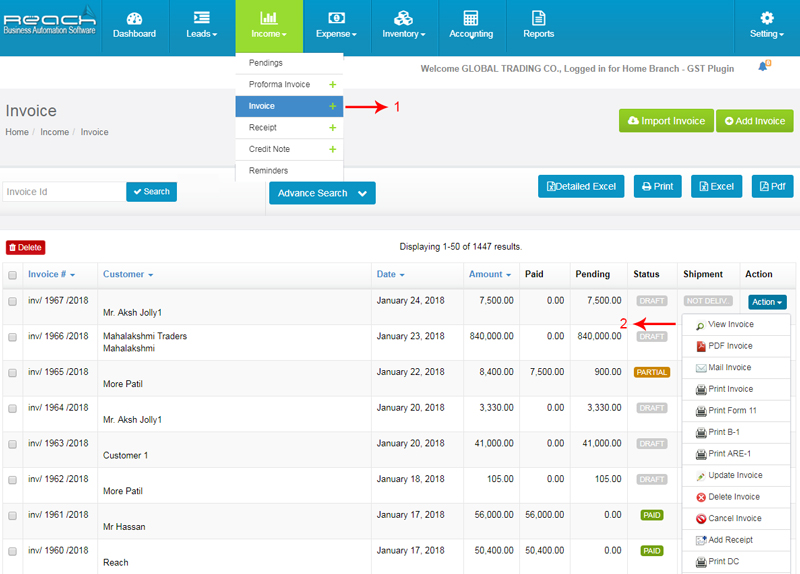
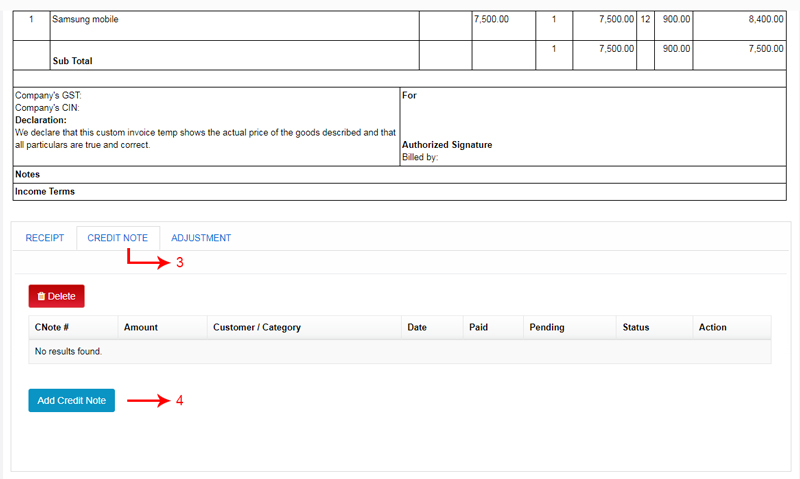
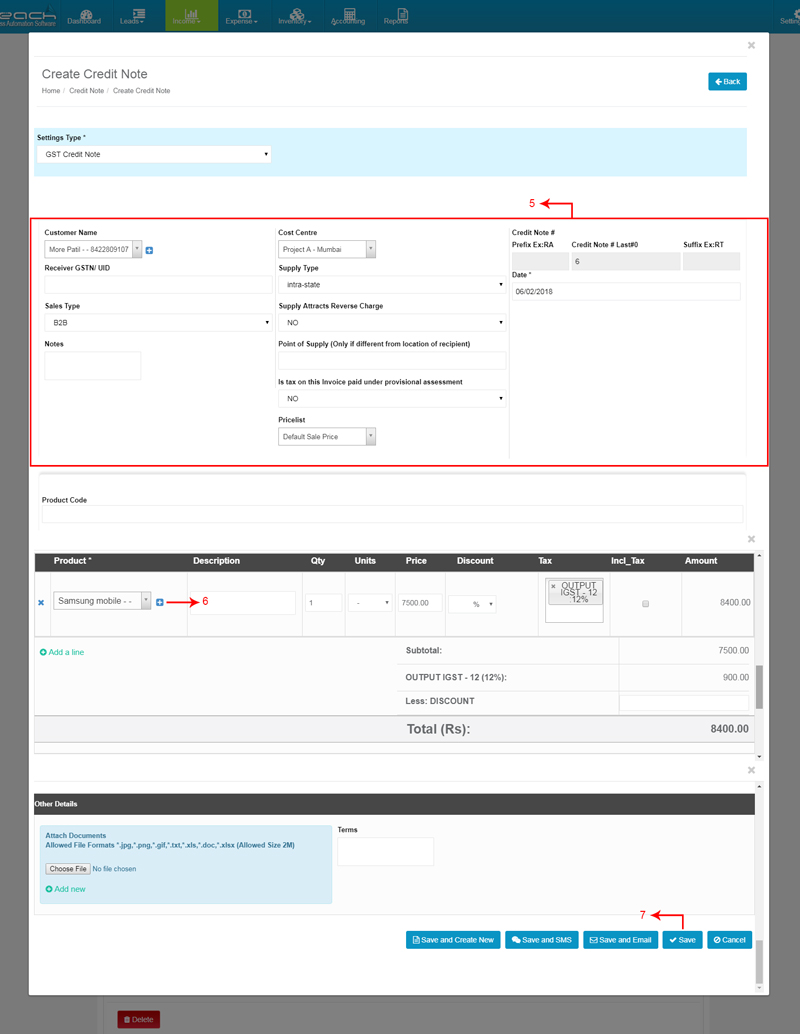
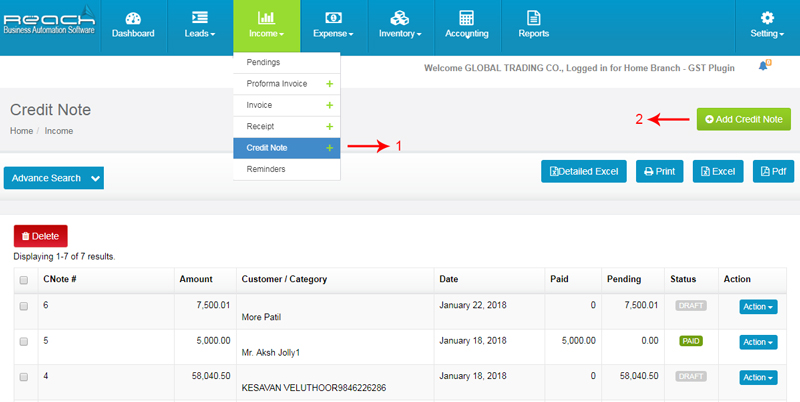
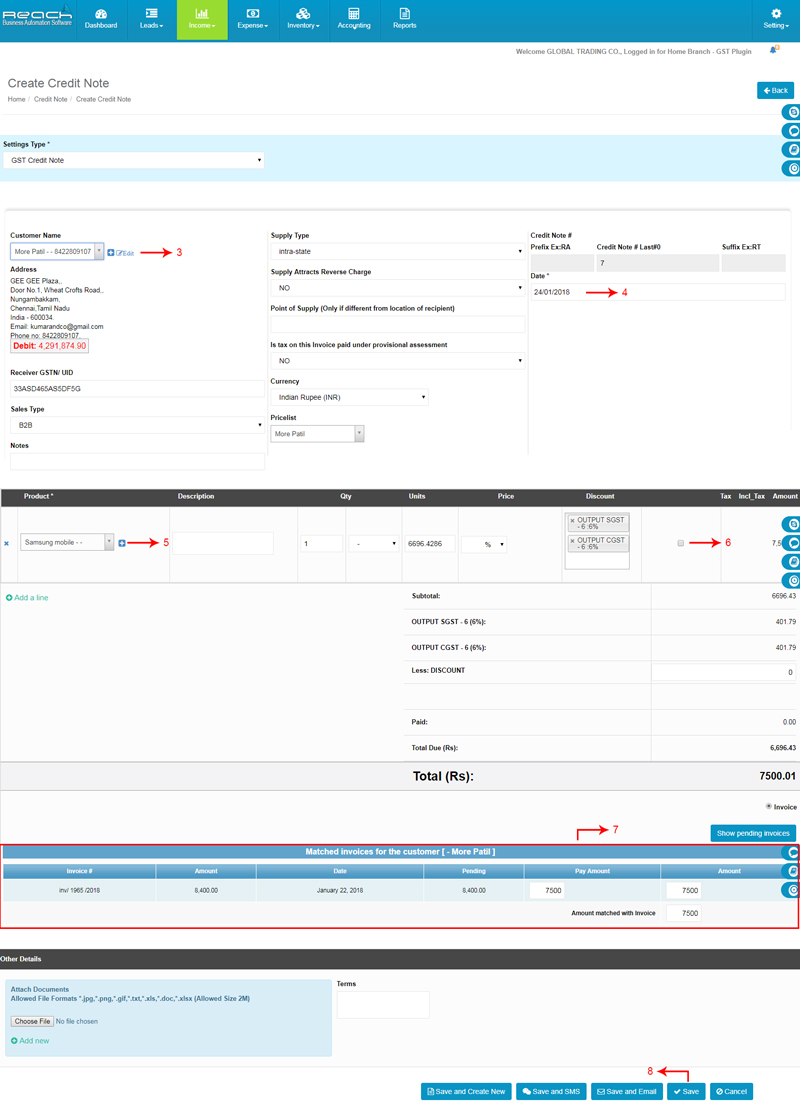
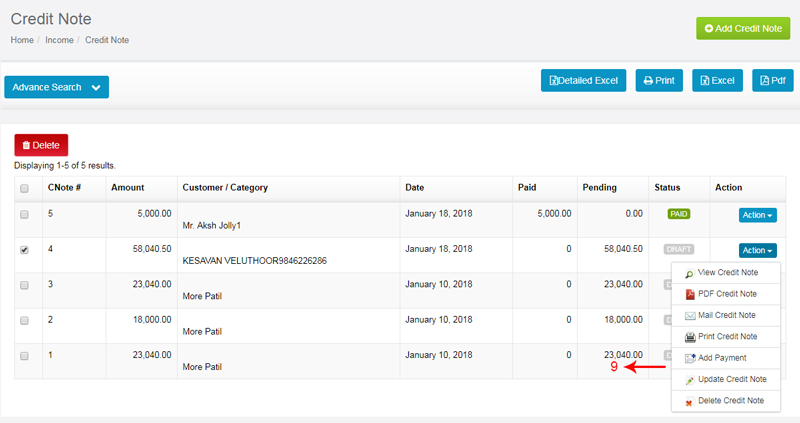
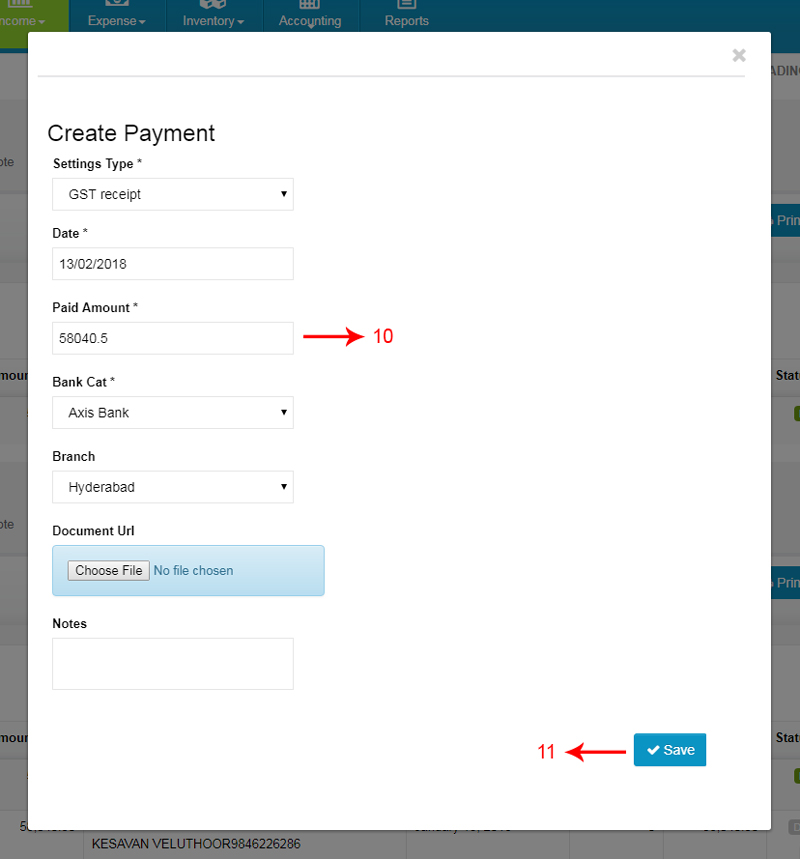
Know credit note Status will change paid
When you buy goods in the due course of business, you supplier raises an Invoice demanding a payment for the same. The Invoice generally specifies the payment terms and taxes for which Input credit can be claimed. This Invoice needs to be recorded in the Accounting Software as soon as it is raised. Recording the Invoice helps you understand your Financial Status correctly.
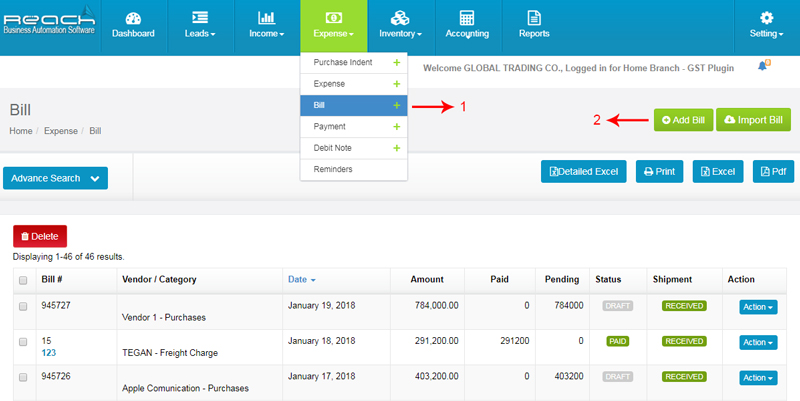
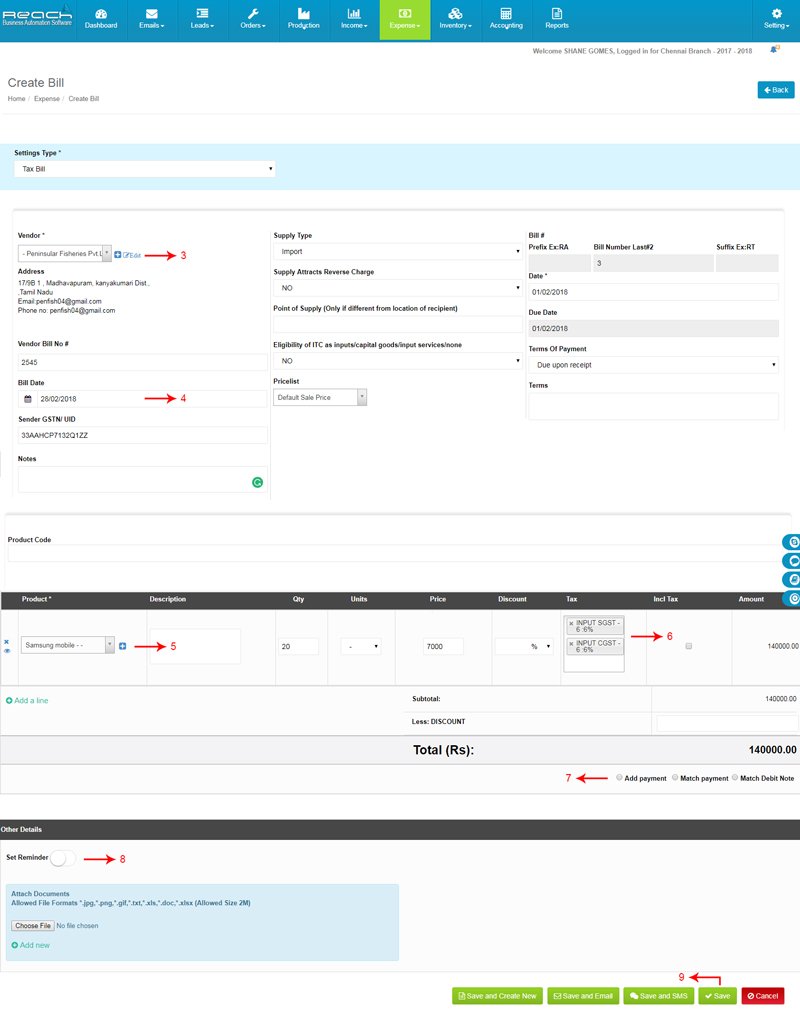
Now let us learn what is Payment Voucher is and How to raise payment using Reach, Cloud Accounting Software.
In the course of business multiple payments are made everyday. For example, Payments are made for Salaries, Travelling and Other office expenses. Payments are also made towards buying assets for the business. Payments can be made towards a current expense, as an advance to a supplier or towards an outstanding supplier Invoice. Payments are mostly made in cash, cheque or as Bank transfers. Everytime a payment is made, A voucher has to be prepared in the accounting software and be attested by the payee. This is to have a proof of payment for audit and tax reasons.
Now that you know what is Payment voucher and when it is issued.Let us see, How to raise a Payment voucher using Reach Accounting Software.
First, I will show you how a Direct Payment Voucher is made. You should create a direct payment voucher for recording cash expenses like travelling, office expenses and wages. Now let see how to raise direct payment voucher.
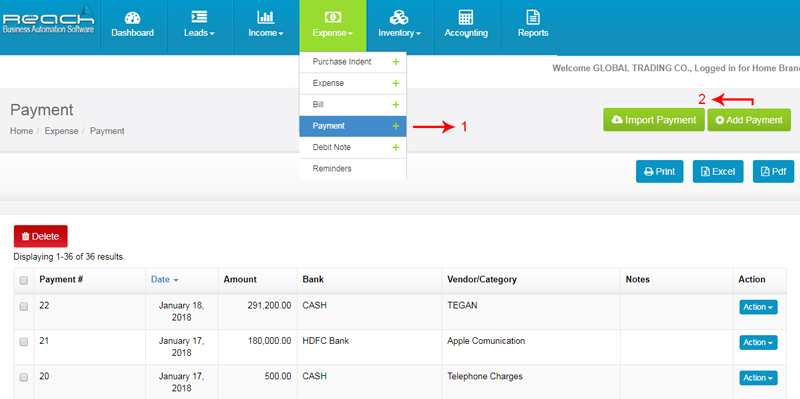
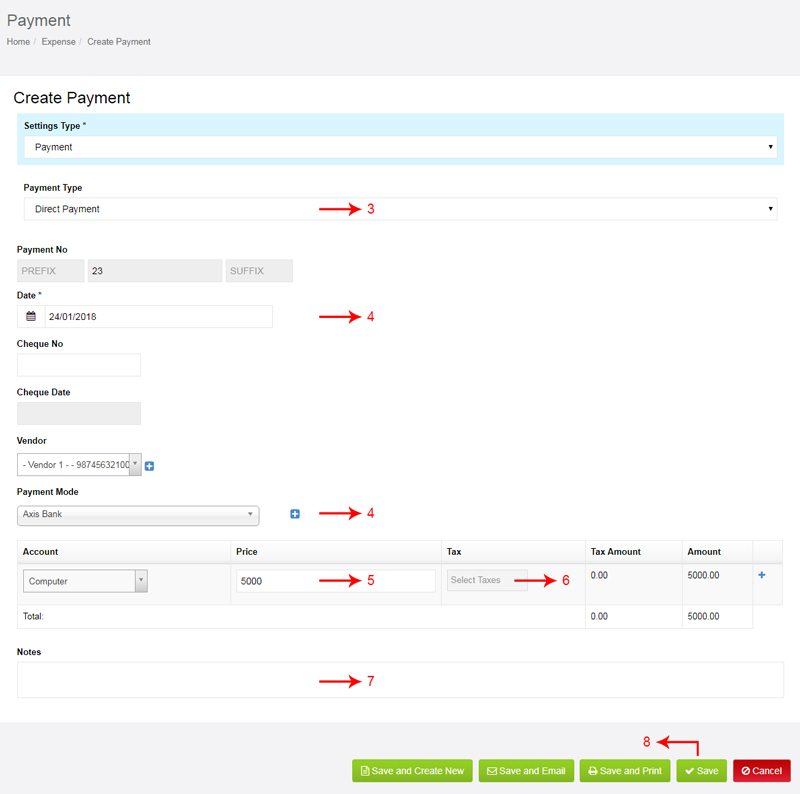
Next, Let us see how a payment against a previously recorded bill is made. Such payment is made if the supplier has issued a bill already which has been recorded in Reach Software and subsequently payment is made on the due date.
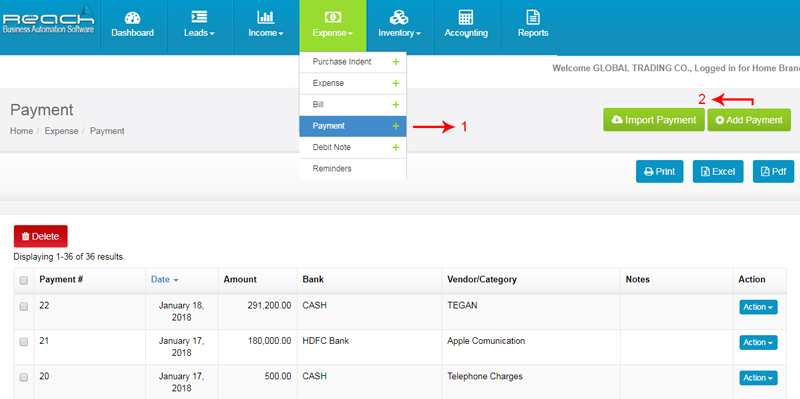
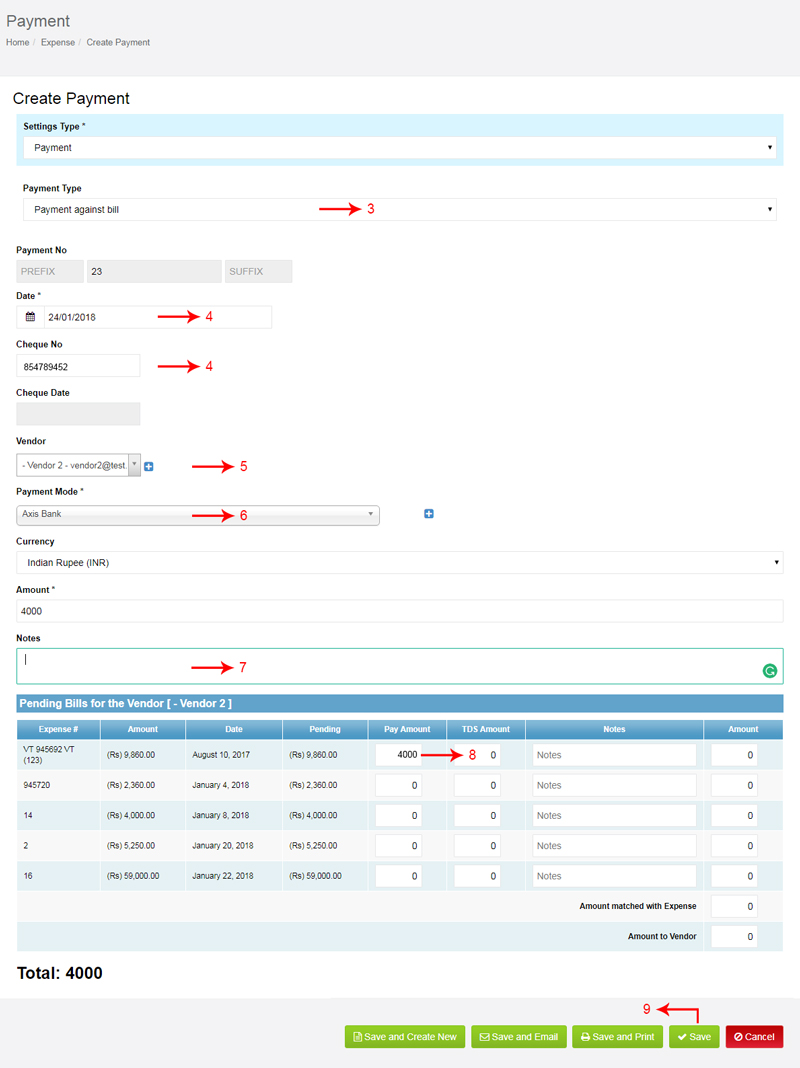
Now let us see how an Advance made against an expense is recorded in Reach Software. In the course of business, we might come across a scenario where we make some advance payments to suppliers which gets adjusted later when the supplier sends a bill.
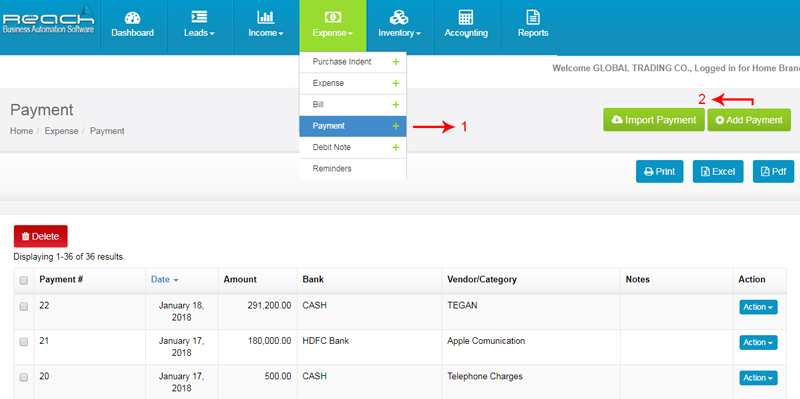
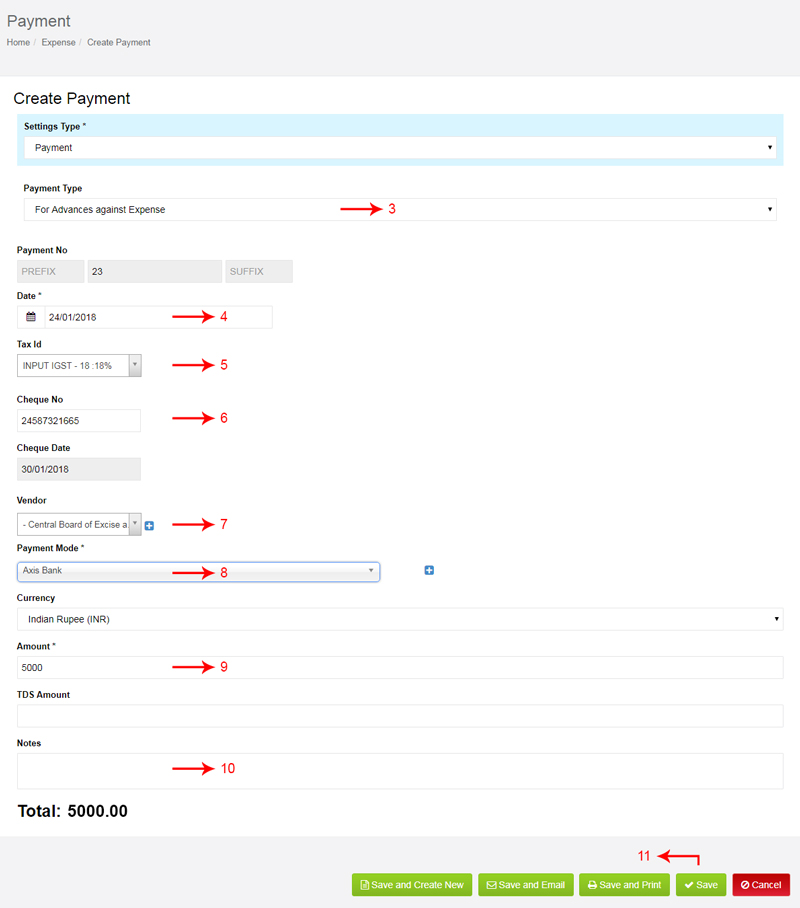
Once Bill are made, the Collection Report gets updated automatically in Reach. The Overdue bill reports are adjusted too.
Now let us learn about debit notes and its usage.
In the course of business, many times we return the goods purchased from the supplier.
Debit notes can be adjusted against current outstanding supplier bills or might be allowed to be set-off against future Bills.
Sometimes, it might be followed with a cash refund too.
To account for shortages in delivery
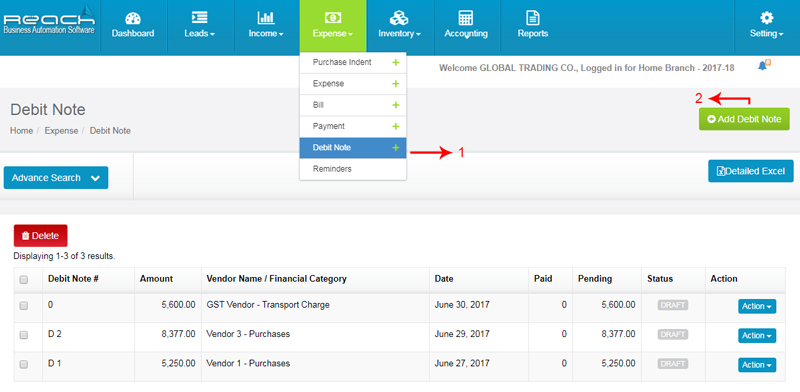
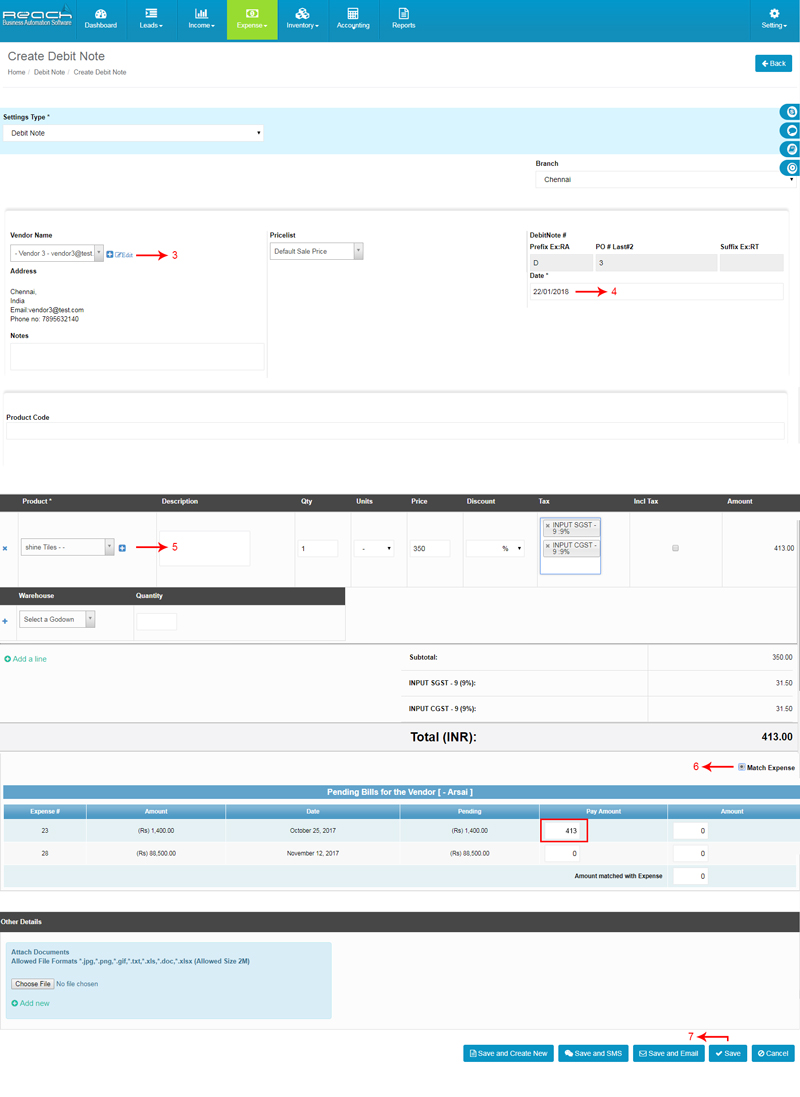
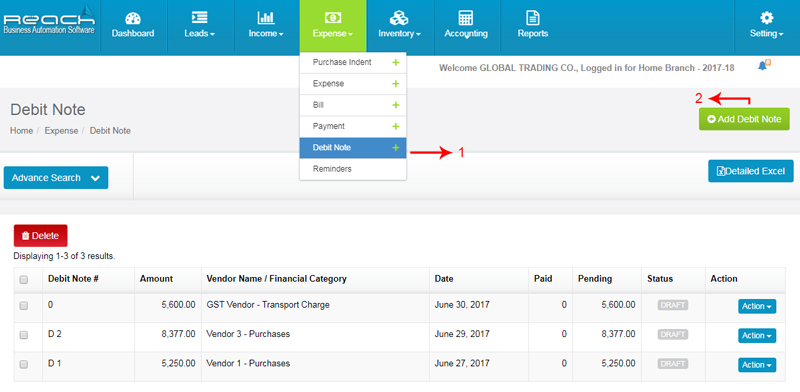
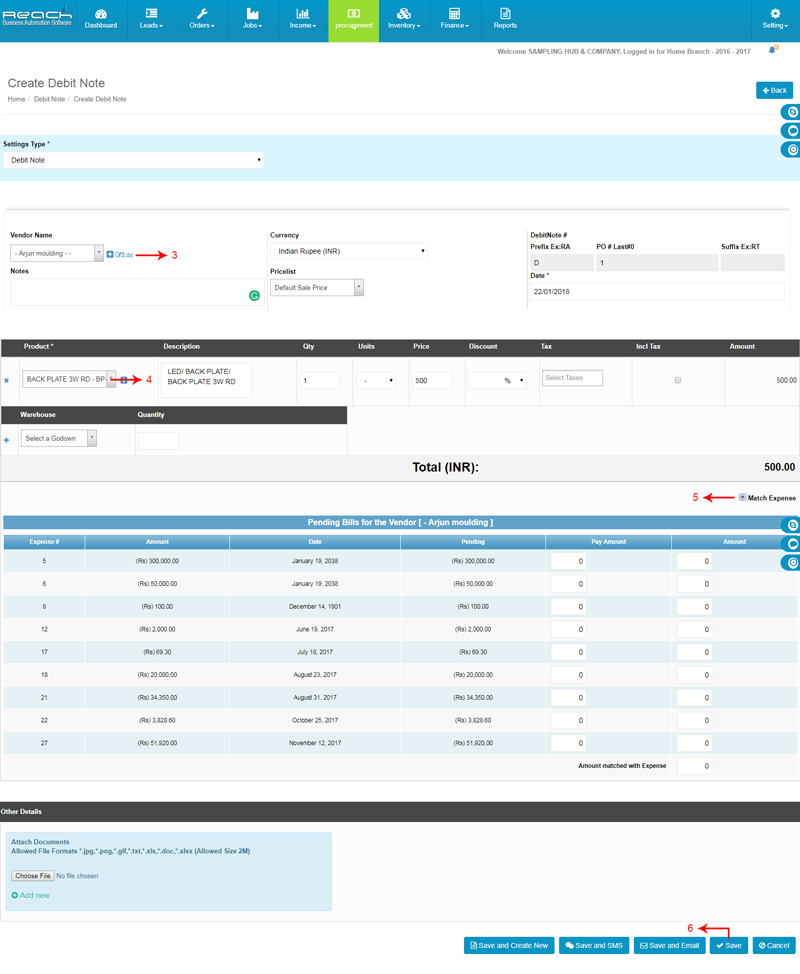
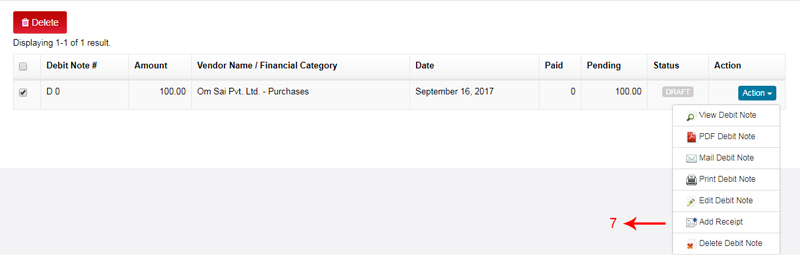
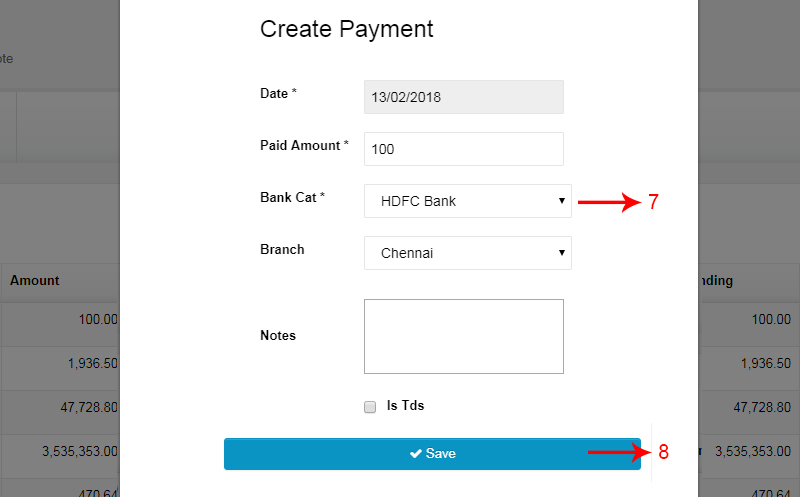
Know credit note Status will change paid
In the normal course of business, you will be depositing Cash and Cheques collected from the customer into the Bank Account. This needs to be recorded into the Accounting Software.
Let me now show you how a bank deposit is recorded in Reach Accounting Software.
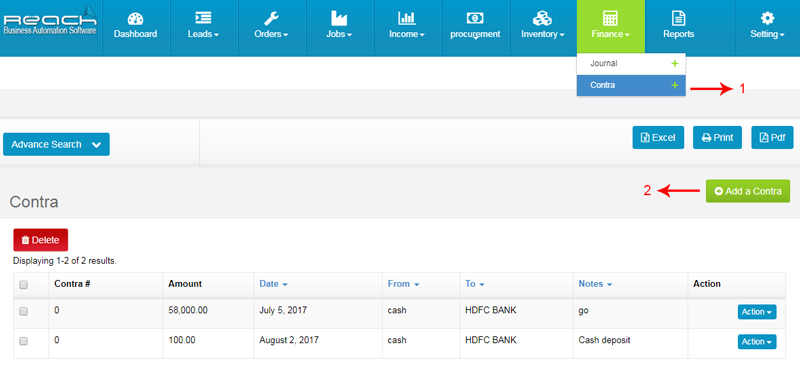
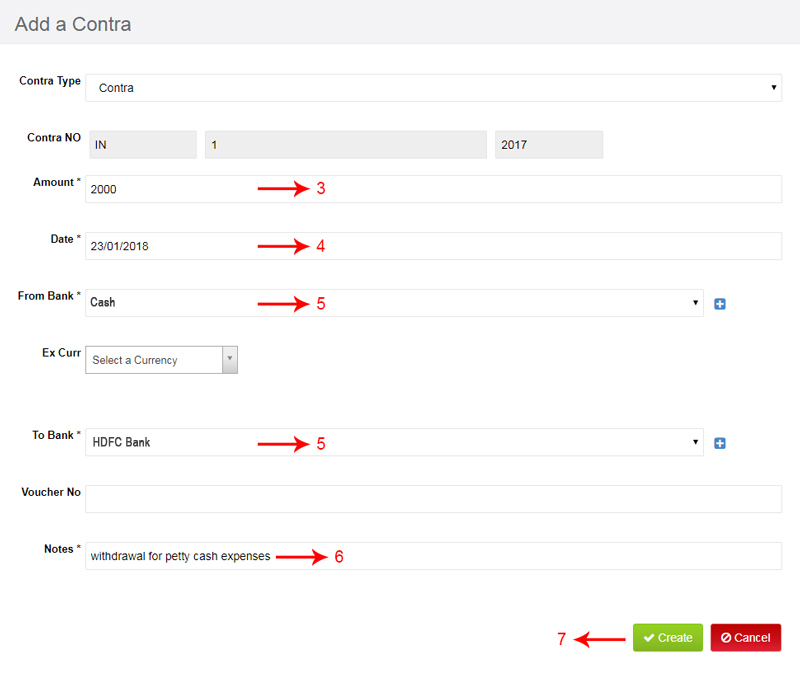
Often, Cash is withdrawn from the Bank account for Petty Cash Expenses or to make other payments in Cash. When Cash is withdrawn from the bank, It needs to be recorded into the Accounting Software. Let me now show you how a Bank withdrawal in Reach Accounting Software
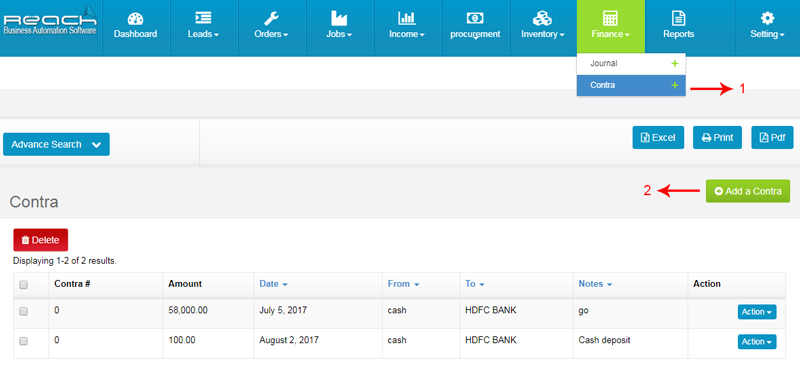
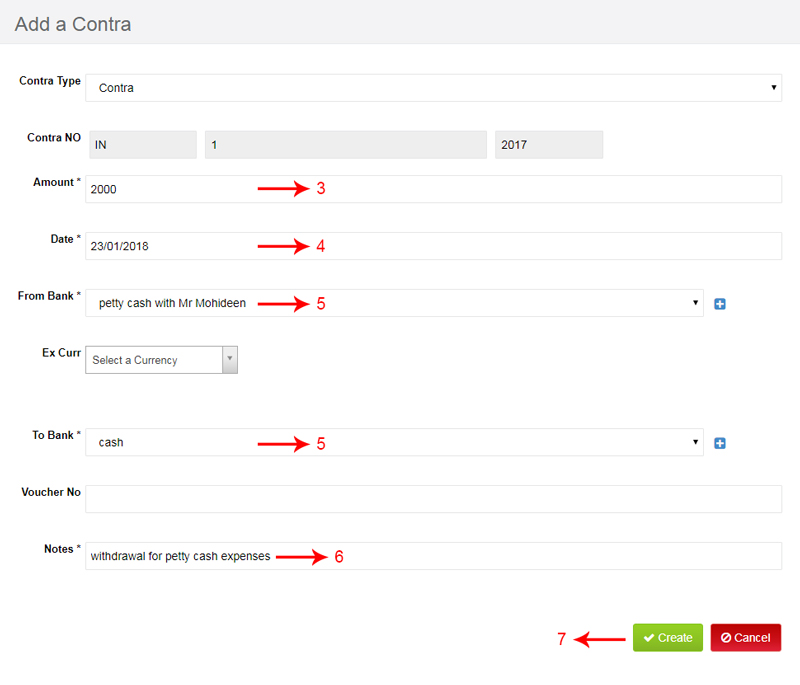
Since we record every cheque which is deposited into the bank, it is important to reverse it if the cheque issued by a customer returns from the bank. This means that the customer account has to be reversed and the Bank balance reduced. Now, I will show you how a Cheque return is recorded in Reach Accounting Software.
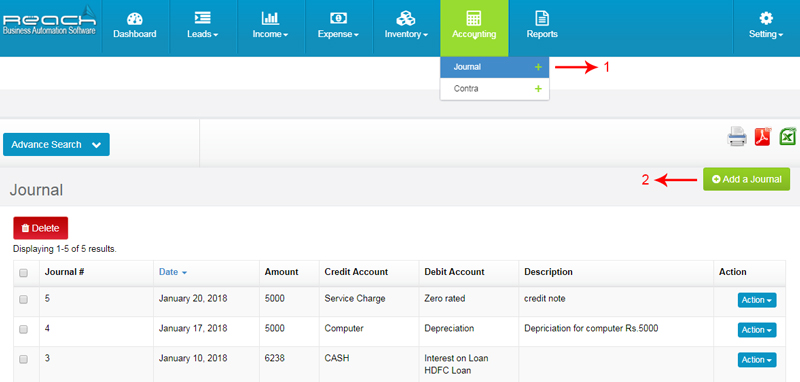
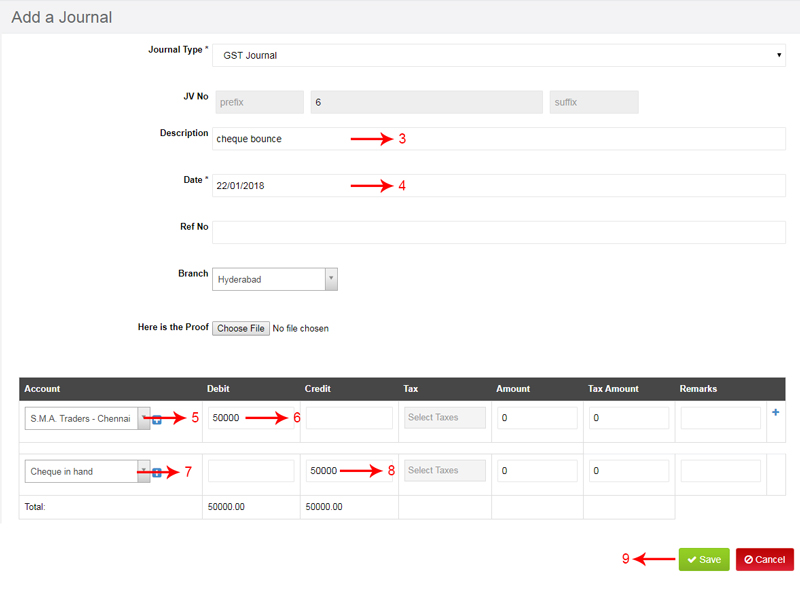
The Balance shown in the Bank Ledger of the software and the Actual Balance in the Bank does not tally often.
In most cases, This is due to the following reason:
At the end of every month, it is habitual to do a Bank Reconciliation to ensure that these transaction are accounted and to ensure that the Bank Account shows a true and correct picture.
Now I will show you how a Bank Reconcilation is done using Reach Accounting Software
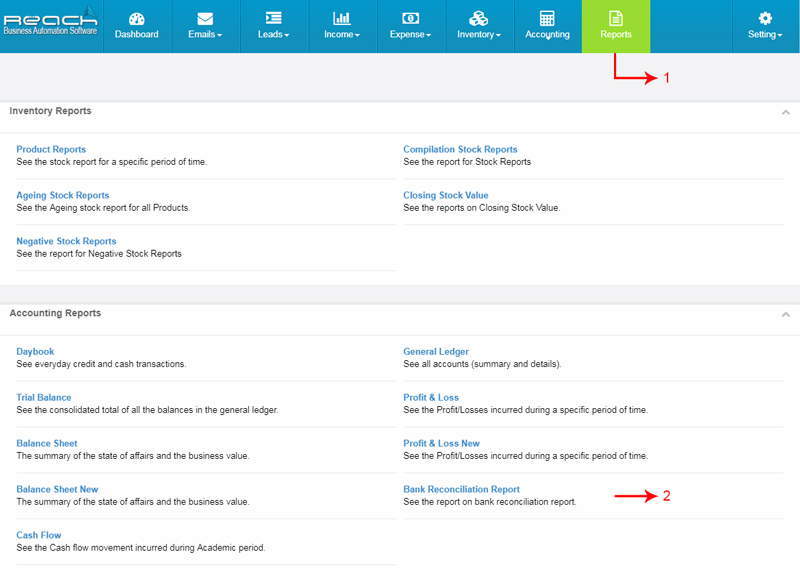
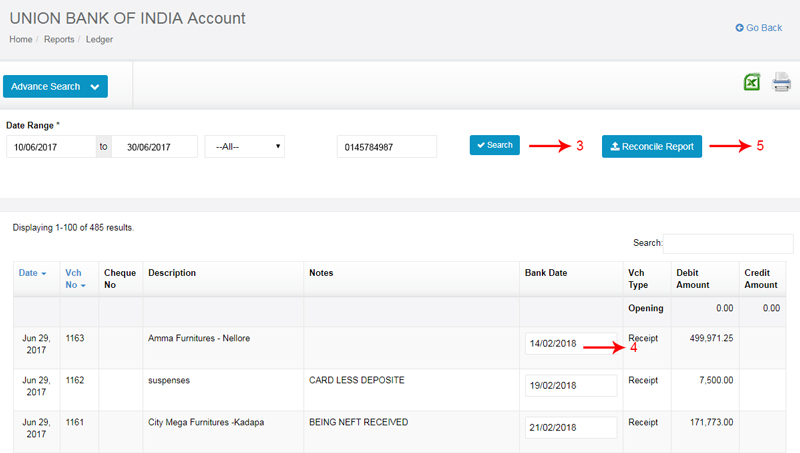
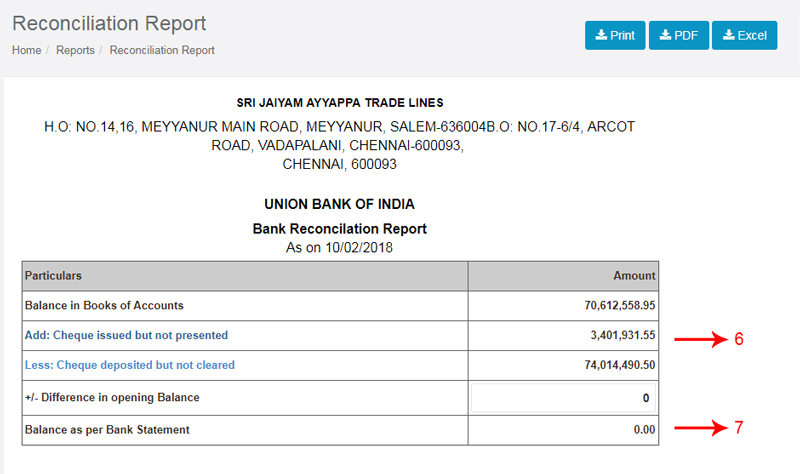
In the normal course of business, you will be issuing Advances to your Staffs against Salary or for Expenses. This needs to be recorded into the Accounting Software.
Let me now show you how a Staff Advance is recorded in Reach Accounting Software.
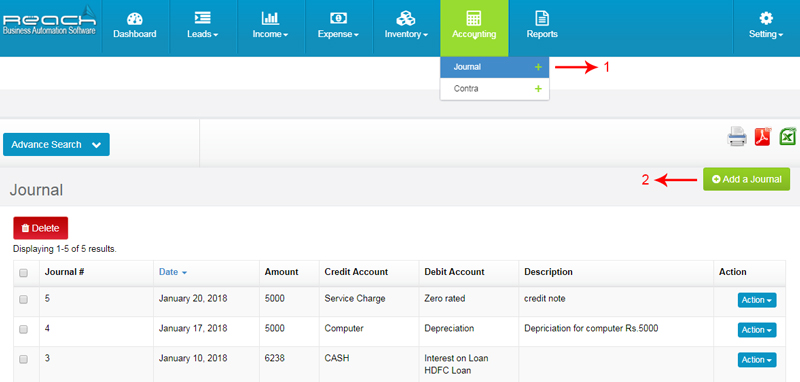
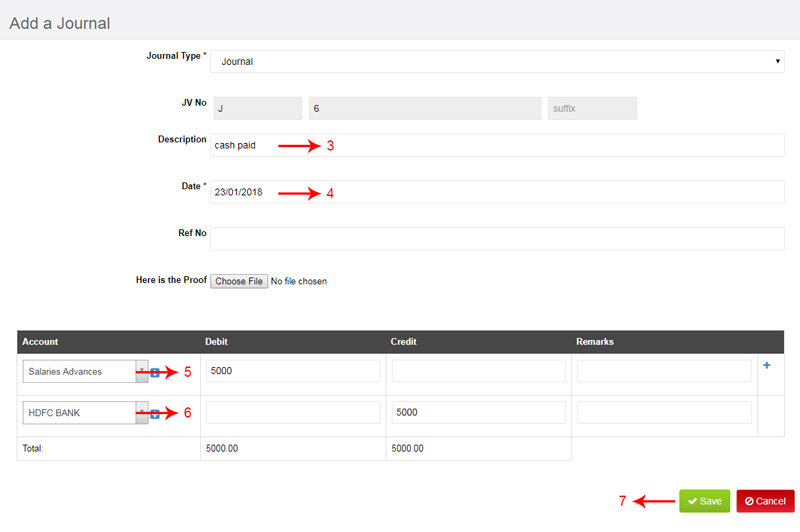
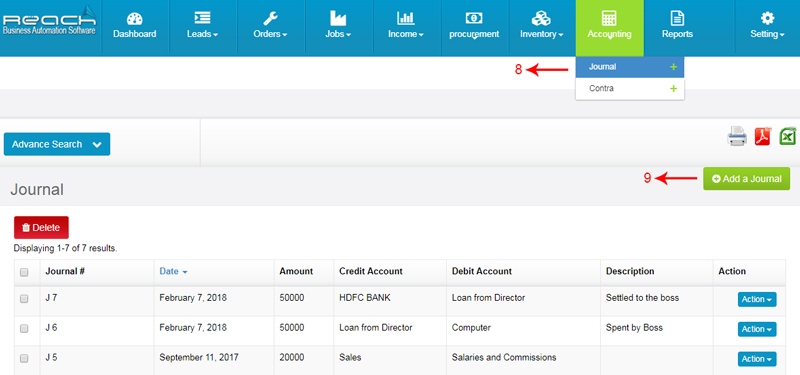
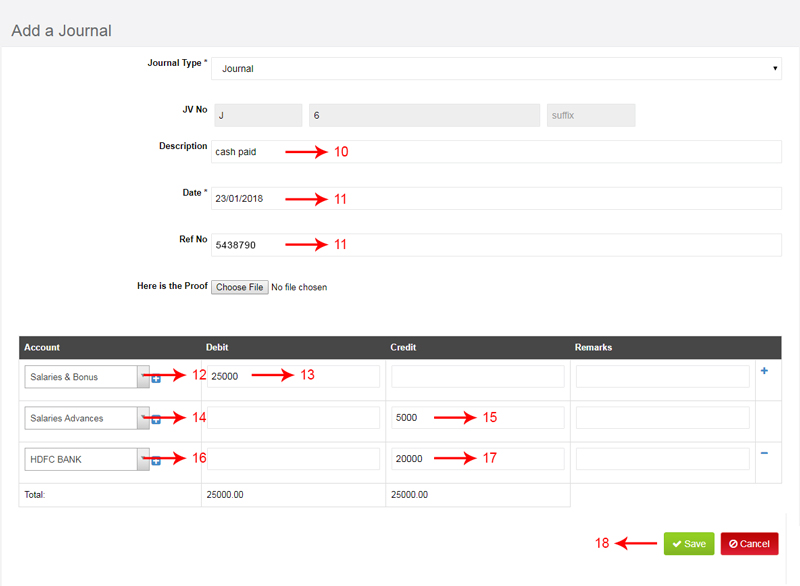
Now, Let me show you how monthly Salary and Wages due and paid can be recorded in Reach Accounting Software
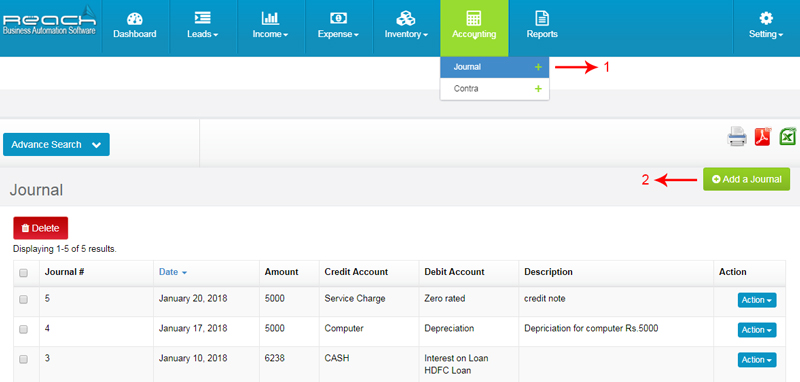
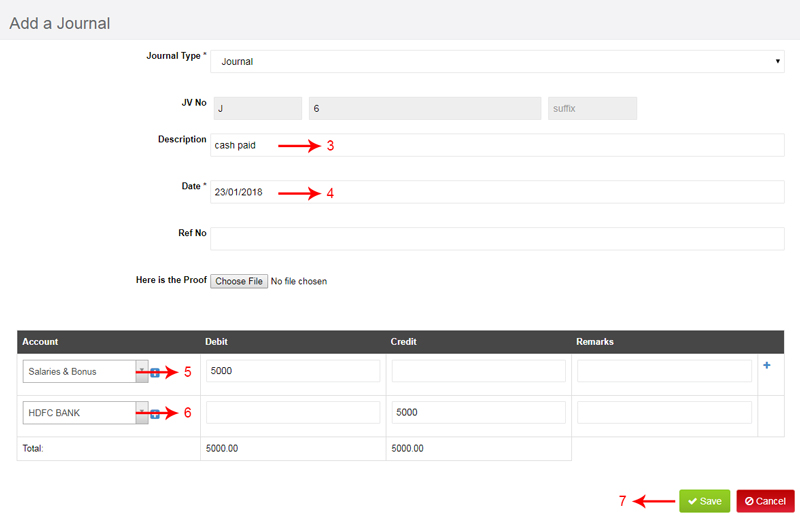
The PF and ESI due is recorded in Reach Software as explained in the previous segment. Payment of PF or ESI is done using a regular payment voucher.
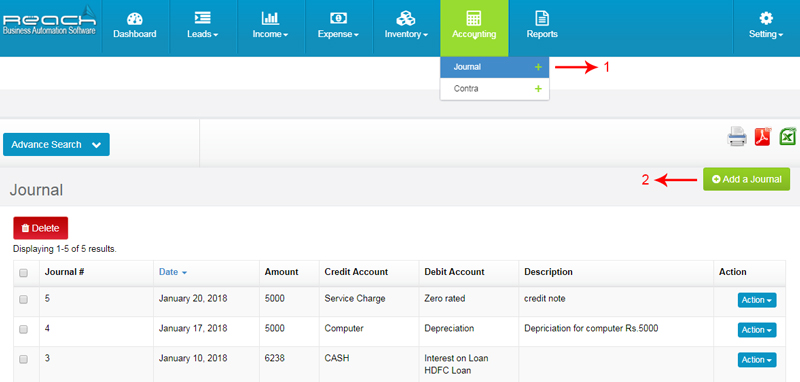
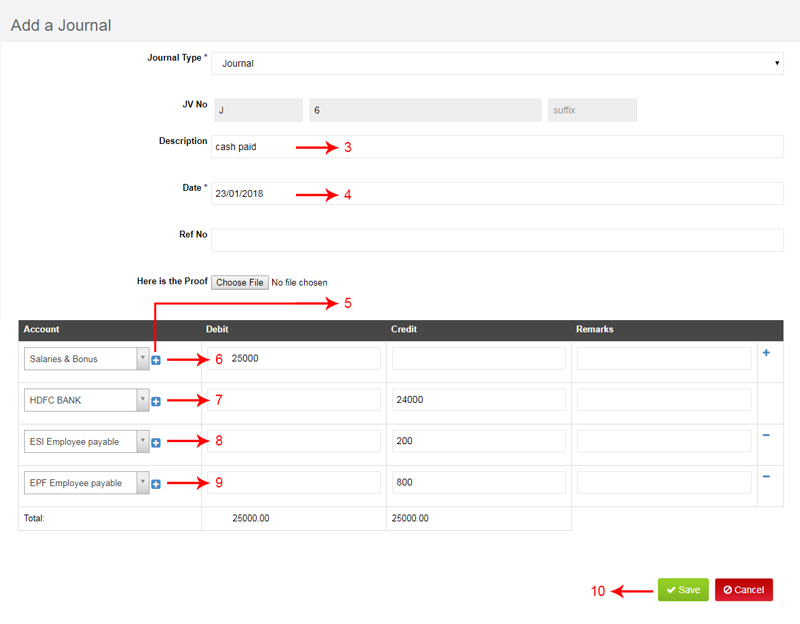
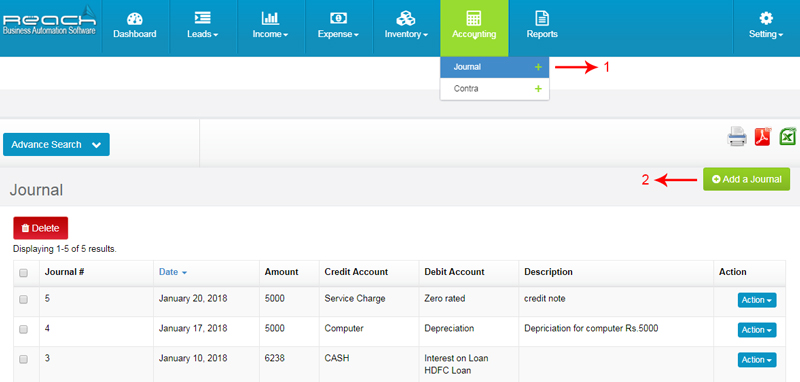
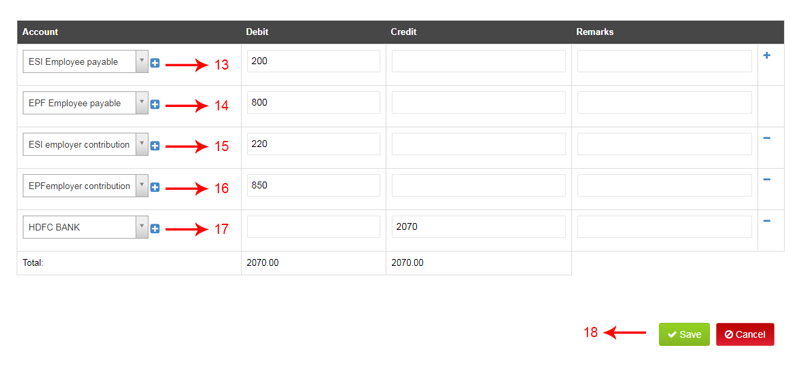
When the owner makes payment to himself, it needs to be recorded in the Accounting Software.
The question to how it should be recorded depends on the type of entity you are dealing with.
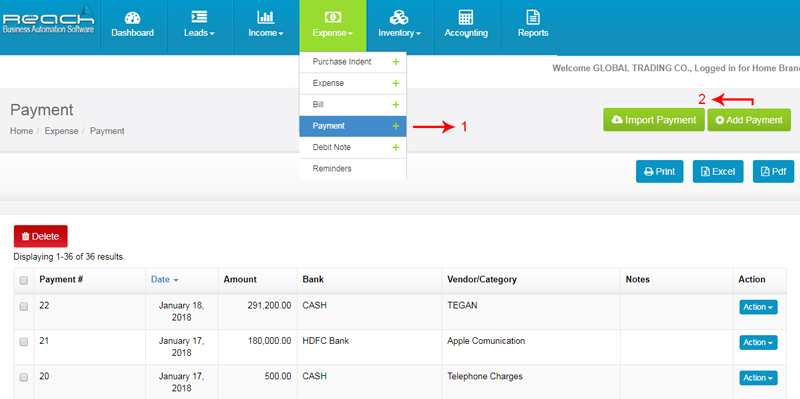
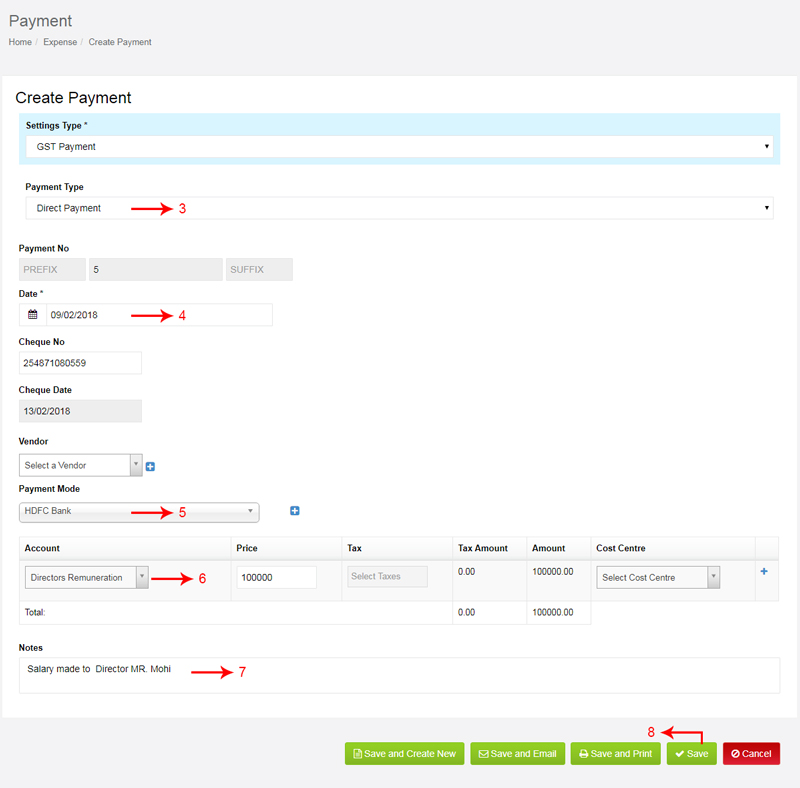
Every business earmarks some cash for daily office expenses done in cash. The cashier is usually made responsible for this fund and day-to-day expenses are met out of this Imprest. This fund is refilled everyday or week once it is used. Let me show you how petty cash is accounted for.

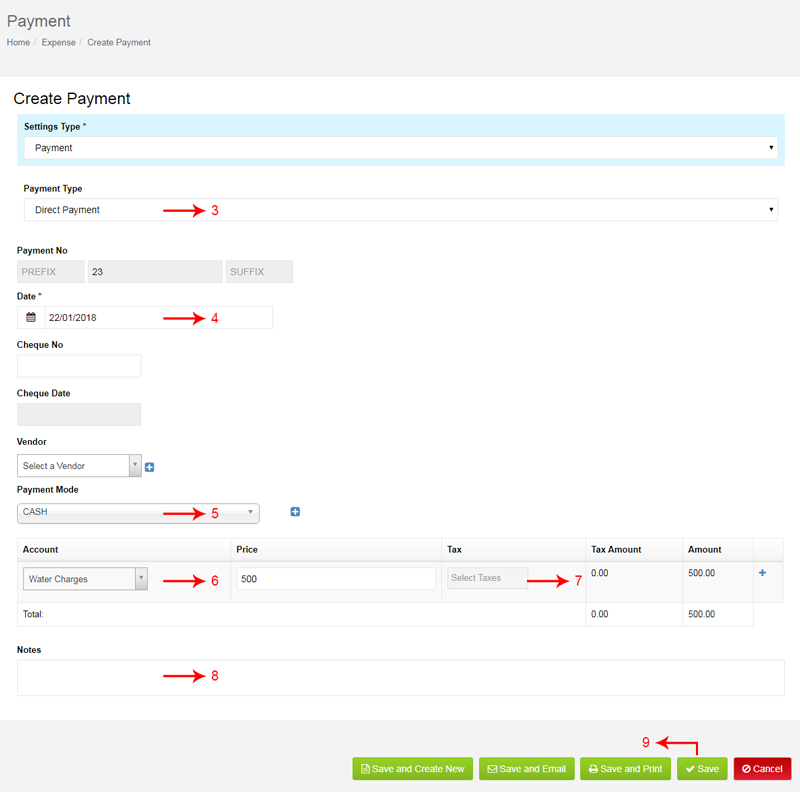
Many times, The boss uses his personal credit card or cash to buy stuffs for the business. It gets settled to the boss and also needs to be recorded as a Business Expense. Now let me show you how such expenses are accounted for in Reach Software
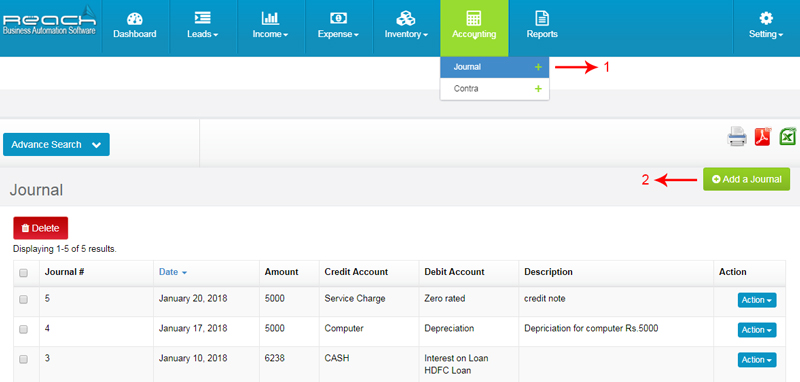
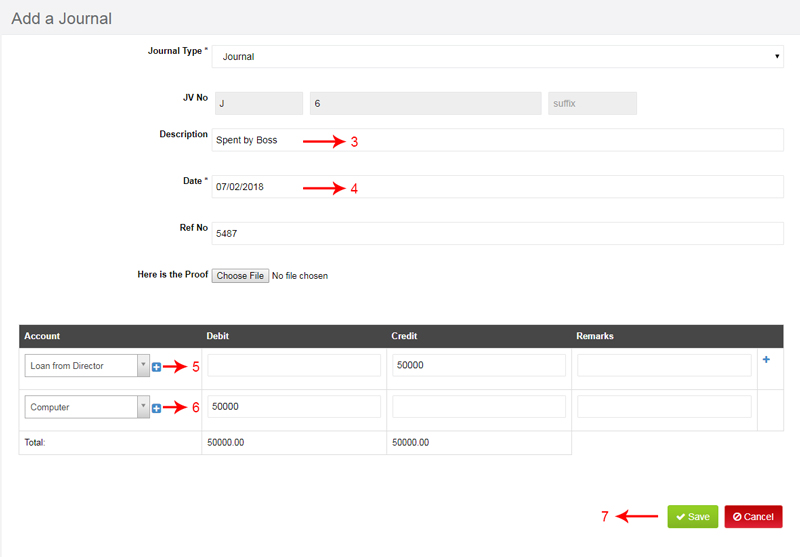
When office will Settled to the boss, aghani go to add journal
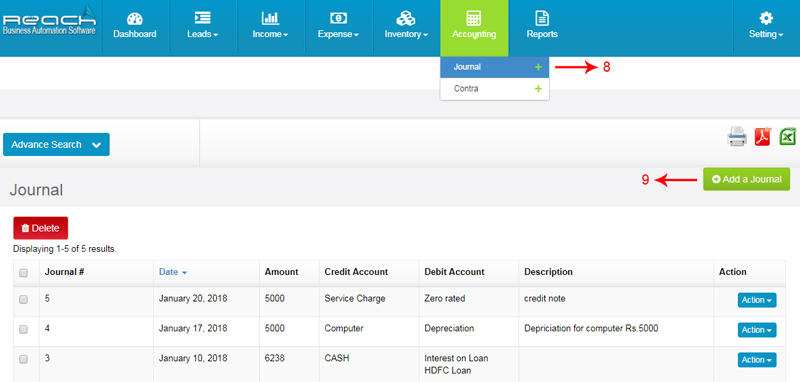
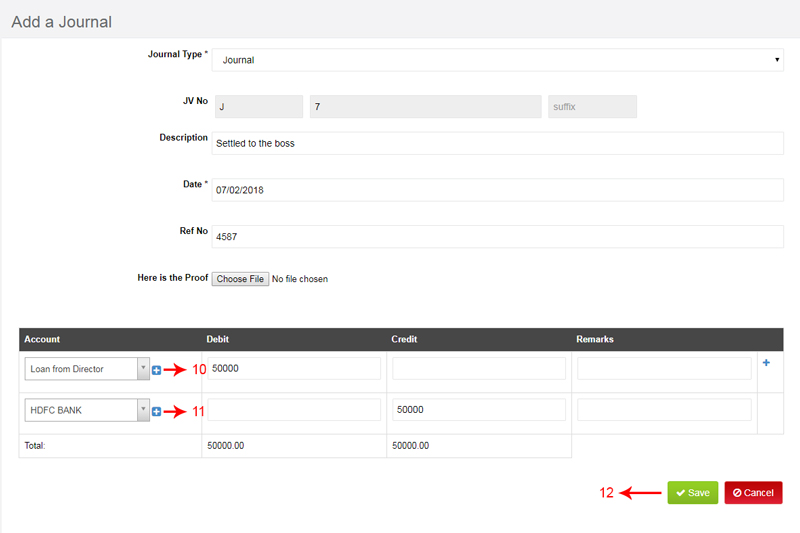
When you give Advance Imprest to Staffs for incurring some Cash expenses, it need to be accounted for. The cash holder might come back and provide bills for the same and return excess cash. This needs to be accounted too.
Now I will show you how this can be managed in Reach Software.
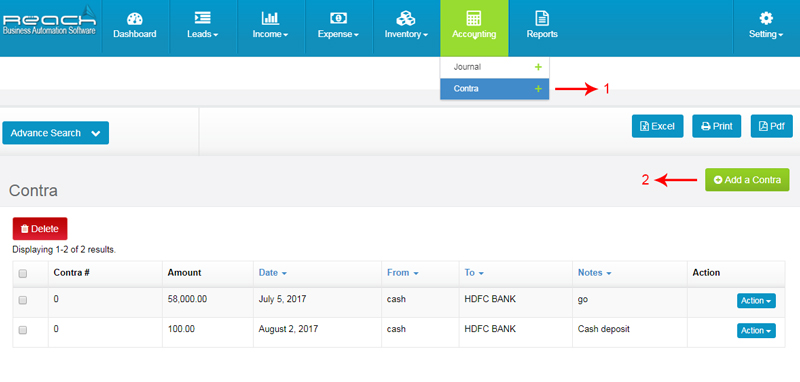
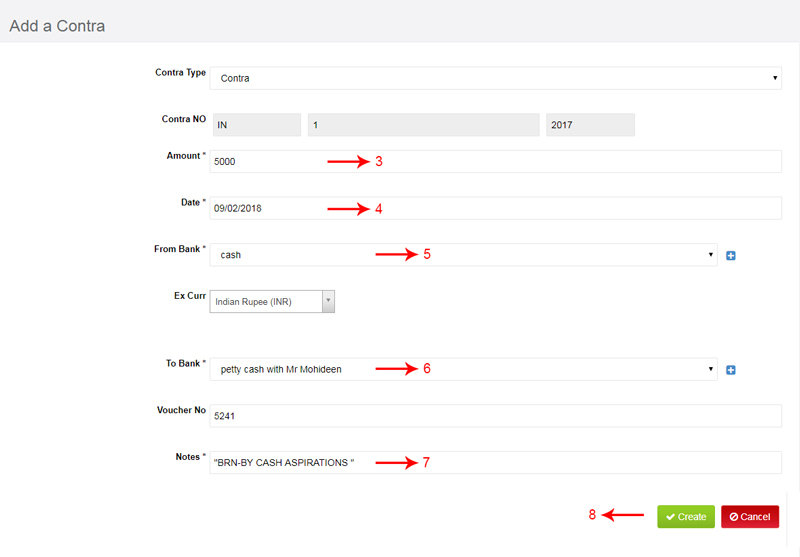
When an Asset is sold, the receipt needs to be recorded in the software and any profits arising thereof recorded. Let me now show you how this transaction is recorded in the accounting software.
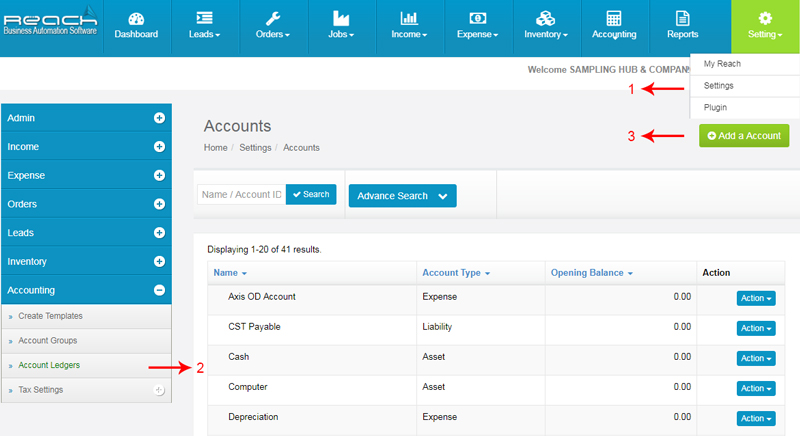
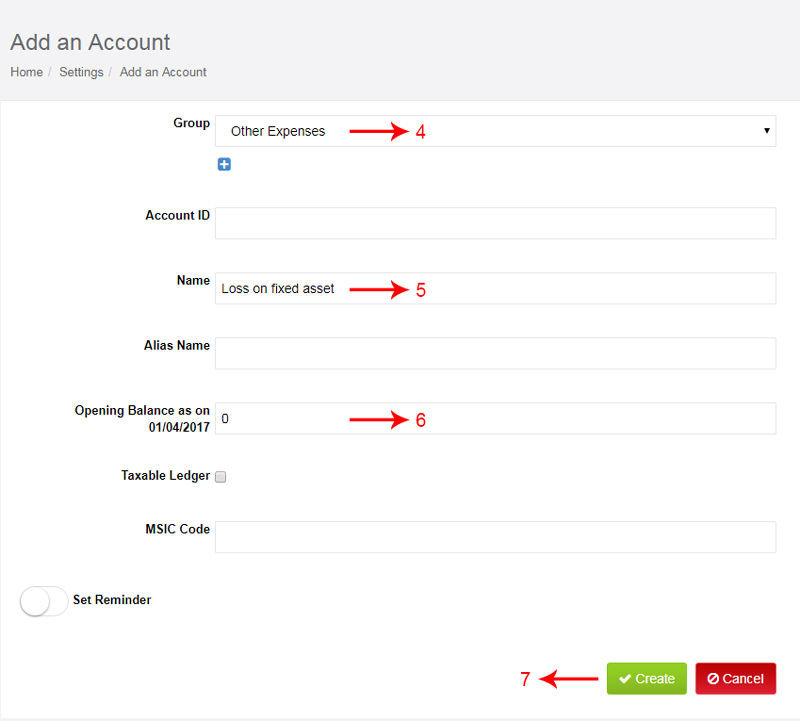
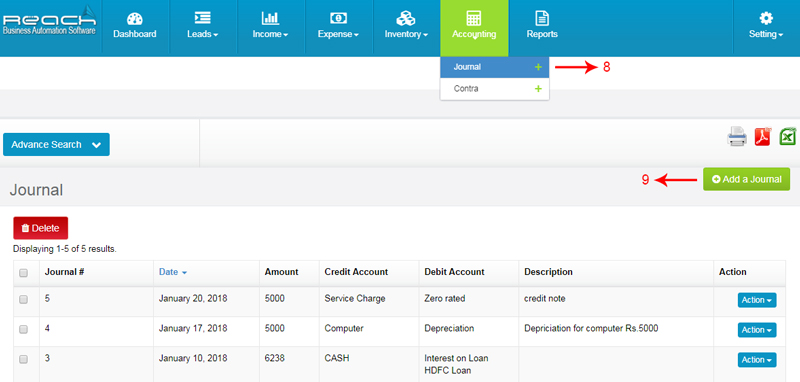
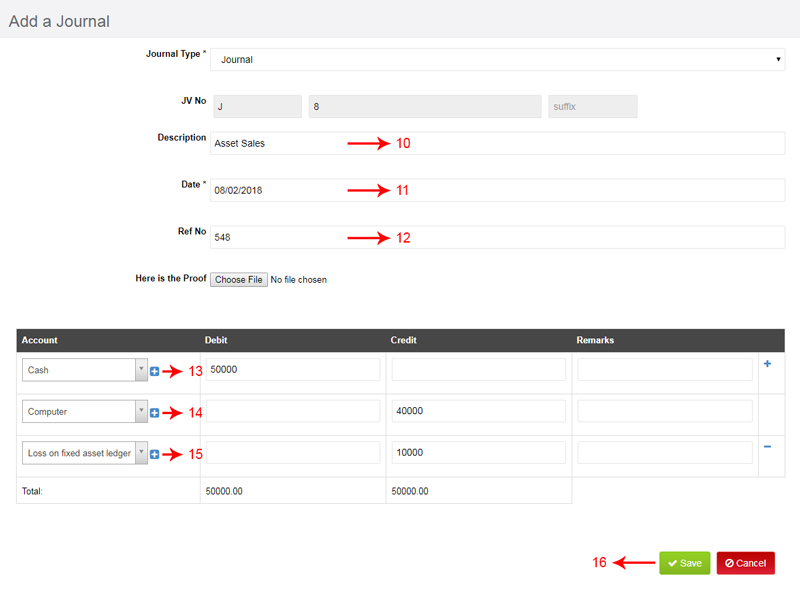
Depreciation is recorded in the software while doing the year end processing. This needs to be recorded at a fair percentage calculated according to the wear and tear or according to the prescribed laws.
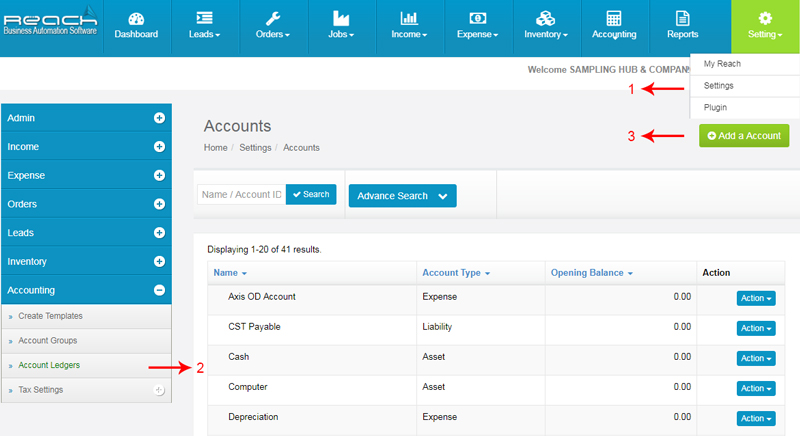
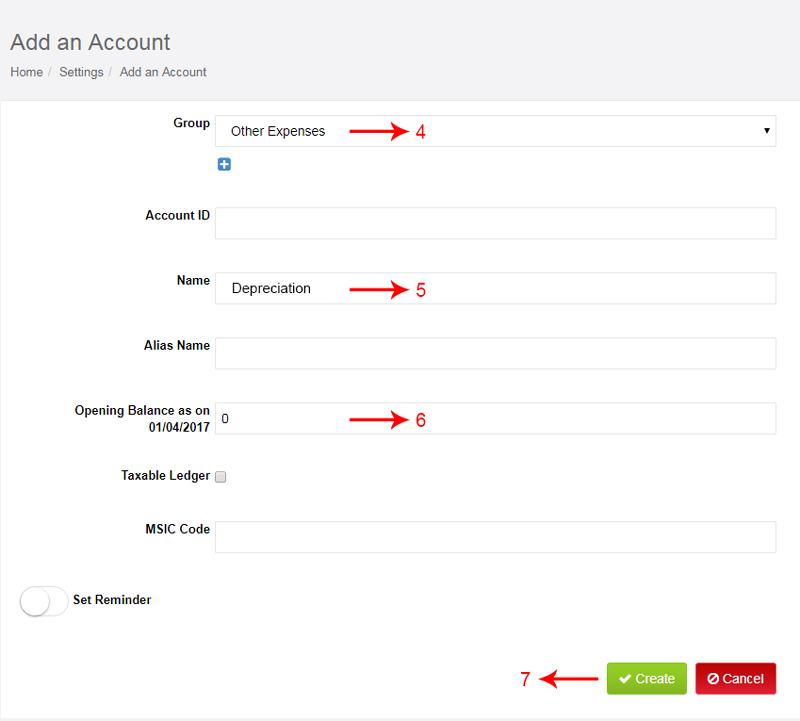
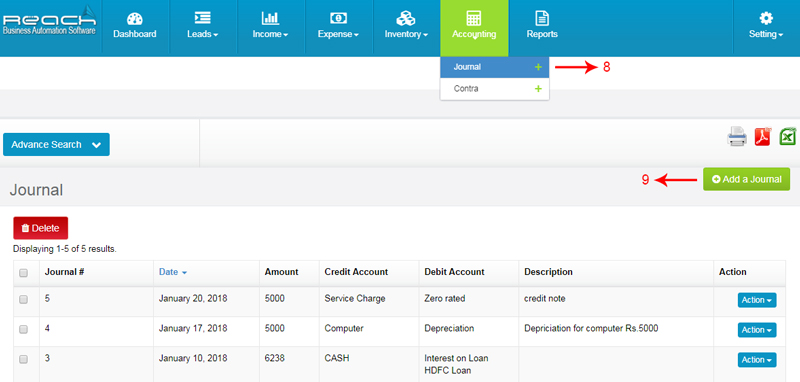
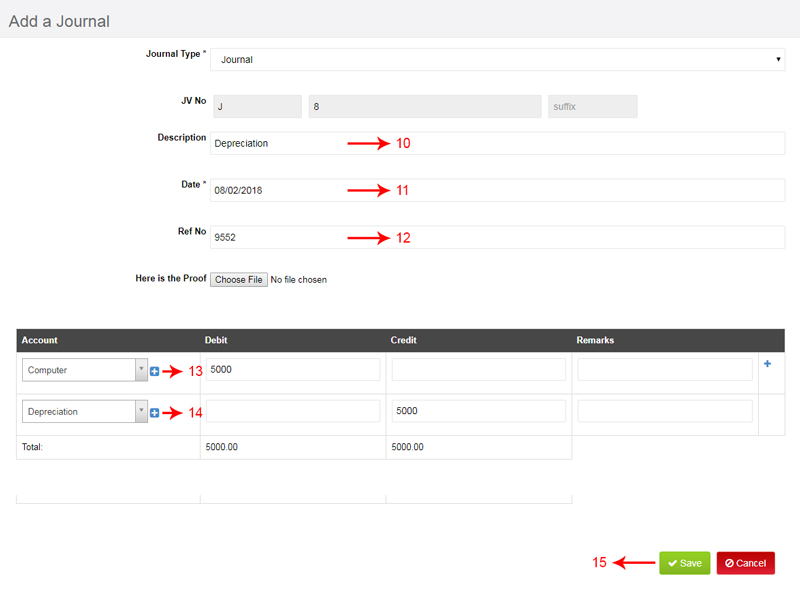
A Loan or a Debt is raised for a business to finance its trade or Investment.
Loans can be recieved as Term Loans, Asset Loans or Over drafts.
When a Loan is recieved it has to be recorded in Reach Accounting Software.
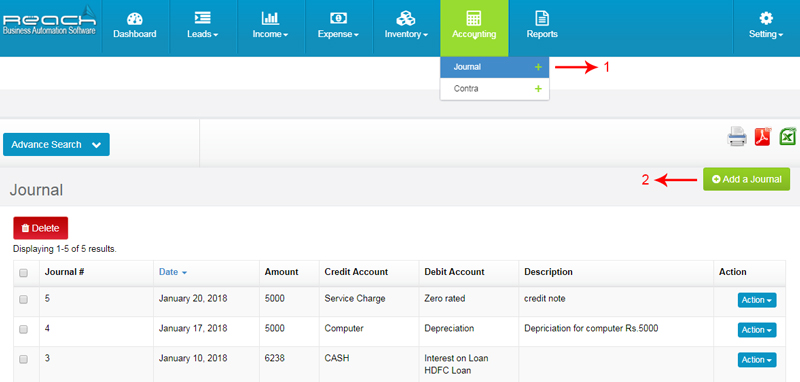
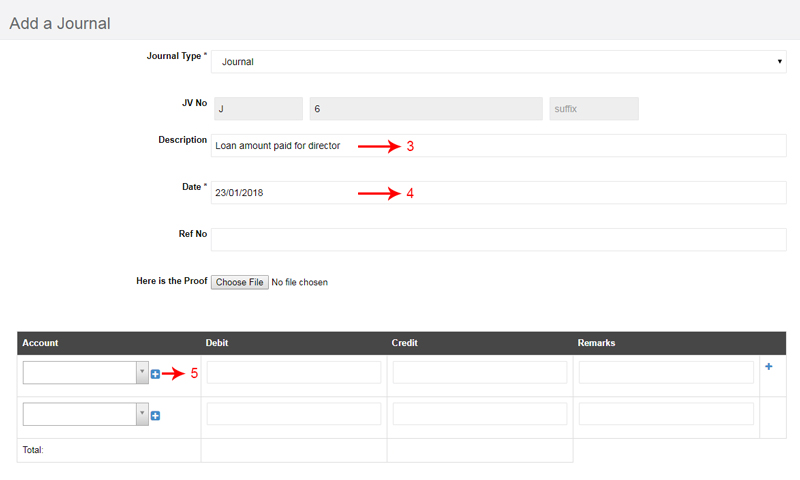

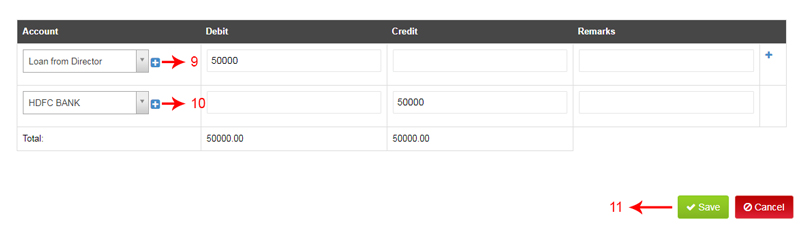
When a term loan or an Asset loan is repaid in Equated Monthly Instalments, The payment includes both Principal and Interest repayments. We will have to calculate the Interest component in the EMI and record it as an Expense. The loan account has to be reduced to the extent of the principal component.
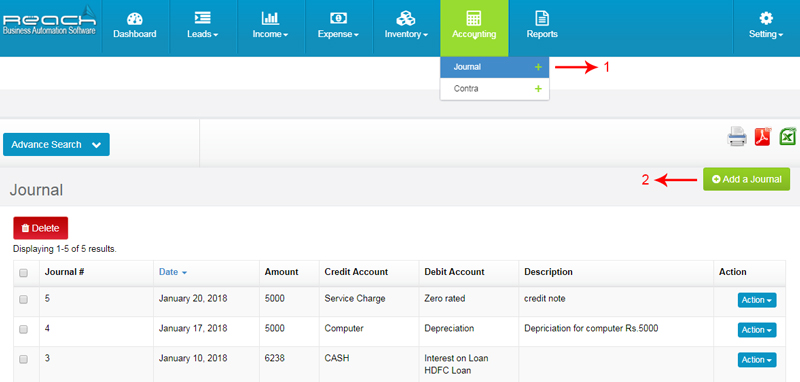
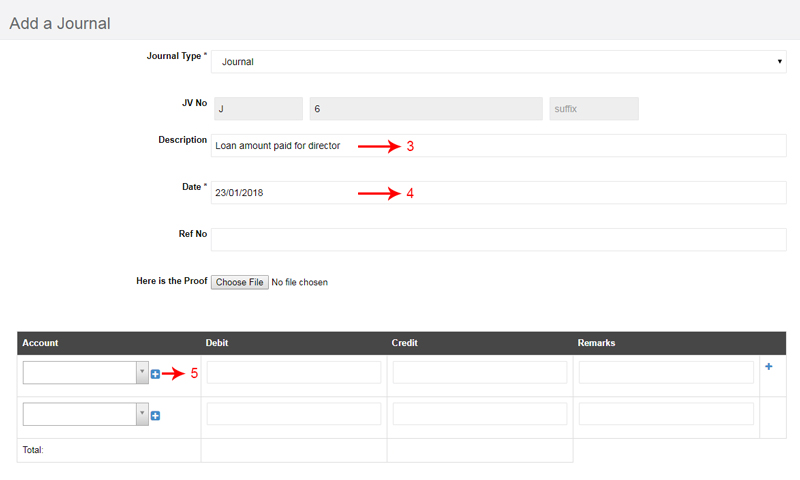
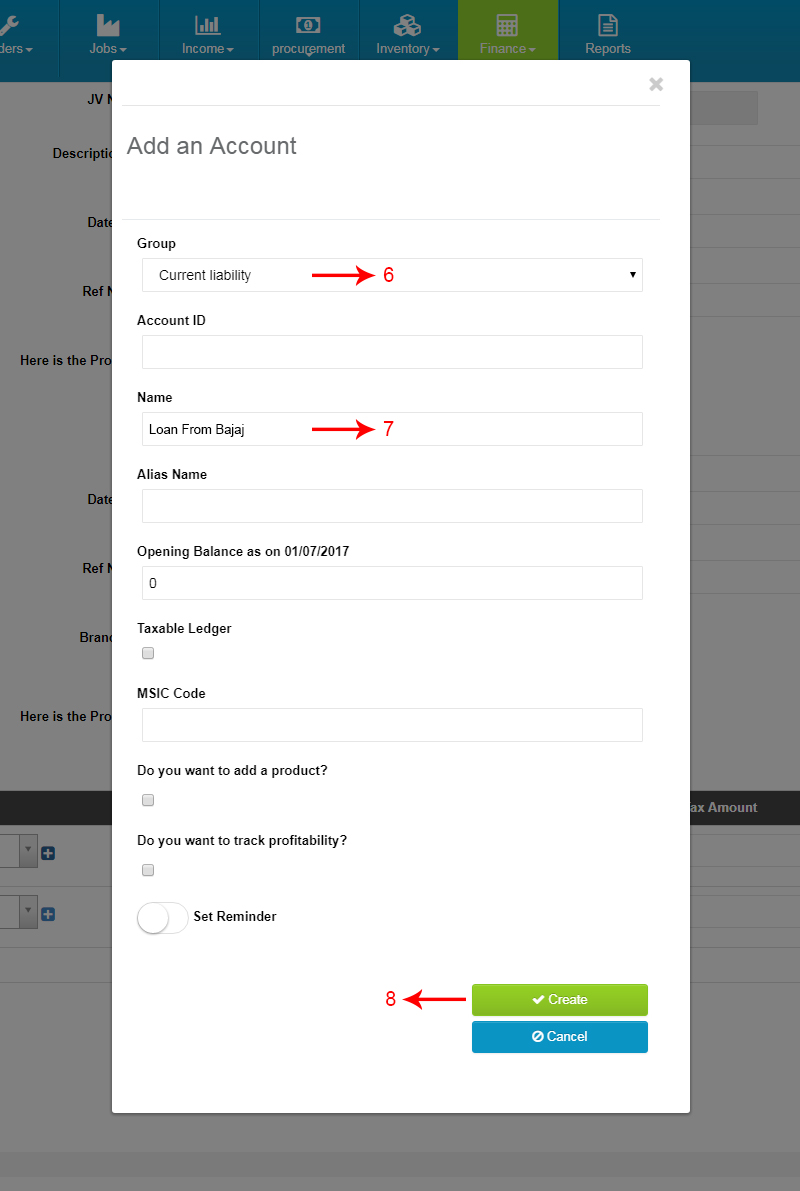
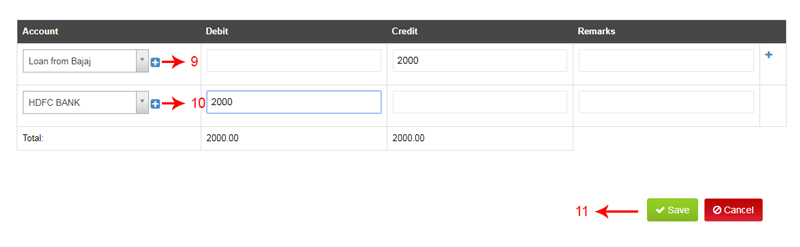
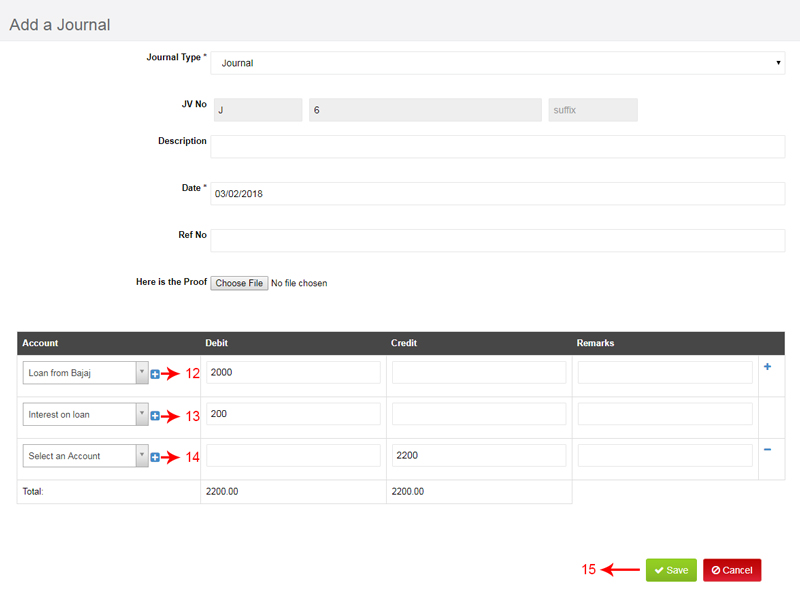
When the partner brings in Capital to fund the business, it needs to be recorded in the software. This transaction needs to be journalised and recorded to give effect in the Balance sheet.