Lets say your salesmen have anticipated an upcoming demand for products from a particular location or customer, you can now allow him to book/reserve stock ahead so that you can plan production. Learn How to book stock in SAP like ERP Software Reach Accountant. Later when the order comes in your salesmen can convert the booking orders into sales orders
See How to Block Stock in Reach ERP
Plan ahead. Deliver on time.
The Festival season has begun. So are your Sales. Reach ERP Software gives you the option to take orders from customers for both available and non-available products. Lets look at a scenario where the customer orders for products which are partially available.
Take an example that Customer X has ordered for 100 units of Fans and 200 units of tube lights. In the warehouse there are 100 units of fans and 100 units of tube lights available. With the help of booking order feature you can freeze or lock the stocks that are available and deliver the products fully once you receive the balance 100 units of tube lights.
In general, if one more customer says Y orders for 100 tube lights alone, the store keeper will know that 100 tube lights are available and he packs the available number and sends it. But the customer who has ordered earlier will have to wait till the stock requires the full number. So the customers delivery gets delayed.
Reach ERPs Booking order feature helps the orders with partially available stock to be locked so that whatever is partial will stay with the customer. In order to use this feature you will have to go Inventory tab Pending. In the pending list wherever you can see Partially available you can see a Lockicon. If you click the lock icon, then no one can dispatch the pre ordered products to other customers. It is more or less like prioritization of customers or first cum first serve basis. This feature will definitely be a good on
How this works?
Step-1: While creating Godowns, Allow two types of godowns
- Include for Stock Search
- Exclude for Stock Search
- Stock Search includes search for creating indent for production planning and
Purchase Order Pending Indent
- The Exclude for Stock Search will be used for creating godowns for damaged stock, reserved stock, rejected stock etc
Step-2: Create an additional Form before Sales Order, say Booking Order for the Sales Guy
Step-3: In the Action item of Warehouse pendings, Add Create Transfer Entry
Setting up:
Step-4: Now create a Godown named Reserved Stock Godown and choose Exclude for Stock Search
Step-5: When the Sales Guy wants to block a particular good for a customer, He will create a Booking Order
Step-6: When the stock is partially available or available in parts, The Logistics manager clicks the Action and transfers the stock to Reserved Stock Godown
Step-7: When the Actual order comes in, The Sales guy converts the Booking order to Sales Order.
Step-8: The stock status goes green and The Logistics Manager will still be able to see the Request with stock available in the Reserved Stock Godown.
Step-9: He can deliver the order.
I always Suggest Clients to Try out some ERP Software to compare the best fit for their business or you can check on ERP comparison tool or Listen to what Leading Business Persons say about their ERP Software
Do you need a demo?
If you want to know how this works, you can fix a online demo from >>> Meet Us
For more Queries Chat with Reach

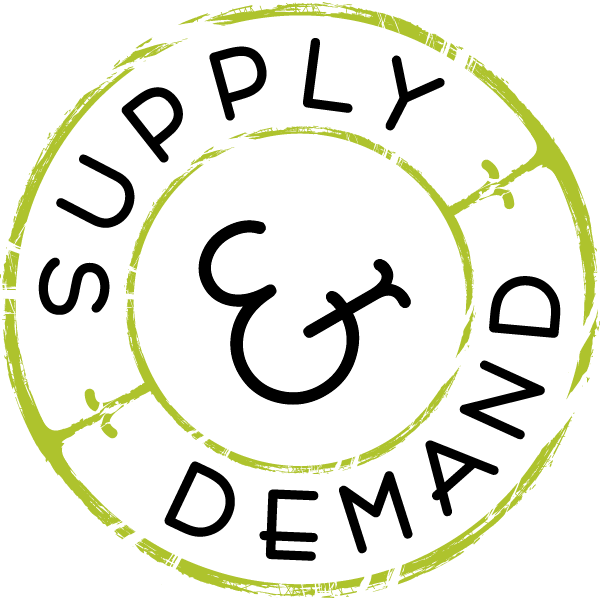





/0.png)
/1.png)
/2.png)
/3.png)
/4.png)
/5.png)
/6.png)
/7.png)
Thanks for sharing, this is a fantastic blog post.Much thanks again. Will read on…
5Lmng6 Im obliged for the article.Much thanks again.